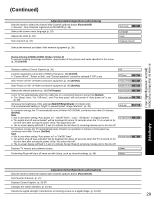Panasonic TH50PX75U 50" Hd Pdp W/atsc - Page 30
EZ Sync “HDAVI Control - parts
 |
UPC - 037988241484
View all Panasonic TH50PX75U manuals
Add to My Manuals
Save this manual to your list of manuals |
Page 30 highlights
EZ SyncTM "HDAVI ControlTM" Simultaneously control all Panasonic "HDAVI Control" equipped components using one button on one remote. Automatic Enjoy additional HDMI Inter-Operability with Panasonic products which have "HDAVI Control" function. Input This TV supports "HDAVI Control 2" function. Switching Connections to some Panasonic equipment (DVD Recorder DIGA, HD Camcorder, RAM theater, Player theater, Amplifier, etc.) with HDMI cables allow you to interface automatically. The equipment with "HDAVI Control" function enables the following operations: Automatic Input Switching, Power on link, Power off link and Speaker control (p. 31). In addition, the equipment with "HDAVI Control 2" function enables the following operation: EZ Sync Control only with TV's remote control (for "HDAVI Control 2") (p. 31). EZ Sync "HDAVI Control", based on the control functions provided by HDMI which is an industry standard known as HDMI CEC (Consumer Electronics Control), is a unique function that we have developed and added. As such, its operation with other manufacturers' equipment that supports HDMI CEC cannot be guaranteed. ■For the first time / When adding new equipment, reconnecting the equipment or changing the setup. After the connection turn the equipment on and then switch the TV on. Speaker control Select the input mode to HDMI 1 or HDMI 2 (p. 24), and make sure that an image is •displayed correctly. This function needs an HDMI compliant (fully wired) cable. Non-HDMI-compliant cables cannot be utilized. It is recommended that you use Panasonic's HDMI cable. Recommended part number: RP-CDHG15 (4.9 ft/1.5 m), RP-CDHG30 (9.8 ft/3.0 m), RP-CDHG50 (16.4 ft/5.0 m) 1 Display menu 2 Select "Setup" Menu select SUB MENU EZ Sync Picture next Audio Timer Lock Memory card Setup 3 Select "EZ Sync setting" Setup 2/2 select EZ Sync setting Other adjust next About 4 ■Press to exit from menu screen Select "EZ Sync" EZ Sync setting EZ Sync On Power off link Set select Power on link Set ■Press to return to the previous screen 5 Select "On" (default is On) change •If no HDMI equipment is connected or standard HDMI 30 equipment (non- "EZ Sync") is used, set to "Off". EZ Sync Control only with TV's remote control (for "HDAVI Control 2") Power on link Power off link Default speakers One-touch theater playback