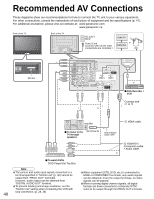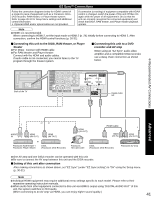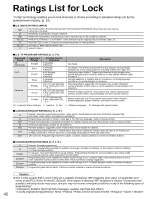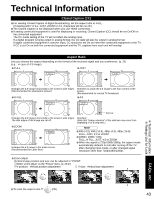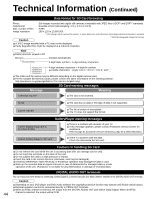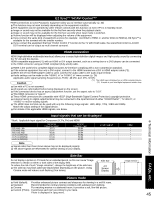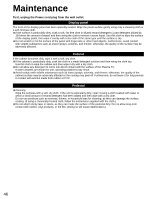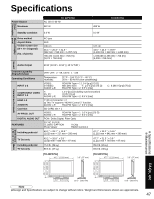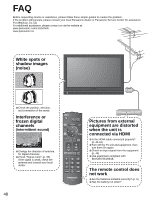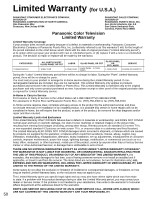Panasonic TH50PX75U 50" Hd Pdp W/atsc - Page 45
FAQs, etc., EZ Sync, HDAVI Control, HDMI connection, Input signals that can be displayed, Picture mode
 |
UPC - 037988241484
View all Panasonic TH50PX75U manuals
Add to My Manuals
Save this manual to your list of manuals |
Page 45 highlights
EZ SyncTM "HDAVI ControlTM" HDMI connections to some Panasonic equipment allow you to interface automatically. (p. 30) This function may not work normally depending on the equipment condition. • The equipment can be operated by other remote controls with this function on even if TV is in Standby mode. • Image or sound may not be available for the first few seconds when the playback starts. • Image or sound may not be available for the first few seconds when Input mode is switched. • Volume function will be displayed when adjusting the volume of the equipment. • If you connect the same kind of equipment at once (for example: one DIGA to HDMI 1 / another DIGA to HDMI 2), EZ SyncTM is • available for the terminal with the smaller number. If you connect the equipment that has "HDAVI Control 2" function to the TV with HDMI cable, the sound from DIGITAL AUDIO • OUT terminal can be output as multi channel surround. HDMI connection HDMI (high-definition multimedia interface) allows you to enjoy high-definition digital images and high-quality sound by connecting the TV unit and the devices. HDMI-compatible equipment (*1) with an HDMI or DVI output terminal, such as a set-top box or a DVD player, can be connected to the HDMI connector using an HDMI compliant (fully wired) cable. HDMI is the world's first complete digital consumer AV interface complying with a non-compression standard. If the external equipment has only a DVI output, connect to the HDMI terminal via a DVI to HDMI adapter cable (*2). When the DVI to HDMI adapter cable is used, connect the audio cable to the audio input terminal. Audio settings can be made on the "HDMI 1 in" or "HDMI 2 in" menu screen. (p. 26) Applicable audio signal sampling frequencies (L.PCM): 48 kHz, 44.1 kHz, 32 kHz (*1): The HDMI logo is displayed on an HDMI-compliant device. Caution (*2): Enquire at your local digital equipment retailer shop. Use with a PC is not assumed. • All signals are reformatted before being displayed on the screen. • If the connected device has an aspect adjustment function, set the aspect ratio to "16:9". • This HDMI connector is "type A". • These HDMI connectors are compatible with HDCP (High-Bandwidth Digital Content Protection) copyright protection. • A device having no digital output terminal may be connected to the input terminal of either "COMPONENT", "S VIDEO", or • "VIDEO" to receive analog signals. The HDMI input terminal can be used with only the following image signals: 480i, 480p, 720p, 1080i and 1080p. • Match the output setting of the digital device. • For details of the applicable HDMI signals, see below. Input signals that can be displayed * Mark: Applicable input signal for Component (Y, PB, PR) and HDMI 525 (480) / 60i 525 (480) /60p 750 (720) /60p 1,125 (1,080) /60i 1,125 (1,080)/60p 1,125 (1,080)/60p horizontal frequency (kHz) 15.73 31.47 45.00 33.75 67.43 67.50 vertical frequency (Hz) 59.94 59.94 59.94 59.94 59.94 60.00 Note •• Signals other than those shown above may not be displayed properly. The above signals are reformatted for optimal viewing on your display. COMPONENT * * * * HDMI * * * * * * Side Bar Do not display a picture in 4:3 mode for an extended period, as this can cause "Image retention" to remain on either or both sides of the display field. •To reduce the risk of such "Image retention", change the brightness of the side bars. The side bar may flash (alternate black/white) depending on the picture. Using Cinema mode will reduce such flashing (See below). Side Bar 4:3 Screen Display Image retention Technical Information FAQs, etc. Picture mode Vivid (default): Provides enhanced picture contrast and sharpness for viewing in a well-lit room. Standard: Recommended for normal viewing conditions with subdued room lighting. Cinema: For watching movies in a darkened room. It provides a soft, film-like picture. Custom (Photo): Customizes each item according to your taste. Photo is displayed in Jpeg menu. 45