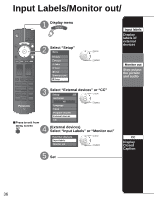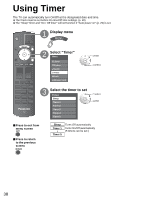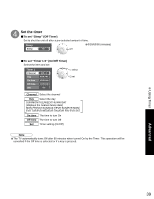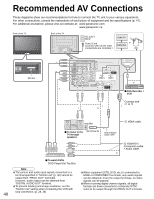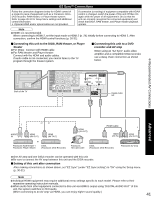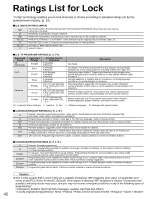Panasonic TH50PX75U 50" Hd Pdp W/atsc - Page 37
Closed Caption - service menu
 |
UPC - 037988241484
View all Panasonic TH50PX75U manuals
Add to My Manuals
Save this manual to your list of manuals |
Page 37 highlights
Closed Caption Input Labels/Monitor out/Closed Caption Devices connected to external input terminals can be labeled for easier identification during input selection. (In selecting input mode from p. 24 ) ■Select the terminal and label of the external equipment Input labels select •Terminals: Comp.1-2/HDMI 1-2/ Comp.1 Comp.2 Custom Custom set • Video1-2 Label: SKIP*/VCR/DVD/CABLE/ DBS/PVR/GAME/AUX/[BLANK] HDMI 1 3 * If "SKIP" is selected, the TV/VIDEO HDMI 2 4 button press will skip its input. Label Terminal Video 1 VCR Video 1 - [example] Video 2 - To prevent howling and image oscillation, stops output of the pictures and audio specified in this menu. (p. 28) ■Select the terminal and set "Off" Monitor out select Comp.1 On set Comp.2 On HDMI 1 On HDMI 2 On •Select "Off" to stop output of picture and audio. •(Video 1/Video 2) Comp.1/Comp.2/HDMI 1/HDMI 2 cannot output video signals regardless of "Monitor out" setting. When equipment (STB, DVD, etc.) is connected to HDMI or COMPONENT terminals, only audio signals can be Video 1 Off obtained. From the output terminals, no video signals can be Video 2 On passed. The television includes a built-in decoder that is capable of providing a text display of the audio. The program being viewed must be transmitting Closed Caption (CC) information. (p. 43) ■Select the item and set CC Mode On Analog CC1 Digital Primary Digital setting CC reset select set •The settings in "Analog" or "Digital" depend on the broadcaster. Mode Analog CC1-4: T1-4: Digital Select "On" (when not using, select "Off"). (Choose the Closed Caption service of Analog broadcasting.) Information related to pictures (Appears at bottom of screen) Textual information (Appears over entire screen) (The Digital Closed Caption menu lets you configure the way you choose to view the digital captioning.) •Select the setting. "Primary", "Second.", "Service 3", "Service 4", "Service 5", "Service 6" ■To make more in-depth display settings in digital programs Select "Digital setting" and press OK Select the item and set Digital setting Size Automatic Font Automatic Style Automatic Foreground Automatic Fore opacity Automatic Background Automatic Back opacity Automatic Outline Automatic select set Size: Text size Font: Text font Style: Text style (Raised, Depressed, etc.) Foreground: Color of text Fore opacity: Opacity of text Background: Color of text box Back opacity: Opacity of text box Outline: Outline color of text (Identify the setting options on the screen.) ■To reset the settings Select "CC reset" and press OK 37 Advanced