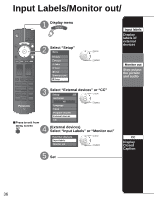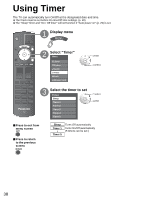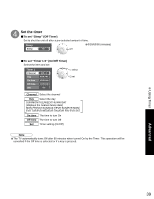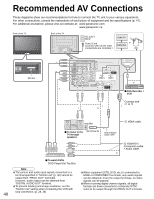Panasonic TH50PX75U 50" Hd Pdp W/atsc - Page 35
Select ANT in, Select Edit - problem
 |
UPC - 037988241484
View all Panasonic TH50PX75U manuals
Add to My Manuals
Save this manual to your list of manuals |
Page 35 highlights
Automatically searches and adds active channels to memory. Select "ANT in" Select "Auto" Program channel ANT in Cable Auto Manual Signal meter Select Cable or Antenna (p. 19) next select Select scanning mode (p. 19) Auto program All channels Analog only Digital only ok select •• Settings are made automatically After completing the setting, select "Apply". (see below 5 ). All previously saved channels are erased. Use this procedure when changing setting of receiving channels or changing the channel display. Also, use to add or skip channels from channel list manually. Select "Edit" Manual program Edit Apply Cannnel Caption 2 ... 3 ... 4 ... 5 ... Cancel Favorite Add ... Yes ... Yes ... Yes ... Yes select next Select the item to be edited Manual program Edit Apply Cancel Cannnel Caption 2 ... Favorite Add ... Yes 3 ... ... Yes 4 ... ... Yes 5 ... ... Yes 6 ... 7 ... Fav...orite Yes ... Yes 8 C...aption ... YAesdd 9 ... ... Yes Select OK RETURN R Prev. page G Next page B Y Proceed to next page select item to edit (Caption/Favorite/Add) next Caption: •Changes the station identifier Favorite: •Registers channel to Favorite • List Add: Adds or skips channels Go back to previous page Edit • Caption Caption select Caption --- Caption detail Apply Cancel select change set/next Caption Caption detail Select the station identifier Rename (maximum 7 characters available) • Favorite Set favorite 1/3 select 1 26-1 - - - 2 next Set favorite Select the number • Add Press OK to select "Yes (add)" or "No (skip)" Move cursor to channel number Manual program Edit Apply Cannnel Caption 2 ... 3 ... Cancel Favorite Add ... Yes ... Yes 5 Select "Apply" program Apply Cancel select Press OK to tune to the channel. select "Apply" Caption Favorite Add ok . ... Yes To cancel the Edit Manual program Edit Apply Cancel Cannnel Caption 2 ... 3 ... 4 ... 5 ... Favorite Add ... Yes ... Yes ... Yes ... Yes select next Changes will be lost. Continue? Yes No ok (returns to "Program channel") select "Yes" Check the signal strength if interference is found or freezing occurs on a digital image. Signal meter Channel 1-1 Signal strength Current Peak level 30% 45% change channel ok Signal intensity •If the signal is weak, check the antenna. If no problem is found, consult your local dealer. Note Not available if "Cable" is selected in "ANT in" •(see above). •Effective only for digital antenna channels. •If "Lock" (p. 32) is activated and "Auto", "Manual" or "Signal meter" is selected, "Enter password." will be displayed. Advanced Editing and Setting Channels 35