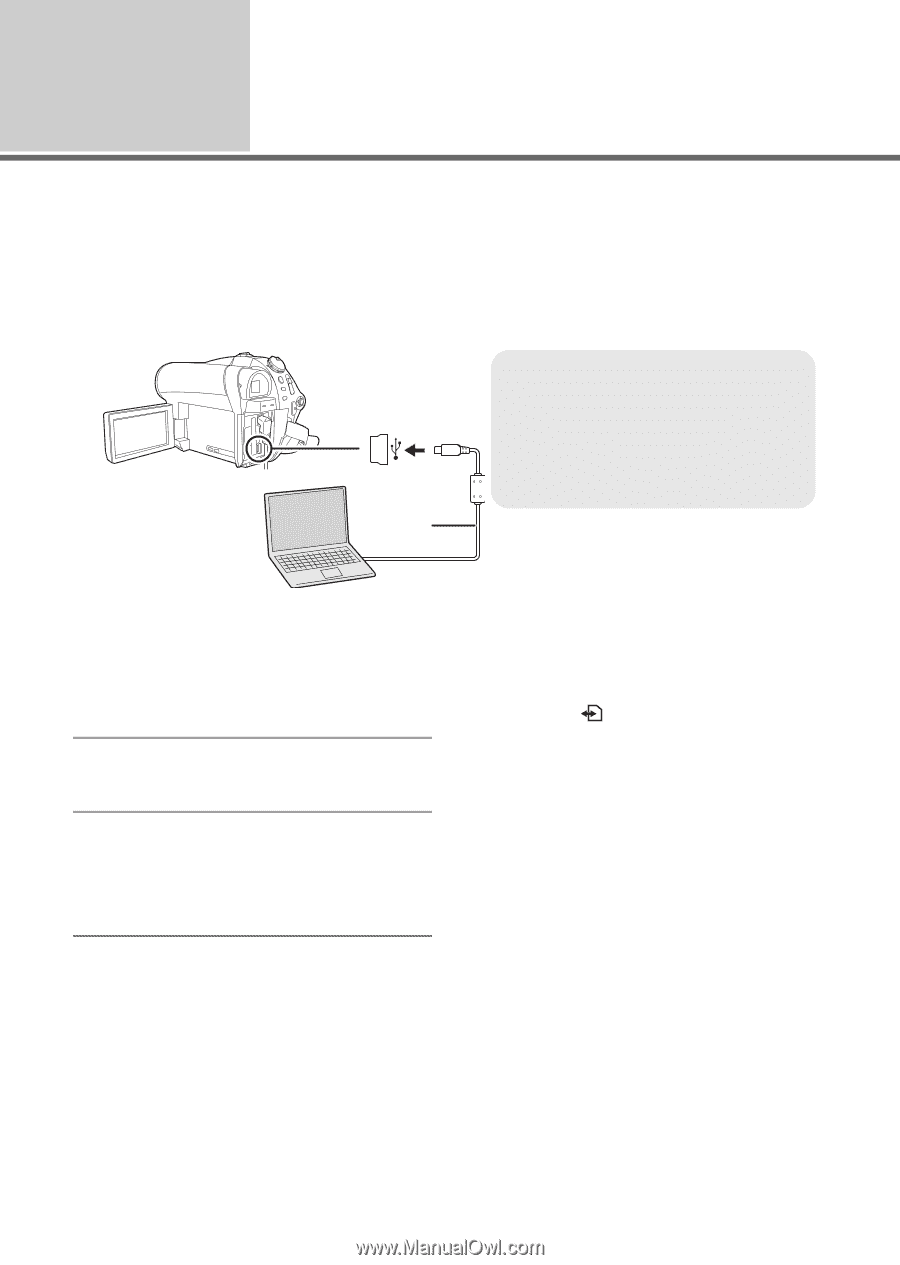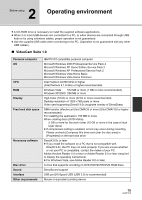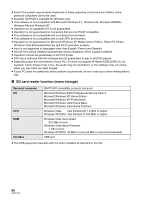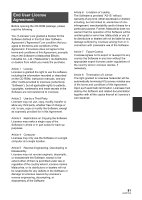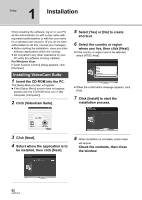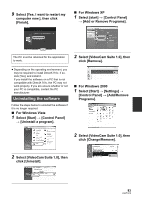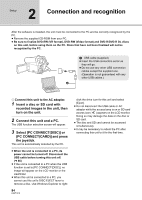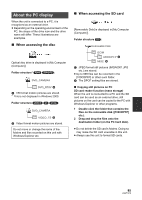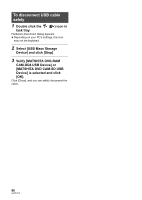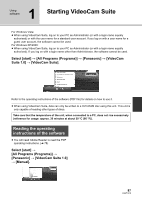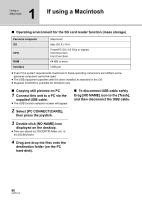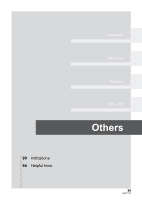Panasonic VDR D50 Dvd Camcorder - Multi Language - Page 84
Connection and recognition
 |
UPC - 037988255825
View all Panasonic VDR D50 manuals
Add to My Manuals
Save this manual to your list of manuals |
Page 84 highlights
Setup 2 Connection and recognition After the software is installed, the unit must be connected to the PC and be correctly recognized by the PC. ≥ Remove the supplied CD-ROM from your PC. ≥ Be sure to finalize DVD-RW (VR format), DVD-RW (Video format) and DVD-R/DVD-R DL discs on this unit, before using them on the PC. Discs that have not been finalized will not be recognized by the PC. A USB cable (supplied) ≥ Insert the USB connectors as far as they will go. ≥ Do not use any other USB connection cables except the supplied one. (Operation is not guaranteed with any other USB cables.) A ¬ Connect this unit to the AC adaptor. 1 Insert a disc or SD card with recorded images in the unit, then turn on the unit. 2 Connect this unit and a PC. The USB function selection screen will appear. 3 Select [PC CONNECT(DISC)] or [PC CONNECT(CARD)] and press the joystick. This unit is automatically detected by the PC. ≥ When the unit is connected to a PC, its power cannot be turned off. Disconnect the USB cable before turning this unit off. (l 86) ≥ If the unit is connected to a PC when the USB function is set to [PC CONNECT(DISC)], no image will appear on the LCD monitor or the viewfinder. ≥ When this unit is connected to a PC, you cannot use this unit's DISC EJECT lever to remove a disc. Use Windows Explorer to right- 84 LSQT1319 click the drive icon for this unit and select [Eject]. ≥ Do not disconnect the USB cable or AC adaptor while the access lamp is on or SD card access icon ( ) appears on the LCD monitor. Doing so may damage the data on the disc or SD card. ≥ The disc and SD card cannot be accessed simultaneously. ≥ It may be necessary to reboot the PC after connecting this unit to it for the first time.