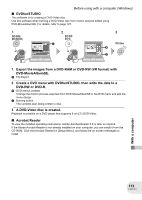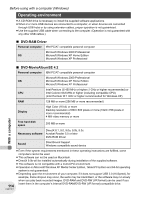Panasonic VDRD300 VDRD250 User Guide - Page 118
INSTALLATION (WINDOWS), Installing DVD-RAM Driver
 |
View all Panasonic VDRD300 manuals
Add to My Manuals
Save this manual to your list of manuals |
Page 118 highlights
Installation (Windows) Installation (Windows) When installing the software, log on to your computer as the Administrator or with a user name with equivalent authorization. (If you do not have authorization to do this, consult your manager.) Do not connect the USB cable before installing the DVD-RAM Driver. If the DVD-RAM Driver is installed after connecting this unit and the computer with the USB cable, this unit may not be correctly recognized by the computer. (The DVD-RAM Driver has a driver for USB connection.) ≥ Before starting the installation, close any other software applications which are running. ≥ Do not perform any other operations on your computer while the software is being installed. ≥ Install DVD-RAM Driver and then install DVD-MovieAlbumSE or DVDfunSTUDIO. Installing DVD-RAM Driver 1 Insert the CD-ROM into the computer. The [Setup Menu] screen will appear. ≥ If the [Setup Menu] screen does not appear, double-click the CD-ROM drive icon in [My Computer]. 2 Click [DVD-RAM Driver]. ≥ The software application may not run properly if you cancel the installation at any point e.g. by pressing [Cancel]. 3 Click [Driver and Formatter Setup]. ≥ If an [Information] or [Question] message appears, continue to follow the on-screen messages to install it. 4 Click [Next]. 118 LSQT1011 With a computer