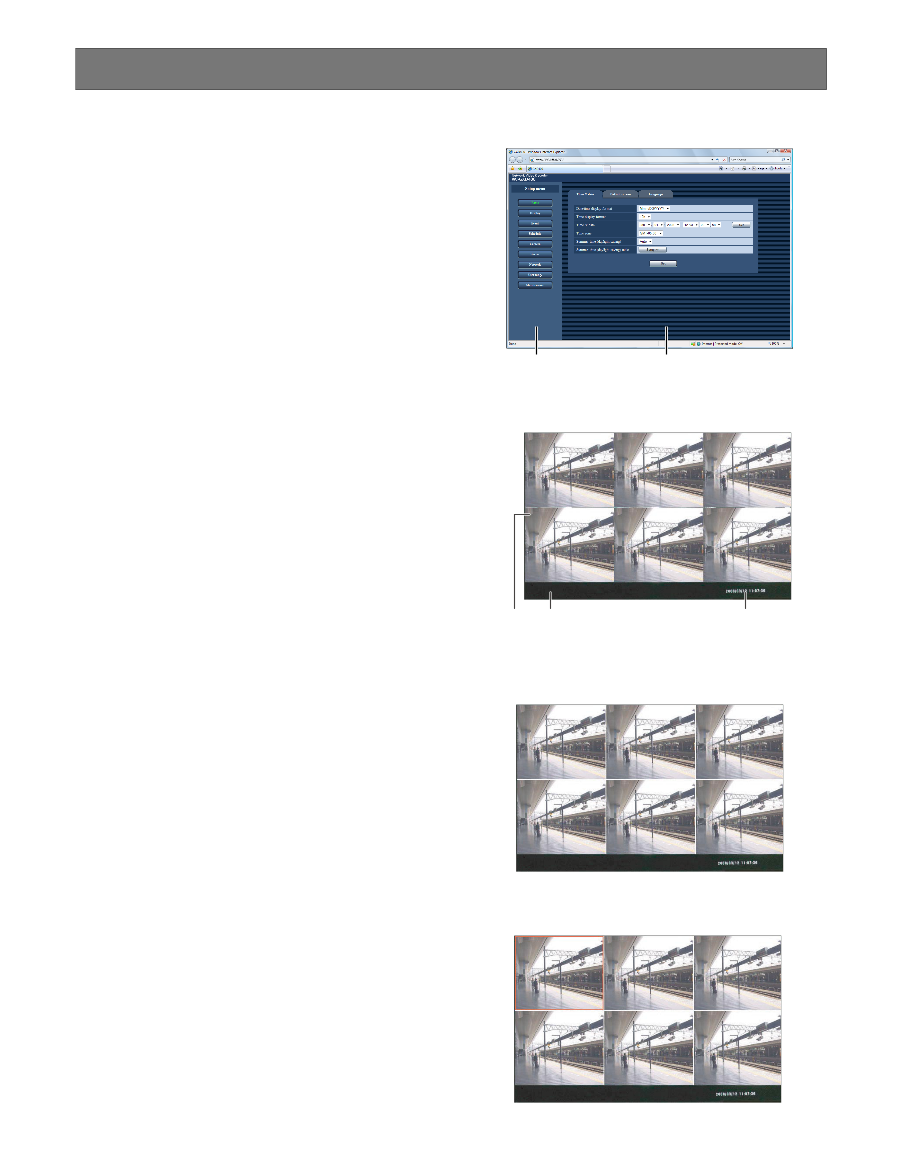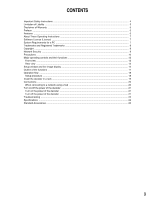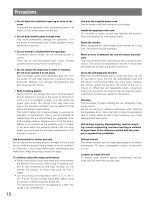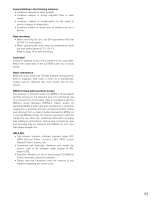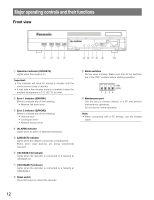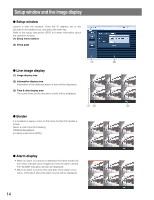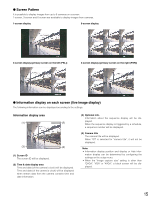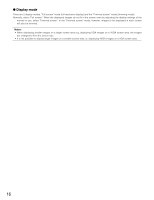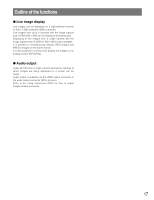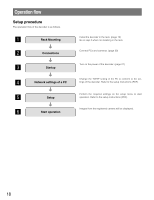Panasonic WJ-GXD400 Installation Guide - Page 14
Setup window and live image display - pdf
 |
View all Panasonic WJ-GXD400 manuals
Add to My Manuals
Save this manual to your list of manuals |
Page 14 highlights
Setup window and live image display Setup window Launch a web the browser. Enter the IP address set to the decoder in the address box, and press the enter key. Refer to the setup instructions (PDF) for further information about the operation window. (1) Setup menu buttons (2) Setup page (1) Live image display (1) Image display area (2) Information display area Information of the detected alarm or error will be displayed. (3) Time & date display area The current time (of the decoder's clock) will be displayed. Border It is possible to apply a color on the frame border that divides a screen. Select a color from the following. Off/White/Gray/Black ( Setup instructions (PDF)) (1) (2) (2) (3) Alarm display • When an alarm occurrence is detected, the frame border will turn red to indicate which images are from the alarm camera. The "ALARM" indication will also be displayed. • When an alarm occurred, time and date of the alarm occurrence, information about the alarm source will be displayed. 14