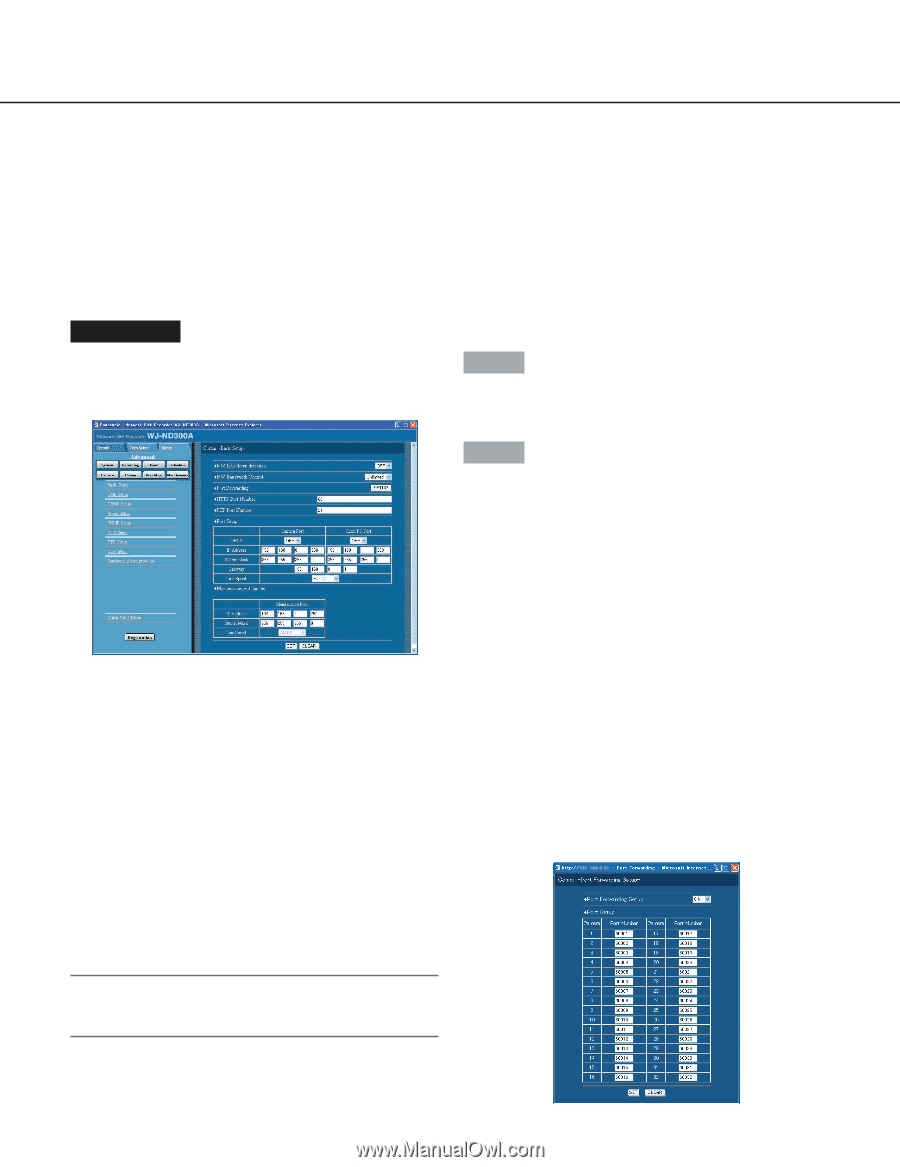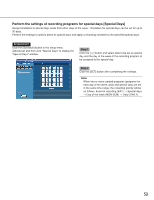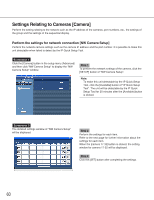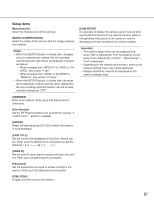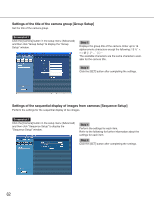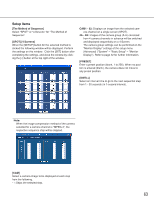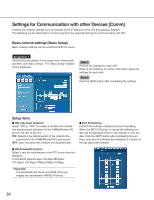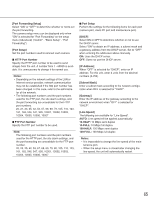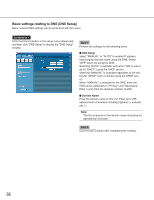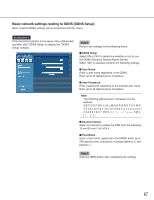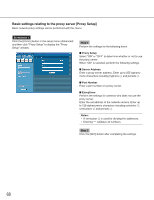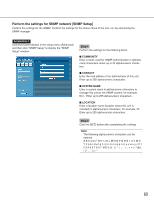Panasonic WJND300A WJND300A User Guide - Page 64
Settings for Communication with other Devices [Comm], Basic network settings [Basic Setup]
 |
View all Panasonic WJND300A manuals
Add to My Manuals
Save this manual to your list of manuals |
Page 64 highlights
Settings for Communication with other Devices [Comm] Perform the network settings such as settings of the IP address of this unit and gateway address. The following are the descriptions of how to perform the required settings for communicating with PCs. Basic network settings [Basic Setup] Basic network settings can be performed with this menu. Screenshot 1 Click the [Comm] button in the setup menu (Advanced) and then click "Basic Setup". The "Basic Setup" window will be displayed. Step 1 Perform the settings for each item. Refer to the following for further information about the settings for each item. Step 2 Click the [SET] button after completing the settings. Setup items I NW Link down detection Select "ON" or "OFF" to enable or disable the network line disconnection detection for the CAMERA/client PC port on the rear of the unit. ON: Detects if the disconnection of the network line connected to the CAMERA/client PC port occurs. OFF: Does not detect the network line disconnection. I Port Forwarding Perform the settings relating to the port forwarding. When the [SETUP] button is clicked the following window will be displayed. Perform the settings on this window. Click the [SET] button after completing the settings, and close the window by clicking the [×] button at the top right of the window. I NW Bandwidth Control Select a rate for transmission to the FTP server from the following. Unlimited/32 kbps/64 kbps/128 kbps/256 kbps/ 512 kbps/1 024 kbps/2 Mbps/5 Mbps/10 Mbps Important: The bandwidth will not be controlled when live images are transmitted in MPEG-4 format. 64