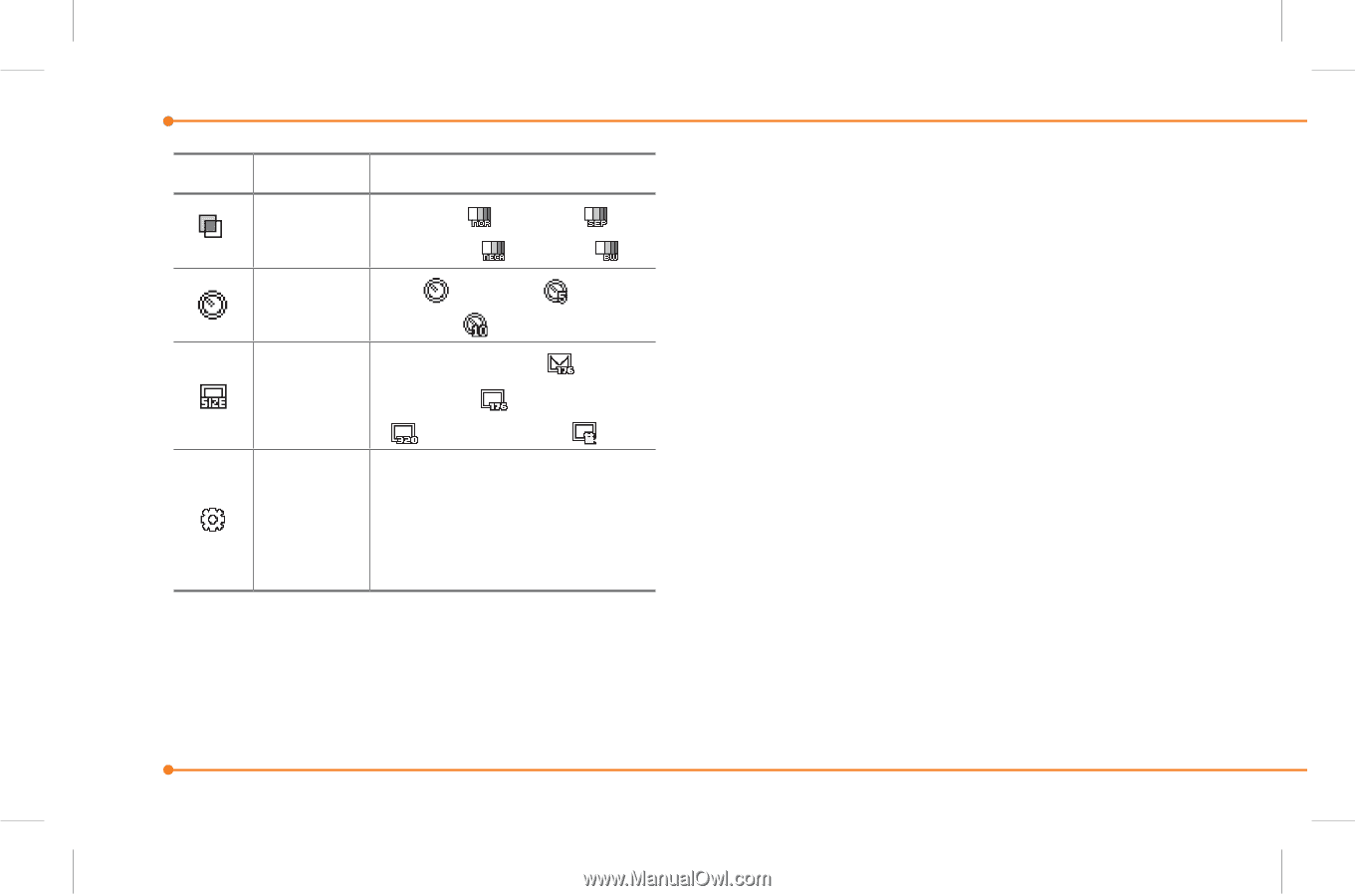Pantech Breeze II Manual - English - Page 116
My Stuff, Tools, Camera, Options, Capture
 |
View all Pantech Breeze II manuals
Add to My Manuals
Save this manual to your list of manuals |
Page 116 highlights
Icon Name Descriptions Effect Normal ( ), Sepia ( ), Negative ( ), B&W ( ) Self Timer Off ( ), 5 secs ( 10 secs ( ) ), 176x144(MMS) ( ), Size 176x144 ( ), 320x240 ( ),Video Share ( ) Video Quality, Sound Advanced Recording, Save Location, Timer Sound, Default File Name Zoom in and out 1. Press U/D. It ranges from 1 x to 4 x. 116 Increasing or decreasing the brightness 1. Press L/R. It ranges from -2 to +2. Taking a picture 1. Press Q in standby mode or press Menu > My Stuff > Tools > Camera. 2. Focus on the object > @ or press Options > Capture. note: Your photo will be saved automatically in My Stuff > Picture > Camera. Changing to video camera mode 1. Press Q in standby mode or press Menu > My Stuff > Tools > Camera. 2. Press Options while camera mode is