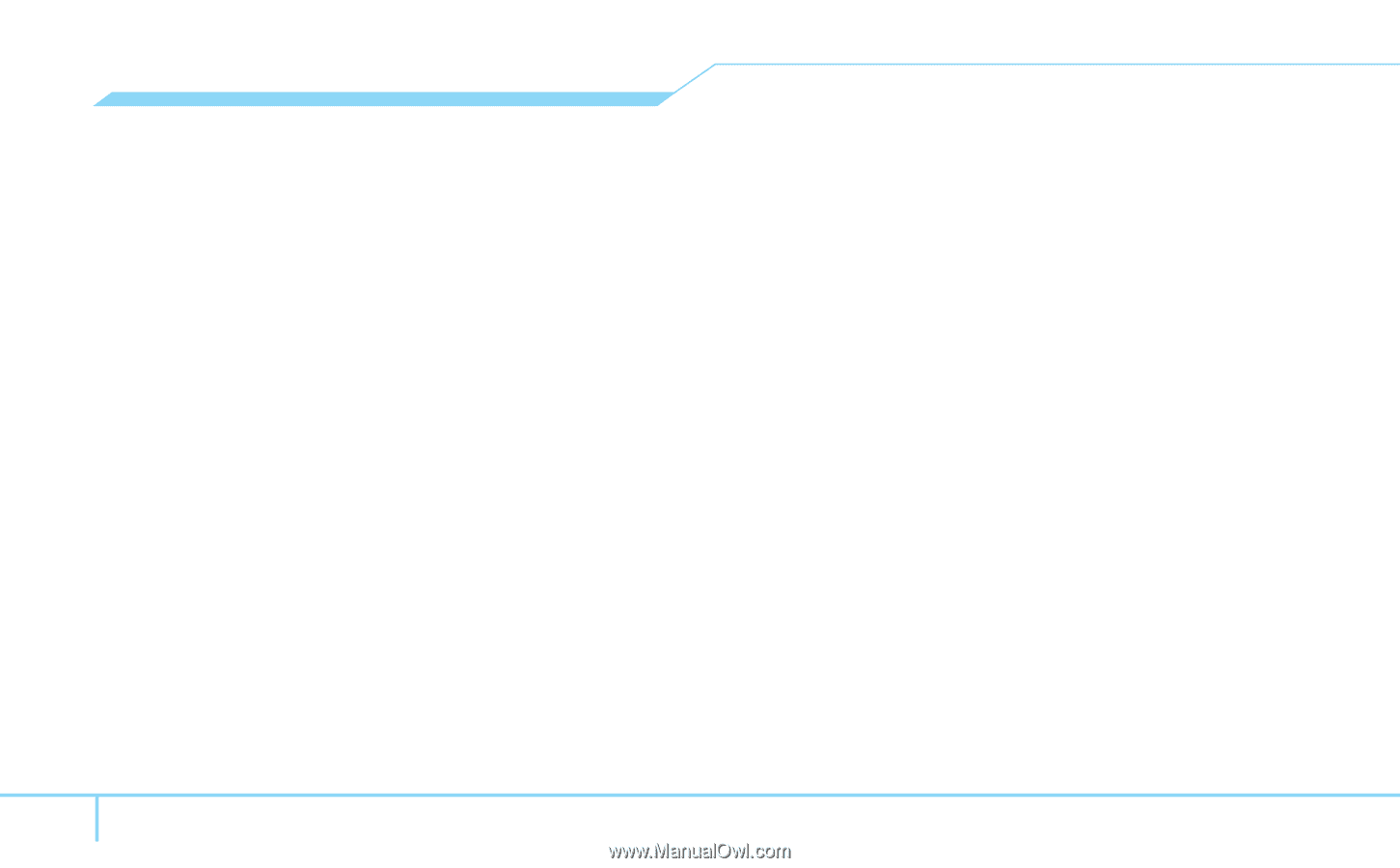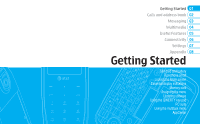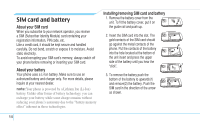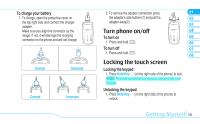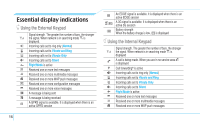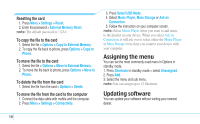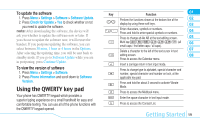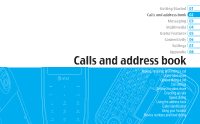Pantech Impact Manual - English - Page 20
Assigning the menu, Updating software
 |
View all Pantech Impact manuals
Add to My Manuals
Save this manual to your list of manuals |
Page 20 highlights
Resetting the card 1. Press Menu > Settings > Reset. 2. Enter the password > External Memory Reset. note: The default password is '1234'. To copy the file to the card 1. Select the file > Options > Copy to External Memory. 2. To copy the file back to phone, press Options > Copy to Phone. To move the file to the card 1. Select the file > Options > Move to External Memory. 2. To move the file back to phone, press Options > Move to Phone. To delete the file from the card 1. Select the file from the card > Options > Delete. To move the file from the card to the computer 1. Connect the data cable with mobile and the computer. 2. Press Menu > Settings > Connectivity. 3. Press Select USB Mode. 4. Select Music Player, Mass Storage or Ask on Connection. 5. Follow the instruction on your computer screen. note: Select Music Player when you want to add music to the playlist in your device. When you select Ask on Connection, it will ask you to select either the Music Player or Mass Storage every time you connect your device with your computer. Assigning the menu You can set the most commonly used menu in Options in standby mode. 1. Press Shortcuts in standby mode > select Unassigned. 2. Press Add. 3. Select the menu and sub menu. note: You can assign up to 12 Shortcuts. Updating software You can update your software without visiting your nearest dealer. 18