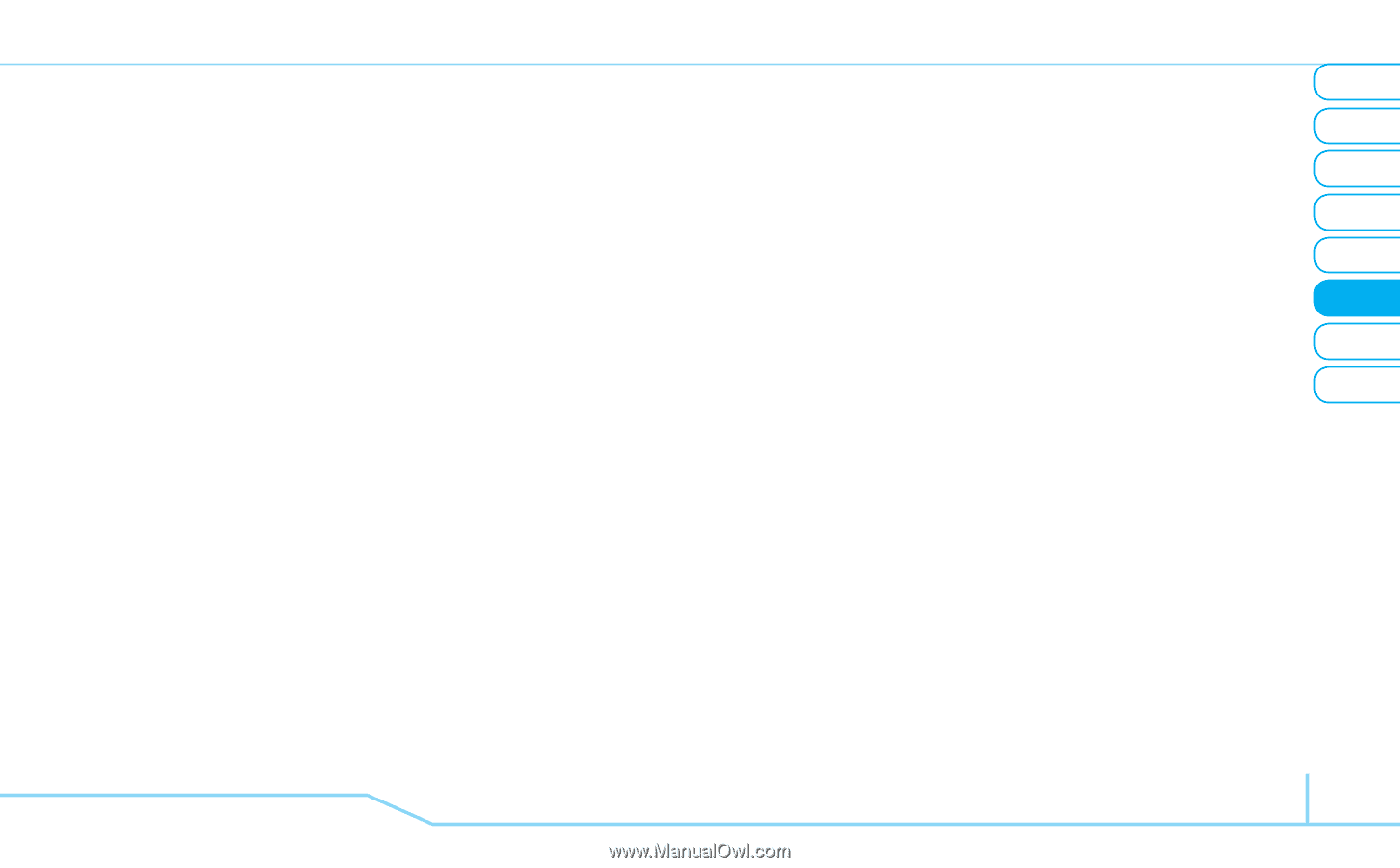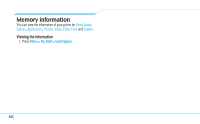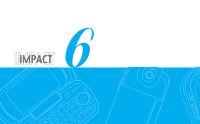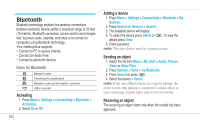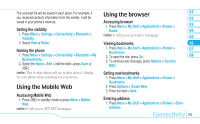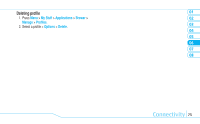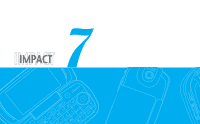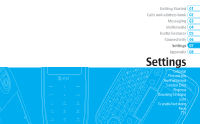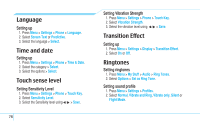Pantech Impact Manual - English - Page 75
Using the Mobile Web, Using the browser - att
 |
View all Pantech Impact manuals
Add to My Manuals
Save this manual to your list of manuals |
Page 75 highlights
The received file will be saved in each place. For example, if you received contacts information from the sender, it will be saved in your phone's memory. Setting the visibility 1. Press Menu > Settings > Connectivity > Bluetooth > Visibility. 2. Select Hide or Show. Naming the phone 1. Press Menu > Settings > Connectivity > Bluetooth > My Bluetooth Info. 2. Select the Name > Edit > edit the field > press Save or P. note: This is what others will see in their device's display for your phone when searching for your device. Using the Mobile Web Accessing Mobile Web 1. Press P in standby mode or press Menu > Mobile Web. note: It will access ATT.NET homepage. Using the browser 01 02 Accessing browser 1. Press Menu > My Stuff > Applications > Brower > 03 Home. 04 note: It will access provider's homepage. 05 Viewing bookmarks 06 1. Press Menu > My Stuff > Applications > Brower > 07 Bookmarks. 2. To open the site, press Go. 08 3. To send via text message, press Options > Send by MSG. Setting new bookmarks 1. Press Menu > My Stuff > Applications > Brower > Bookmarks. 2. Press Options > Create New. 3. Enter the field > Save. Entering address 1. Press Menu > My Stuff > Applications > Brower > Enter Address. Connectivity 73