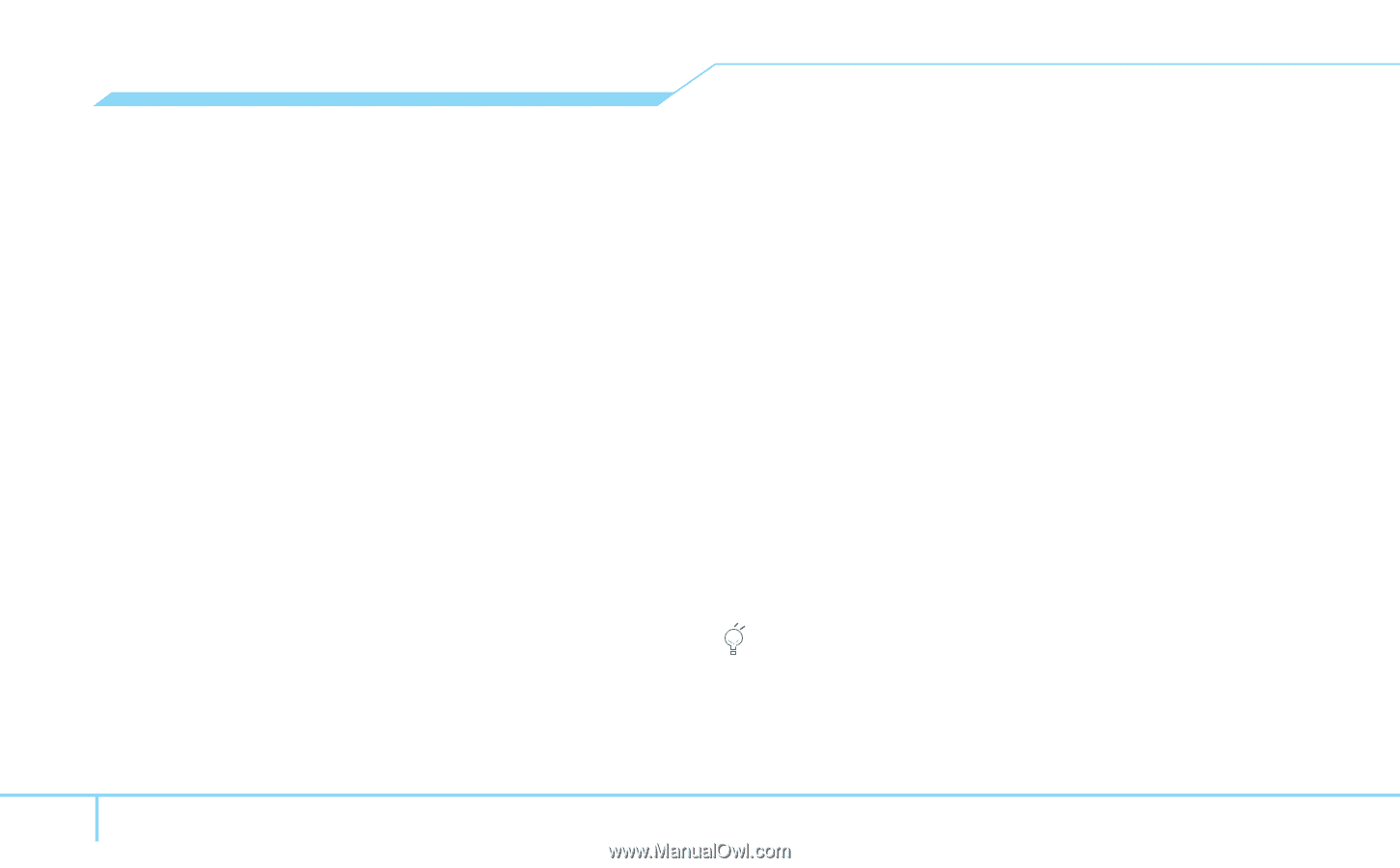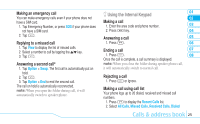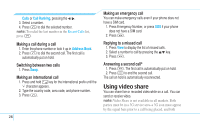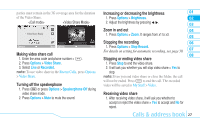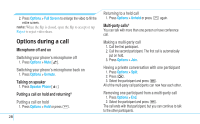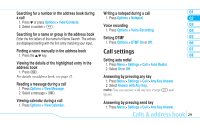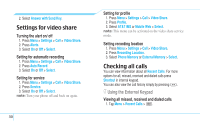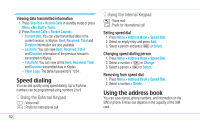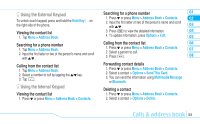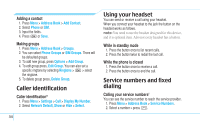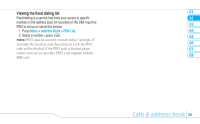Pantech Impact Manual - English - Page 32
Settings for video share, Checking all calls - auto
 |
View all Pantech Impact manuals
Add to My Manuals
Save this manual to your list of manuals |
Page 32 highlights
2. Select Answer with Send Key. Settings for video share Turning the alert on/ off 1. Press Menu > Settings > Call > Video Share. 2. Press Alerts. 3. Select On or Off > Select. Setting for automatic recording 1. Press Menu > Settings > Call > Video Share. 2. Press Auto Record. 3. Select On or Off > Select. Setting for service 1. Press Menu > Settings > Call > Video Share. 2. Press Service. 3. Select On or Off > Select. note: Turn your phone off and back on again. 30 Setting for profile 1. Press Menu > Settings > Call > Video Share. 2. Press Profile. 3. Select AT&T IMS or Mobile Web > Select. note: This menu can be activated on the video share service mode. Setting recording location 1. Press Menu > Settings > Call > Video Share. 2. Press Recording Location. 3. Select Phone Memory or External Memory > Select. Checking all calls You can view information about all Recent Calls. For more options for all, missed, received and dialed calls press Shortcut in internal keypad. You can also view the call history simply by pressing E. Using the External Keypad Viewing all missed, received and dialed calls 1. Tap Menu > Recent Calls > P.