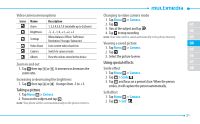Pantech Laser Manual - English - Page 56
Music Player, Adding music from Windows °edia Player, Playing music
 |
View all Pantech Laser manuals
Add to My Manuals
Save this manual to your list of manuals |
Page 56 highlights
Shop screen options: • Top Downloads: Access the most downloaded music. • New Arrivals: Access new music that was not previously available. • Featured Artists: Access music of the featured artists. • View Genres: View the different music genres that you may select from. • Purchase History: See a history of all of your purchases. • Settings & Support: Settings for AT&T Music and help and support in the Shop section. Music Player You can listen to music on your phone using the Music Player. The Music Player is only compatible with and can play the following audio types: MP3, AAC, AAC+ and WMA. note: A microSD card must be inserted to transfer music to your device. Adding music from Windows Media PlayerTM 1. Connect the USB cable to the device and the computer. 2. Select Music Player. 3. Open Sync Tap in Windows Media PlayerTM on your computer. 56 4. Select the music from the list and drag and drop to your device. note: Windows Media PlayerTM 10, 11 and Window XP version is required. Playing music 1. Tap Menu ; > Applications > Music Player. 2. Scroll and tap to select a category. 3. Scroll to select a file and tap to play it. note: Music will pause when you receive an incoming call and Music will resume when the call ends. Icons for player Icon Description Adjust the volume Pause and play the audio file Tap and hold : Rewind, Fast Forward Tap: Previous, Next Repeat all Repeat off