Pantech Laser Manual - English - Page 73
Profile settings, Viewing the default profile
 |
View all Pantech Laser manuals
Add to My Manuals
Save this manual to your list of manuals |
Page 73 highlights
Profile settings You can set your profile and view Profile Name, Home URL, Connection Type, Proxy Address and Proxy Port. Viewing the default profile 1. Tap Menu ; > My Stuff > Applications. 2. Tap Browser > Manage > Profiles. 3. Tap to view the details. Adding a new profile 1. Tap Create. 2. Tap each field to enter the details > OK. 3. Tap Save. Editing your profile 1. Scroll and tap beside the default profile. 2. Tap the field to edit > OK. 3. Tap Save. Deleting a profile 1. Tap Delete. 2. Tap to mark desired profiles to delete beside the default 01 profile. 3. Tap All to mark all profiles. 02 4. Tap OK > Yes. 03 04 05 06 07 08 73
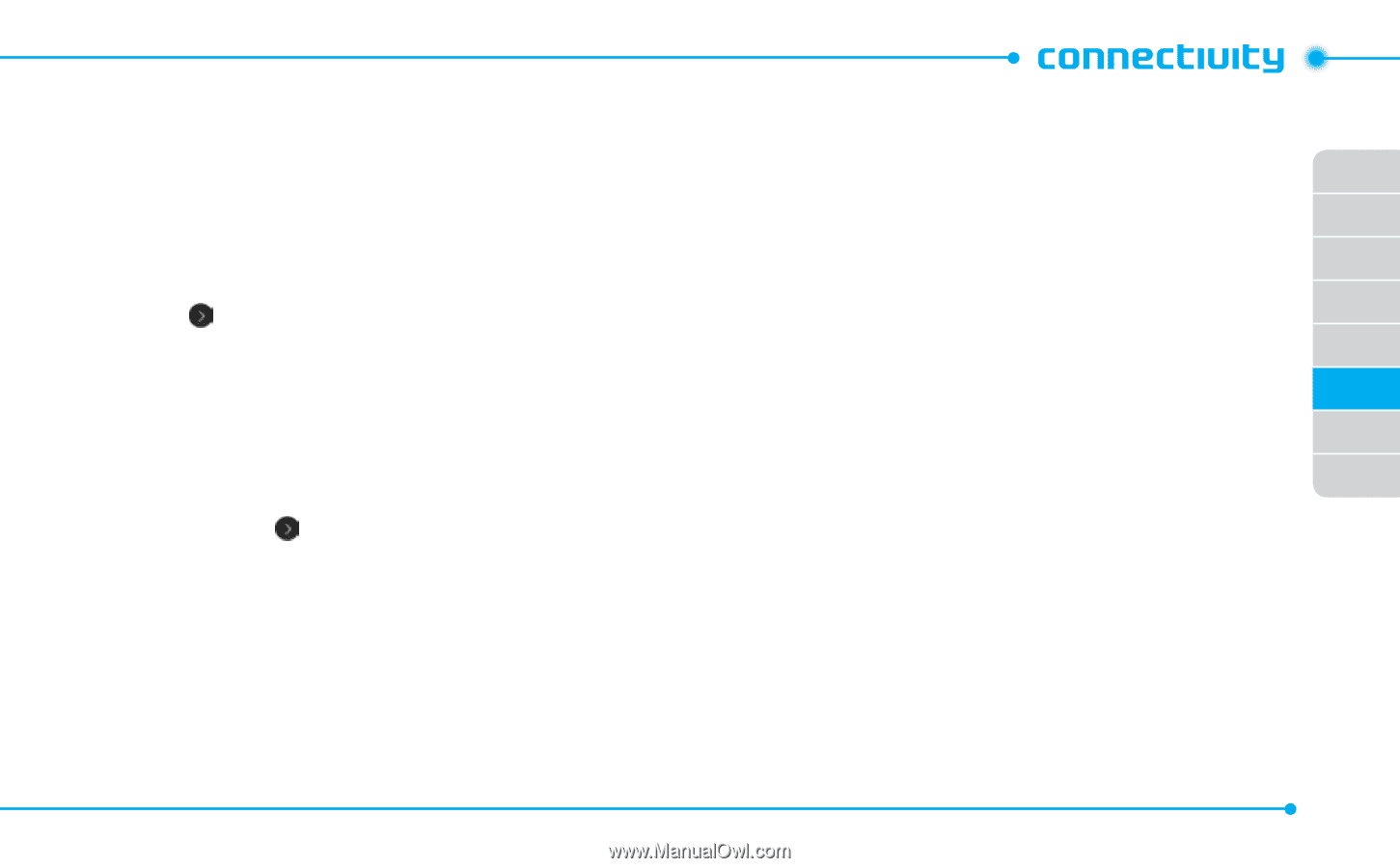
02
03
04
05
06
07
08
01
73
Profile settings
You can set your profile and view
Profile Name
,
Home URL
,
Connection Type
,
Proxy Address
and
Proxy Port
.
Viewing the default profile
1. Tap
°enu
;
>
°y Stuff
>
Applications
.
2. Tap
Browser
>
°anage
>
Profiles
.
3. Tap
to view the details.
Adding a new profile
1. Tap
Create
.
2. Tap each field to enter the details >
OK
.
3. Tap
Save
.
Editing your profile
1. Scroll and tap
beside the default profile.
2. Tap the field to edit >
OK
.
3. Tap
Save
.
Deleting a profile
1. Tap
Delete
.
2. Tap to mark desired profiles to delete beside the default
profile.
3. Tap
All
to mark all profiles.
4. Tap
OK
>
Yes
.














