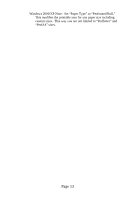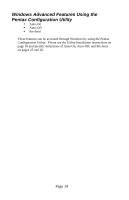Pentax 205570 User Guide - Page 30
Printing,
 |
UPC - 700908001030
View all Pentax 205570 manuals
Add to My Manuals
Save this manual to your list of manuals |
Page 30 highlights
Printing 1. Make sure that you have installed a charged battery, have connected the printer to an AC power outlet, or have a DC adapter plugged in. 2. Turn the printer on by pressing the main switch once quickly. The POWER indicator lights up. See Figure 8. FIGURE 8. Turning the printer ON 3. Insert a sheet of Pentax Quality Paper into the paper input slot. Place the print side of the paper away from you, so that it faces the rear of the printer. See Figure 9. NOTE: You can print only one side of the paper. This is the smooth, coated side. See Chapter 3, "Tips on Using Paper." FIGURE 9. Inserting a sheet of paper 4. Print one or more pages from any software application. Page 18

Printing
1. Make sure that you have installed a charged battery, have connected
the printer to an AC power outlet, or have a DC adapter plugged in.
2. Turn the printer on by pressing the main switch once quickly.
The
POWER indicator lights up.
See Figure 8.
FIGURE 8.
Turning the printer ON
3. Insert a sheet of Pentax Quality Paper into the paper input slot.
Place the print side of the paper away from you, so that it faces the
rear of the printer.
See Figure 9.
NOTE
:
You can print only one side of the paper.
This is the smooth,
coated side.
See Chapter 3, “Tips on Using Paper.”
FIGURE 9.
Inserting a sheet of paper
4. Print one or more pages from any software application.
Page 18