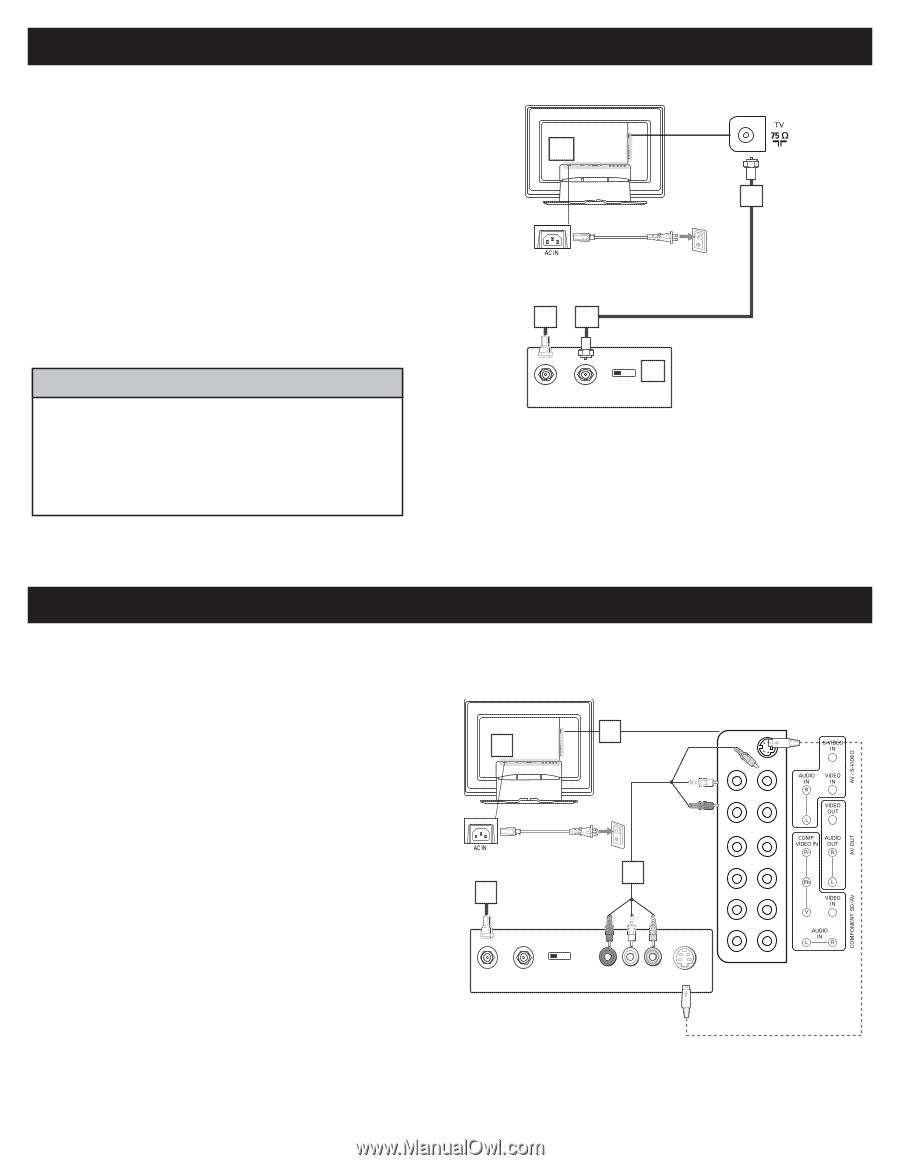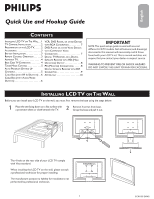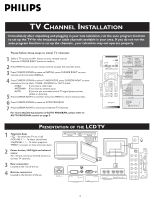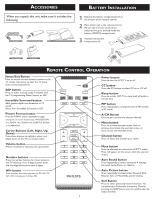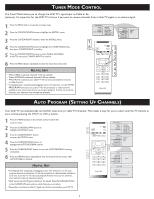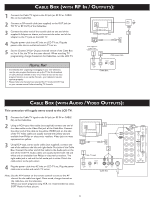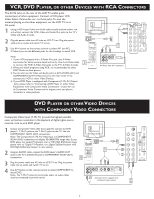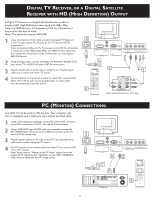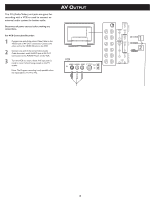Philips 23PF5320 Quick start guide - Page 6
Utputs
 |
UPC - 037849962947
View all Philips 23PF5320 manuals
Add to My Manuals
Save this manual to your list of manuals |
Page 6 highlights
CABLE BOX (WITH RF IN / OUTPUTS): 1 Connect the Cable TV signal to the IN jack (or RF IN or CABLE IN) on the Cable Box. 2 Connect an RF coaxial cable (not supplied) to the OUT jack (or TO TV or RF OUT) of the Cable Box. 3 Connect the other end of the coaxial cable to one end of the supplied L-Adapter as shown, and connect the other end of the adapter to the TV jack on the LCD TV. 4 Plug the power cable into AC inlet on LCD TV set. Plug the power cable into an outlet and switch TV set on. 5 Set the Channel 3/4 (or Output channel) switch of the Cable Box to 3 or 4. Set the TV to the same channel. When watching TV programming, change channels at the Cable Box, not the LCD TV. HELPFUL HINT • Immediately after unpacking and plugging in your new television, run the auto program function to set up the TV for the broadcast or cable channels available in your area. If you do not run the auto program function to set up the channels , your television may not operate properly. • Please make sure that you have selected the TV mode with AV+ key on your remote control, before installing TV channels. 4 Wall outlet 3 The Cable TV singal from Cable Company 12 75Ω coaxial cable CABLE IN OUTPUT CH 3 4 5 TO TV Cable Box CABLE BOX (WITH AUDIO / VIDEO OUTPUTS): This connection will supply stereo sound to the LCD TV. 1 Connect the Cable TV signal to the IN jack (or RF IN or CABLE IN) on the Cable Box. 2 Using an RCA-type video cable (not supplied) connect one end of the video cable to the Video Out jack of the Cable Box. Connect the other end of the cable to the yellow VIDEO jack on the side of the TV. Video cables are usually marked with yellow and are available from Philips or electronics retailers. Video jacks on most equipment are yellow. 3 Using RCA-type, stereo audio cables (not supplied), connect one end of the cables to the left and right Audio Out jacks of the Cable Box. Connect the other end of that cable to the Audio jack on the side of the LCD TV. Audio cables are usually marked with red and white and are available from Philips or electronics retailers. The right audio jack is red and the left audio jack is white. Match the cable colors to the jack colors. 4 Plug the power cable into AC inlet on LCD TV set. Plug the power cable into an outlet and switch TV set on. Note: Use the AV+ button on the remote control to tune to the AV channel for the cable box signal. Once tuned, change channels at the cable box, not the television. When you watch programs using VCR, it's recommended to select SOFT Mode via Auto picture. 4 3 Wall outlet 2 1 Cable TV singal CABLE IN OUTPUT CH 3 4 TO TV L R AUDIO OUT VIDEO OUT S VIDEO Cable Box 6