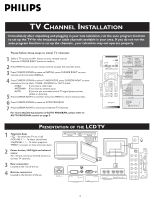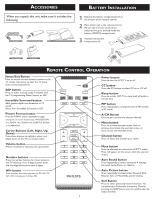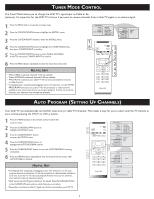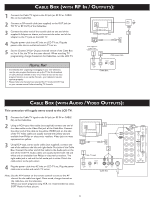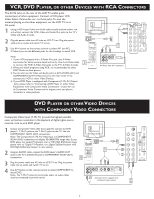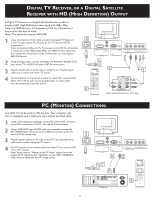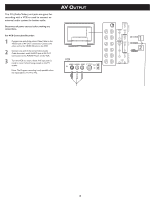Philips 23PF5320 Quick start guide - Page 7
Layer, Other, Evices, Onnectors, Omponent
 |
UPC - 037849962947
View all Philips 23PF5320 manuals
Add to My Manuals
Save this manual to your list of manuals |
Page 7 highlights
VCR, DVD PLAYER, OR OTHER DEVICES WITH RCA CONNECTORS The AV IN jacks on the rear of the LCD TV enable quick connections of other equipment. Connect a DVD player, VCR Video Game, Camcorder, etc., to these jacks. To view the material playing on the other equipment, set the LCD TV to its AV mode. 2 1 Using an RCA-type Video and Audio cable (usually marked yellow, red, and white), connect the VCR's Video and Audio Out jacks to the TV's Video and Audio In jacks. 2 Plug the power cable into AC inlet on LCD TV set. Plug the power cable into an outlet and switch TV set on. 3 Use AV+ button on the remote control to select AV1 (or AV2, S-Video if you use the different jacks for this hookup) to watch VCR. Wall outlet 1 Note: 1. If your VCR equipped with a S-Video Out jack, uses S-Video 3 connection for better picture detail and clarity. Use the S-Video cable to connect the VCR's S-Video Out jacks to the TV's S-Video In jacks. 2. When you watch programs using VCR, it's recommended to select SOFT Mode via Auto picture. 3. You can also use the Video and Audio jacks in AV/S-VIDEO (AV1) and COMPONENT SD/AV (AV2) located on the rear of the TV to connect your VCR or other Video Devices. 4. If your DVD Player is equipped with Component (Y, Pb, Pr) Output Jacks, please refer to "Connecting a DVD Player or other Video Equipments with Component Video Connectors" section for use of Component Video Connection for highest color and picture resolution in video playback. AV Player with A/V connectors DVD PLAYER OR OTHER VIDEO DEVICES WITH COMPONENT VIDEO CONNECTORS Component Video Input (Y, Pb, Pr) provide the highest possible color and picture resolution in the playback of digital signal source material, such as with DVD player. 1 Using a Component Video cable (not supplied), connect the DVD player's Y, Pb, Pr jacks to the Y, Pb, Pr jacks on the TV. Use the 3 COMPONENT SD/AV (AV2) connections. Note: The Component (Y, Pb, Pr) Video Input in COMPONENT SD/AV (AV2) connections can display SD (480i/576i) image only. If your DVD player can output Progressive scan or HD (High Definition) image, please refer to "Digital TV Receiver, or a Digital Satellite Receiver with HD (High Definition) Output" in next section. 2 Using an AUDIO cable, connect the DVD player's AUDIO OUT jacks to the TV's AUDIO IN jacks in COMPONENT SD/AV (AV2) connections. 4 1 Wall outlet 3 Plug the power cable into AC inlet on LCD TV set. Plug the power cable into an outlet and switch TV set on. 4 Use AV+ button on the remote control to select COMPONENT to watch DVD. Note: The Y, Pb, Pr jacks do not provide audio, so audio cables must be connected to provide sound. Accessory device equipped with component video outputs 2 7