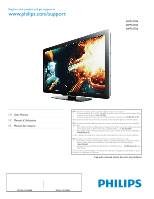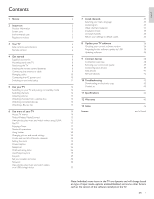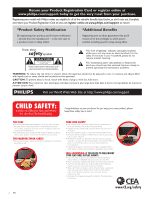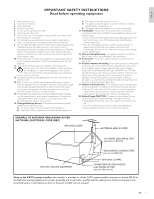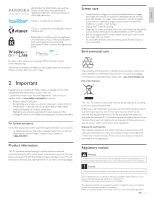Philips 46PFL5706/F7 User Manual
Philips 46PFL5706/F7 Manual
 |
View all Philips 46PFL5706/F7 manuals
Add to My Manuals
Save this manual to your list of manuals |
Philips 46PFL5706/F7 manual content summary:
- Philips 46PFL5706/F7 | User Manual - Page 1
Register your product and get support at www.philips.com/support 55PFL5706 46PFL5706 40PFL5706 EN User Manual FR Manuel d'Utilisation ES Manual del Usuario EN: For further assistance, call the customer support service in your country. • To obtain assistance in the U.S.A., Canada, Puerto Rico, or - Philips 46PFL5706/F7 | User Manual - Page 2
Screen care Environmental care Regulatory notices 3 Your TV Side controls and indicators Remote control 4 Get started Supplied accessories Mounting stand onto TV Positioning the TV Installing the remote control batteries Connecting the antenna or cable Managing cables Connecting the AC power - Philips 46PFL5706/F7 | User Manual - Page 3
philips.com/support today to get the very most from your purchase. Registering your model with Philips ). NO USER-SERVICEABLE PARTS INSIDE. REFER SERVICING TO QUALIFIED SERVICE PERSONNEL. features for which you should read the enclosed literature closely to prevent operating and maintenance problems - Philips 46PFL5706/F7 | User Manual - Page 4
instructions Service - The appliance should be serviced by qualified service personnel when: A. The power supply set and cause product damage and/or personal injury. 18. Wall or Ceiling Mounting - The appliance should be mounted to a wall or ceiling only as recommended by the manufacturer. 19. Power - Philips 46PFL5706/F7 | User Manual - Page 5
without notice.Trademarks are the property of Koninklijke Philips Electronics N.V. or their respective owners. P&F USA reserves the right to change products at any time without being obliged to adjust earlier supplies accordingly. The material in this manual is believed adequate for the intended use - Philips 46PFL5706/F7 | User Manual - Page 6
support service in your country. • To obtain assistance in the U.S.A., Canada, Puerto Rico, or the U.S. Virgin Islands, contact Philips Customer Care Center at 1-866-309-0841 Product information This TV consumes minimal energy in standby mode to minimize environmental impact.The active power - Philips 46PFL5706/F7 | User Manual - Page 7
3 Your TV Remote control Congratulations on your purchase, and welcome to Philips! To fully benefit from the support that Philips offers, register your product at www.philips.com/support a r b Side controls and indicators q c d e f p f e g h d o i c ab j a Ambient light - Philips 46PFL5706/F7 | User Manual - Page 8
page 23.) m VOL + / − Increases or decreases volume. n MUTE Mutes or unmutes audio. o BACK Returns to a previous screen. p MENU / EXIT Toggles the home menu on or off. q AUTO MODE Cycles through preset picture and sound settings. (See 'Using auto mode' on page 24.) r OPTIONS Displays a list of menu - Philips 46PFL5706/F7 | User Manual - Page 9
4 Get started Supplied accessories • Remote Control • 2 x AAA, 1.5V Batteries • M5 x 20 double sems screw x 4 • AC Power cord • Cable management tie • User Manual • Quick Start Guide • Box-inserts Mounting stand onto TV Applicable to TVs without mounted stands. 1 Positioning the TV Warning • Do not - Philips 46PFL5706/F7 | User Manual - Page 10
a set-top box through component video input If the TV is connected to a cable box or satellite set-top box via component video input, make sure you select the correct component video source by using SOURCE on this unit's remote control. RF cable IN set-top box OUT OUT IN YPbPr audio L/R EN - Philips 46PFL5706/F7 | User Manual - Page 11
if the voltage is different. 1 Locate the power connector at the back of the TV.The location of the power connector varies according to TV model. 2 Insert the AC power cord fully into the power connector. 3 Connect the AC power cord plug to the power outlet. Ensure that the cord is tightly secured - Philips 46PFL5706/F7 | User Manual - Page 12
connected. Press . POWER at the right side of the TV, or press . (standby-On) on the remote control.The TV normally takes 25-30 seconds to start up and the following screen appears the first time you turn on the TV. After you read a welcome screen, follow the on-screen instructions to select your - Philips 46PFL5706/F7 | User Manual - Page 13
standby mode Switching channels To switch on • Press . POWER at the side of the TV or press . (standby-On) on the remote control. To switch to standby • Press . POWER at the side of the TV or press . (standby-On) on the remote control again. Note • Energy consumption contributes to air and water - Philips 46PFL5706/F7 | User Manual - Page 14
to recover the original sound. Watching channels from a set-top box To watch channels from a set-top box 1 Switch on the set-top box. » The picture from your set-top box might appear automatically on the TV screen. 2 Use the remote control of your set-top box to select channels. If the picture does - Philips 46PFL5706/F7 | User Manual - Page 15
picture and sound settings as well as other useful features. 1 Press MENU on the remote control. Watch TV Browse USB Browse PC Net TV Add new other TV settings. 3 Press OK to confirm your choice. 4 Press MENU to exit. Tip • After selecting [Add new devices], follow the on-screen instructions to - Philips 46PFL5706/F7 | User Manual - Page 16
or faster is required. 2 Set up the necessary network connection settings. (See 'Network' on page 30.) Using DLNA 1 Start DLNA home media servers in your home network. • For details, refer to the user manual of the DLNA certified device. 2 Press MENU on the remote control. 3 Use to select [Browse - Philips 46PFL5706/F7 | User Manual - Page 17
. Setting items Description Off The sound will not be output from the unit's speakers. TV speakers On The sound will be output from the unit's speakers. Speakers EasyLink You can control audio output from your connected EasyLink Compliant Devices with VOL + / − by using this unit's remote - Philips 46PFL5706/F7 | User Manual - Page 18
settings. (See 'Network' on page 30.) Logging in to Net TV 1 Press NET TV on the remote control. • Net TV screen will appear. • For the first time only, [Philips Terms of Use Internet Enabled product] screen will appear. After confirming the content, use Í/Æ to select [Agree], then press OK. Guide - Philips 46PFL5706/F7 | User Manual - Page 19
set up the network connection, follow the following procedure to listen to internet radio. 1 Press NET TV on the remote control not be available. • The streaming audio may be interrupted during playback, when and may change without notice. Guide to the playback screen e.g.) Location 1 Jazz(3) FM - Philips 46PFL5706/F7 | User Manual - Page 20
the remote control and then use to select [PANDORA] > [Create new account]. 2 Use Î/ï to select [No, I am new to Pandora.], then press OK. 3 Note the activation code and website address displayed on the TV screen. 4 On your PC, visit the website address noted at step 3. 5 Follow directions on the - Philips 46PFL5706/F7 | User Manual - Page 21
Guide to the Player Screen On the player screen, you can set service or Browse USB mode. 1 Press NET TV on the remote control and then use to select [Twitter]. • Login screen will appear. 2 Use Î/ï to select [Username], then press OK. • Software registering the user name. • Software keyboard will - Philips 46PFL5706/F7 | User Manual - Page 22
English Français Español Guide to Twitter menu screen Twitter Home Screen Twitter Home Screen consolidates browsing of tweets and some functional menus for Twitter. To call up the screen, press NET TV on the remote control and then use to select [Twitter]. Single View 2 Home 1 Favorite - Philips 46PFL5706/F7 | User Manual - Page 23
settings 1 Press MENU on the remote control. 2 Use to select [Setup] > [Picture]. Picture Sound Features Installation Software Settings screen Unscaled PC Mode selection HDTV Turns off image enhancement features which makes the TV to act purely as a monitor. Enables image enhancement features - Philips 46PFL5706/F7 | User Manual - Page 24
ais Español Changing picture format 1 Press FORMAT on the remote control. 2 Use Î/ï to select a picture format and press OK crops out the top and bottom of the picture. Sidebars appear on both edges of the screen. Movie expand 16:9 Display a 4:3 picture at a 16:9 size; the picture is stretched - Philips 46PFL5706/F7 | User Manual - Page 25
60Hz 60Hz 60Hz 60Hz 60Hz Changing sound settings 1 Press MENU on the remote control and then use to select [Setup] > [Sound]. Picture Sound Features Installation Equalizer Start now Balance SRS TruSurround HD Off AVL Off TV speakers On Delta volume Software 2 Use to highlight a sound - Philips 46PFL5706/F7 | User Manual - Page 26
exit. Setting the time manually 1 Press MENU on the remote control and then use to select [Setup] > [Installation] > [Clock] > [Auto clock mode]. 2 Select [Manual], and 1 Press MENU on the remote control and then use to select [Setup] > [Features] > [Caption settings] > [Digital caption options - Philips 46PFL5706/F7 | User Manual - Page 27
to lock all channels on the TV. At the specified time, screen is blanked out and the audio is muted. 1 Ensure that the clock is set with the current time. (See 'Setting the clock' on page 25.) 2 Press MENU on the remote control and then use to select [Setup] > [Features] > [Child lock]. 3 Enter your - Philips 46PFL5706/F7 | User Manual - Page 28
screen is blanked out and the audio is muted. 1 Press MENU on the remote control and then use to select [Setup] > [Features] > [Child lock]. 2 Enter your PIN. (See 'Setting Lock TV ratings lock Movie ratings lock Canada English rati... Canada French ratin... All None TV-Y TV-Y7 TV-G TV-PG TV-14 TV- - Philips 46PFL5706/F7 | User Manual - Page 29
rating. 1 Press MENU on the remote control and then use to select [Setup] > [Features] > [Child lock]. 2 Enter your PIN. (See 'Setting your PIN' on page 26.) screen shows the ratings in [Movie ratings lock]. Caption settings Lock after All Sleeptimer Channel Lock NR Child lock TV ratings - Philips 46PFL5706/F7 | User Manual - Page 30
-compliant devices using your TV remote control. Audio Return Channel (ARC) HDMI ARC allows you to use Philips EasyLink to output TV audio directly to a connected audio device, without the need for an additional digital audio cable. HDMI ARC supports more digital audio formats than S/PDIF. Be - Philips 46PFL5706/F7 | User Manual - Page 31
entered network settings such as IP address, DNS settings, etc. manually. 1 Press MENU on the remote control and then screen. 2 Press MENU to exit. Note • If the connection test passes, you are ready to use Net TV or network update function using the internet without making any additional settings - Philips 46PFL5706/F7 | User Manual - Page 32
of [Connection test]. - When instructed by your internet service provider to make specific settings in accordance with your network environment. 1 Press MENU on the remote control and then use to select [Setup] > [Installation] > [Network] > [Manual network settings] > [IP configuration]. 2 Use - Philips 46PFL5706/F7 | User Manual - Page 33
MENU on the remote control and then use to select [Setup] > [Installation] > [Network] > [Manual network settings] > [Proxy configuration]. 2 Use Î/ï to select a setting and then press OK. • For default settings, select [Do Not Use]. • If you need to change the proxy setting as instructed by your - Philips 46PFL5706/F7 | User Manual - Page 34
audio layer 2, LPCM Note • A maximum of 1,023 folders or files can be recognized. • Philips can not be held responsible if your USB storage device is not supported, nor will Philips accept any liability for damage or loss of stored data. • The USB storage device is not supplied with the TV Setting - Philips 46PFL5706/F7 | User Manual - Page 35
sound will be output from the unit's speakers. You can control audio output from your connected EasyLink Compliant Devices with VOL + / − by using this unit's remote control. Note • [TV Speakers] will be displayed only when [Master EasyLink] is set to [On]. (See 'EasyLink' on page 29.) Watch your - Philips 46PFL5706/F7 | User Manual - Page 36
be displayed. 3 Follow the on-screen instructions to complete the installation. Return your settings to default values When you return picture and sound settings to their default values the channel installation settings are not affected. 1 Press MENU on the remote control and then use to select - Philips 46PFL5706/F7 | User Manual - Page 37
port on the side of your TV. 3 Switch on the TV. 4 Press MENU on the remote control and then use to select [Setup] > [Software] > [Software update] > [USB]. 5 Use Î/ï to select the desired Update file. 6 Use Î/ï to select [Yes], then press OK. 7 Read the on-screen instructions and confirm that you - Philips 46PFL5706/F7 | User Manual - Page 38
. 5 When the software update is complete, press POWER . at the side of the TV to make sure the unit goes to standby mode. 6 Switch on the TV. » The TV starts up with the new software. Note • In order to update software via the internet, you must connect the unit to the internet and set up necessary - Philips 46PFL5706/F7 | User Manual - Page 39
the Quick Start Guide. Connection overview normal HDMI functionality, outputs TV audio to an HDMI ARC-compliant user manual of your wireless router to select the best transmission channel in your usage settings. ** service only For use by service personnel only. Caution • Disconnect the AC power - Philips 46PFL5706/F7 | User Manual - Page 40
EasyLink. Note • Philips HDMI supports HDCP (High-bandwidth Digital Contents Protection). HDCP is a form of Digital Rights Management that protects high definition content in DVD or Blu-ray Discs. • The HDMI ARC connector on the TV features HDMI ARC functionality.This allows output of TV audio to an - Philips 46PFL5706/F7 | User Manual - Page 41
a mono to stereo adapter (not supplied) for sound reproduction via all internal loudspeakers. • When you connect cables, match the cable colors to the connectors on the TV. Connecting a set-top box via a composite connector and analog audio audio L/R + video IN cable OUT set-top box RF IN Note - Philips 46PFL5706/F7 | User Manual - Page 42
the TV to the internet using a wireless LAN Wireless LAN Access Point (AP) (e.g. wireless router) WAN OUT DIGITAL AUDIO IN set up necessary network settings. (For the network setup, refer to 'Network' on page 30.) • Use a Wireless LAN Access Point (AP) (e.g. wireless router) which supports - Philips 46PFL5706/F7 | User Manual - Page 43
menu. 1 Press MENU on the remote control. 2 Use to select a device to remove. 3 Press OPTIONS. 4 Use Î/ï to select [Remove device], then press OK. 5 Use Í/Æ to select [OK], then press OK. Note HDMI / DisplayPort Audio Specifics: • To hear your PC audio from the TV speakers, make sure the default - Philips 46PFL5706/F7 | User Manual - Page 44
the catalog. 4 Click the description or model. 5 Under Product support, click "User manuals". Contact us If you cannot resolve your problem, refer to the FAQ for this TV at www.philips.com/support If the problem remains unresolved, contact the Customer Support Center in your country. Warning • Do - Philips 46PFL5706/F7 | User Manual - Page 45
playback : Automatic, 4:3, Movie Expand 14:9, Movie Expand 16:9, Super Zoom, Wide Screen, Unscaled via VGA, HDMI Yes (jpeg files only) Yes (mp3 files only) Yes (MPEG1 / 2) Connections Component video input with audio L/R : 1 Supporting video signals : 480i/p, 720p, 1080i 60Hz, 1080p 24 / 30 / 60Hz - Philips 46PFL5706/F7 | User Manual - Page 46
controls on the product, and installation or repair of antenna/signal source systems outside of the product. • Product repair and/or part replacement because of improper installation or maintenance, connections to improper voltage supply, power line surge, lightning damage, retained images or screen - Philips 46PFL5706/F7 | User Manual - Page 47
RC key forwarding Remote control insert batteries overview Retail store mode S Settings assistant Signal quality Sleeptimer Software update version Speakers EasyLink Specifications Standby T Troubleshooting TV as PC monitor connections controls menu position remote control screen care software switch - Philips 46PFL5706/F7 | User Manual - Page 48
software, we are referring to freedom, not price. Our General Public Licenses are designed to make sure that you have the freedom to distribute copies of free software (and charge for this service same sections as part of a whole right to control the distribution to address new problems or concerns. - Philips 46PFL5706/F7 | User Manual - Page 49
software, we are referring to freedom of use, not price. Our General Public Licenses are designed to make sure that you have the freedom to distribute copies of free software (and charge for this service not supply such function or table, the facility still operates, and performs whatever part of - Philips 46PFL5706/F7 | User Manual - Page 50
supply give the same user the materials problems or Software Foundation. 14. If you wish to incorporate parts software which is copyrighted by the Free Software Foundation, write to the Free Software Foundation; we sometimes make exceptions for this. Our decision will be guided NECESSARY SERVICING, - Philips 46PFL5706/F7 | User Manual - Page 51
software without specific prior written permission. THIS SOFTWARE OWNER OR CONTRIBUTORS BE LIABLE FOR ANY DIRECT, INDIRECT, INCIDENTAL, SPECIAL, EXEMPLARY, OR CONSEQUENTIAL DAMAGES (INCLUDING, BUT NOT LIMITED TO, PROCUREMENT OF SUBSTITUTE GOODS OR SERVICES author of the * parts of the library used. - Philips 46PFL5706/F7 | User Manual - Page 52
SGI ASSUMES NO RISK AS TO THE QUALITY AND PERFORMANCE OF THE SOFTWARE. SHOULD THE SOFTWARE PROVE DEFECTIVE IN ANY RESPECT, SGI ASSUMES NO COST OR LIABILITY FOR SERVICING, REPAIR OR CORRECTION. THIS DISCLAIMER OF WARRANTY IS AN ESSENTIAL PART OF THIS LICENSE. NO USE OF ANY COVERED CODE IS AUTHORIZED - Philips 46PFL5706/F7 | User Manual - Page 53
computer software" as such terms are defined in title 48 of the Code of Federal Regulations and all U.S. Government End Users acquire only the rights set forth of the United Nations Convention on Contracts for the International Sale of Goods is expressly excluded. Any law or regulation that - Philips 46PFL5706/F7 | User Manual - Page 54
. de México C.P. 52787 TELEVISOR A COLOR DE CRISTAL LIQUIDO (LCD) MODELO 55PFL5706/ F7 46PFL5706/ F7 LCD 55"(139,70cm) 46"(116,84cm) IMAGEN VISIBLE 138,78cm 116,81cm ENERGIA 120V ~ 60Hz ESTE INSTRUCTIVO ANTES DE USAR SU APARATO. Philips and Philips Shield are used under license of Koninklijke
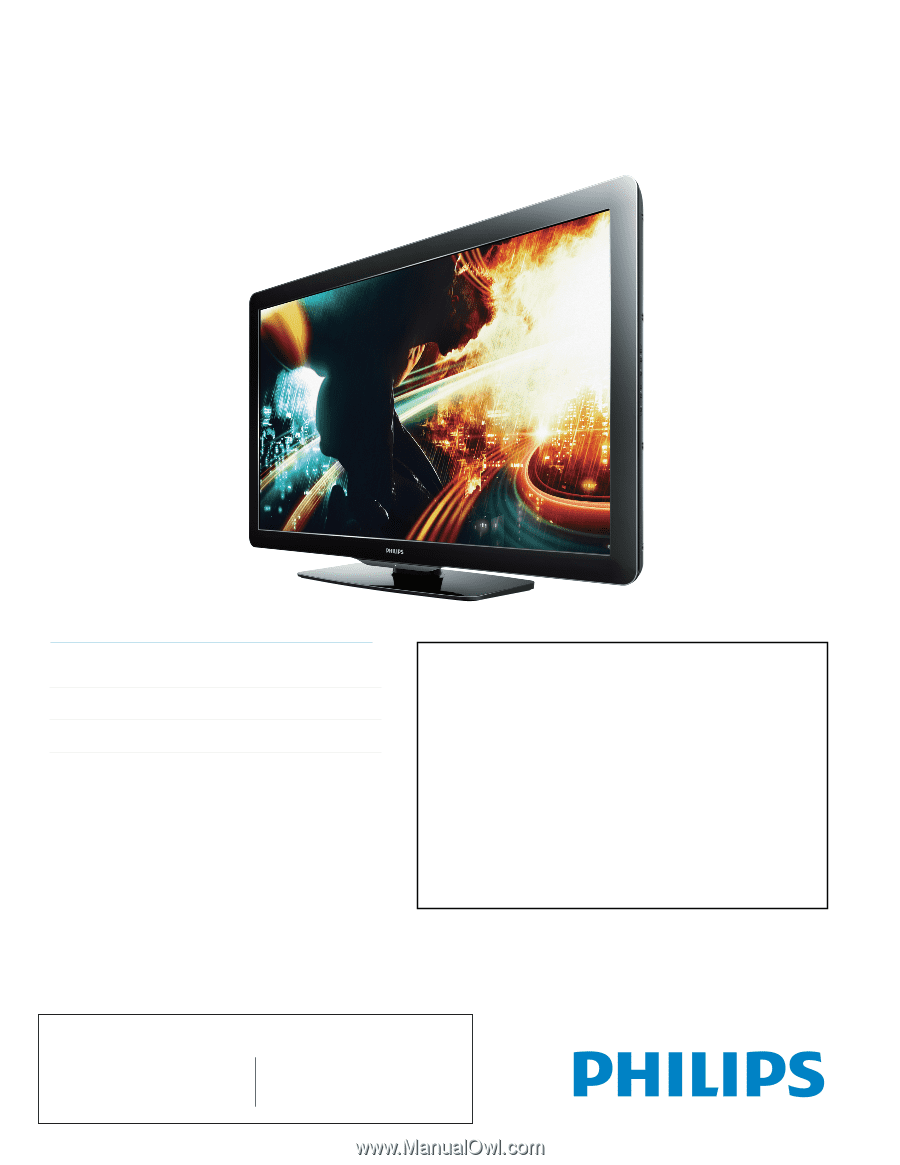
Register your product and get support at
www.philips.com/support
55PFL5706
46PFL5706
40PFL5706
MODEL NUMBER
SERIAL NUMBER
EN
User Manual
FR
Manuel d’Utilisation
ES
Manual del Usuario
Lea esta manual antes de usar el producto
EN:
For further assistance, call the customer support service in your country.
•
To obtain assistance in the U.S.A., Canada, Puerto Rico, or the U.S.Virgin Islands, contact Philips
Customer Care Center at
1-866-309-0841
•
To obtain assistance in Mexico, contact Philips Customer Care Center at
01 800 504 62 00
Enter below the model and serial numbers located on the back and right side of the TV cabinet.
FR:
Pour obtenir de l’aide supplémentaire, communiquez avec le centre de service à la clientèle de
votre pays.
•
Pour obtenir de l’aide aux États-Unis, au Canada, à Puerto Rico ou aux Îles Vierges américaines,
communiquez avec le centre de service à la clientèle Philips au :
1-866-309-0841
•
Pour obtenir l’aide au Mexique, entrez en contact avec le centre de soin de client de Philips à
01 800 504 62 00
Entrer ci dessous le modèle et le numéro de série situés dérrière à droite sur le dos du téléviseur.
ES:
Para obtener más información, llame al servicio de soporte al cliente de su país.
•
Para obtener asistencia en los Estados Unidos, en Canadá, Puerto Rico o en las Islas Vírgenes
de los Estados Unidos, comuníquese con Centro de atención al cliente de Philips al
1-866-309-0841
•
Solo para Mexico CENTRO DE ATENCIÓN A CLIENTES LADA.
01 800 504 62 00
Solo
Para México.
Escriba a continuación el modelo y número de serie que estan localizados en lado derecho y parte
posterior de el gabinete de el televisor.