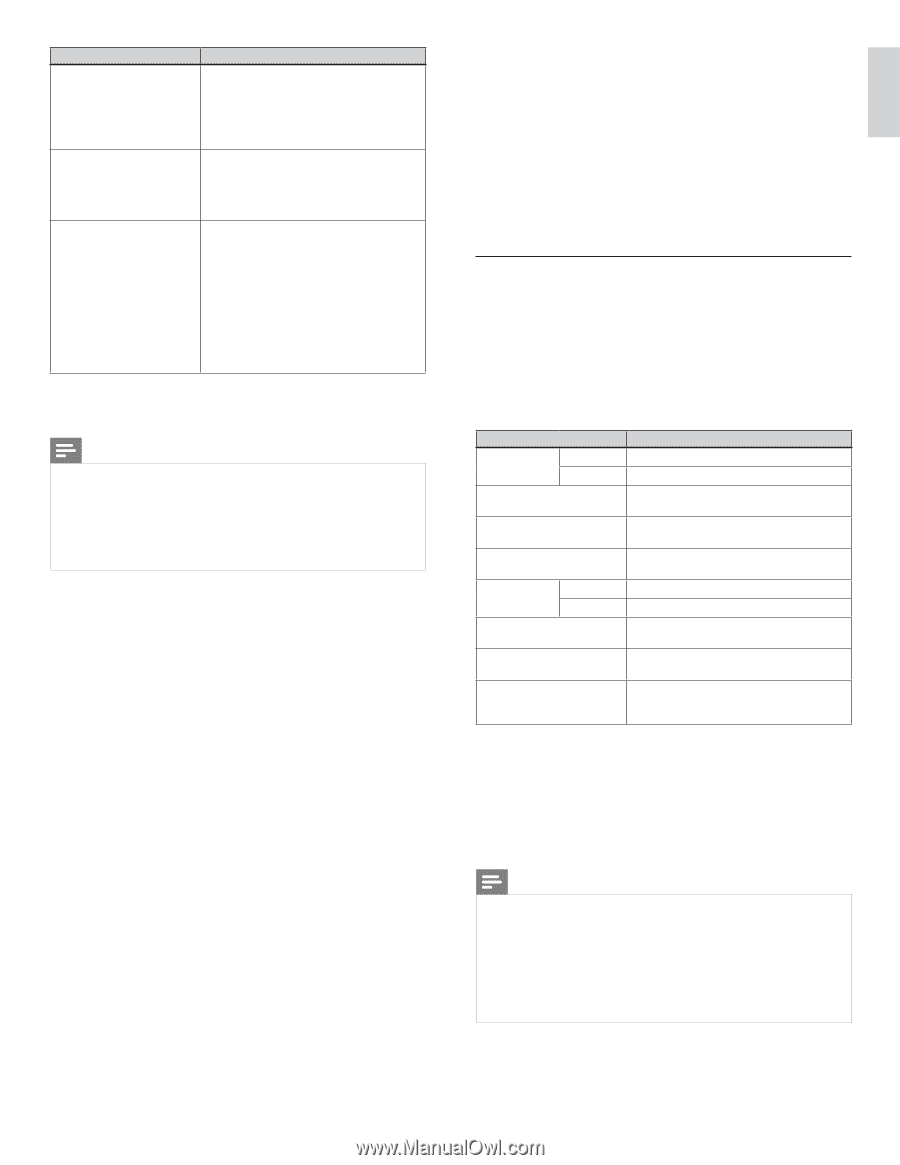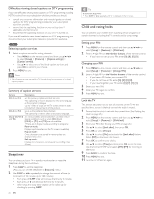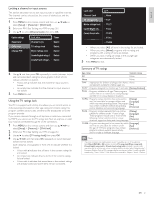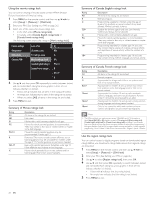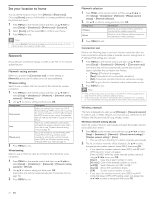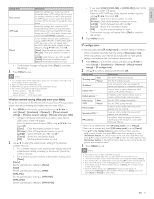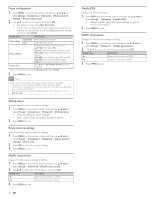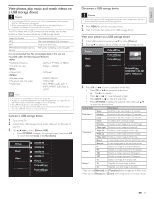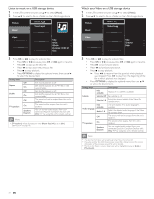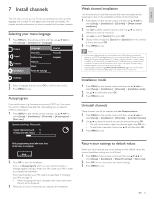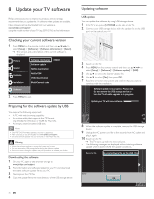Philips 46PFL5706/F7 User Manual - Page 32
Wireless network setting Manually enter your SSID, IP con, guration
 |
View all Philips 46PFL5706/F7 manuals
Add to My Manuals
Save this manual to your list of manuals |
Page 32 highlights
English Français Español Setting items Easy connect WPS code Manual Description Select this setting if your router has a Wi-Fi Protected Setup (WPS) button. Start scanning for wireless networks on the TV after pressing the WPS button on your router. If connection test fails, refer to the router's manual for more details. Select this setting if your router has Wi-Fi Protected Setup (WPS) but does not have a WPS button. Enter the 8-digit WPS PIN code shown on your TV in the router settings menu via PC before [Connect] is selected. If your wireless network with authentication setting (WEP, WPA-PSK or WPA2-PSK), WEP / WPA Key entry screen will appear. Enter the WEP / WPA key of the selected wireless network using then press OK. [Clear]: Clear the entered number or word. [All clear]: Clear all the entered numbers or words. [a/A/@]: Switch between abc, ABC and @ ! ? [Cancel]: Shows the cancellation display. [OK]: Set the entered number or word. • Confirmation message will appear. Select [Yes] to complete the settings. 3 Press MENU to exit. Note • For a wireless network with authentication setting, key icon appears to the right hand of the wireless network name (SSID). • Signal icon shows the strength of the signal. • WEP / WPA key appears as asterisks on the confirmation screen. • The wireless LAN supports following specifications. - Wireless standards : IEEE 802.11 b/g/n - Frequency spectrum : 2.4GHz - Security protocol : WEP / WPA / WPA2 Wireless network setting (Manually enter your SSID) Set up the connection to the Wireless LAN Access Point (AP) (e.g. wireless router) manually by entering the wireless network name (SSID). 1 Press MENU on the remote control and then use to select [Setup] > [Installation] > [Network] > [Manual network settings] > [Wireless network setting] > [Manually enter your SSID]. • Wireless LAN Access Point (AP) (e.g. wireless router) Name (SSID) entry screen will appear. Enter the wireless network name (SSID) using then press OK. [Clear] : Clear the entered number or word. [All clear] : Clear all the entered numbers or words. [a/A/@] : Switch between abc, ABC and @ ! ? [Cancel] : Shows the cancellation display. [OK] : Set the entered number or word. 2 Use Î/ï to select the authentication setting of the selected wireless network. • For a wireless network with authentication setting, select the authentication setting, according to the security type of the wireless network. • For a wireless network without authentication setting, select [None]. [None] Set the authentication setting to [None]. [WEP] Set the authentication setting to [WEP]. [WPA-PSK] Set the authentication setting to [WPA-PSK]. [WPA2-PSK] Set the authentication setting to [WPA2-PSK]. • If you select [WEP], [WPA-PSK] or [WPA2-PSK], WEP / WPA Key entry screen will appear. Enter the WEP / WPA key of the selected wireless network using then press OK. [Clear] : Clear the entered number or word. [All clear] : Clear all the entered numbers or words. [a/A/@] : Switch between abc, ABC and @ ! ? [Cancel] : Shows the cancellation display. [OK] : Set the entered number or word. • Confirmation message will appear. Select [Yes] to complete the settings. 3 Press MENU to exit. IP configuration In following cases, select [IP configuration] to set each setting as necessary. - When connection test failed with the setting of [Connection test]. - When instructed by your internet service provider to make specific settings in accordance with your network environment. 1 Press MENU on the remote control and then use to select [Setup] > [Installation] > [Network] > [Manual network settings] > [IP configuration]. 2 Use Î/ï to select a setting and then press OK. Setting items Description Auto IP setting mode Manual Sets the IP setting automatically. Sets the IP setting manually. IP address *1, 3 Subnet mask *1, 3 Default gateway *1, 3 DNS setting mode Auto Manual A set of numbers which are assigned to devices participating in a computer network. A mask which is used to determine what subnet an IP address belongs to. IP address of the network device (such as router) which provides internet access. Sets the DNS setting automatically. Sets the DNS setting manually. Primary DNS *2, 3 Secondary DNS *2, 3 MAC address A server which handles the name and IP address over the internet. A server which handles the name and IP address over the internet. An address which recognizes the devices connecting to the network. It is also called Hardware Address. *1 Items can be selected only when [IP setting mode] is set to [Manual]. *2 Items can be selected only when [DNS setting mode] is set to [Manual]. *3 Use Î/ï or the Number buttons to input numbers.When you press Î/ï to input numbers then press OK or input the triple digits by using the Number buttons, the cursor moves to the next entry field.When you press Î/ï to input numbers then press OK or input the triple digits by using the Number buttons at the rightmost entry field, numbers will be stored and go back to the previous menu. 3 Press MENU to exit. Note • The range of input numbers is between 0 and 255. • If you enter a number larger than 255, the number will automatically be 255. • The manually entered number will be saved even if you change the setting to [Auto]. • If you want to enter 1 or 2 digit number in one cell, press OK to move on to the next cell. • If the entered IP address or the default gateway or primary DNS number is same as the default setting, IP address setting will be set to [Auto]. (The manually entered number will be saved). • When IP address setting is set to [Manual], the setting of DNS setting will automatically be [Manual] and when IP address setting is set to [Auto], you can set either [Auto] or [Manual] for DNS setting. EN 31