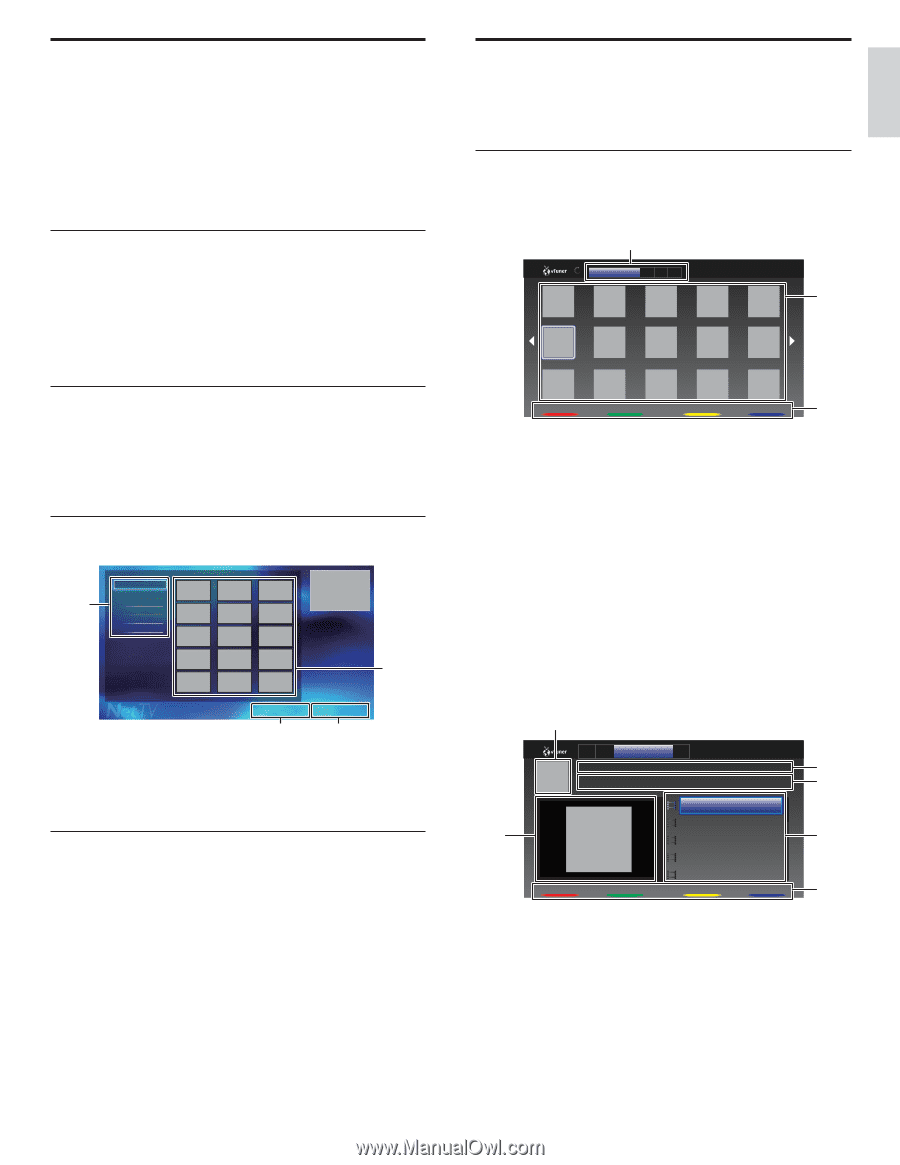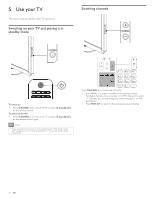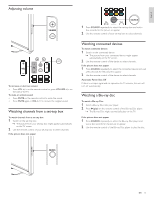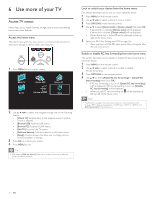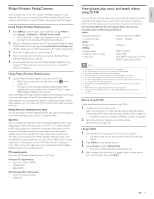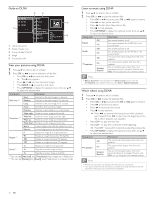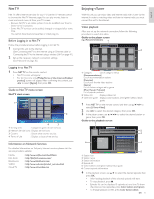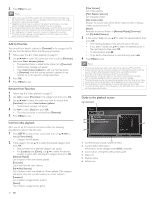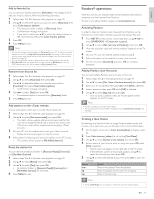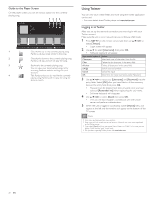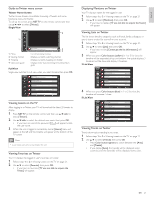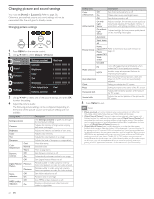Philips 46PFL5706/F7 User Manual - Page 18
Net TV, Enjoying vTuner, Video playback, Before Logging in to Net TV, Guide to Net TV menu screen
 |
View all Philips 46PFL5706/F7 manuals
Add to My Manuals
Save this manual to your list of manuals |
Page 18 highlights
Net TV Net TV offers Internet services for your TV. Use the TV remote control to browse the Net TV Internet pages.You can play movies, listen to music and much more, all from your TV screen. - Because Net TV is an online system, it can be modified over time to better serve its purpose. - Some Net TV services can be added, changed or stopped after some time. - You cannot download and save files or install plug-ins. Before Logging in to Net TV Follow the procedure below before logging in to Net TV. 1 Connect this unit to the internet. (See 'Connecting the TV to the internet using an Ethernet cable' or 'Connecting the TV to the internet using a wireless LAN' on page 41.) 2 Set up the necessary network connection settings. (See 'Network' on page 30.) Logging in to Net TV 1 Press NET TV on the remote control. • Net TV screen will appear. • For the first time only, [Philips Terms of Use Internet Enabled product] screen will appear. After confirming the content, use Í/Æ to select [Agree], then press OK. Guide to Net TV menu screen Net TV start screen All Video 1 Music Game News Lifestyle 2 Terms of use Country USA 4 3 1 Sorting items : Categorizes genre of each services. 2 Network Service icons : Displays service icons. 3 Country : Selects what country you live. 4 Terms of Use : Displays a clause of net service. Information on Network Services For detailed information on 3rd party Internet services, please visit the service providers website: Netflix Film Fresh Blockbuster VUDU Cloud TV : http://www.netflix.com/HowItWorks : http://filmfresh.roxionow.com/ : http://www.blockbuster.com : http://www.vudu.com/product_overview.html : http://www.activevideo.com Enjoying vTuner With this unit, you can enjoy video and internet radio with vTuner via the internet. In order to watching video and listen to internet radio, you must connect this unit to the internet. Video playback After you set up the network connection, follow the following procedure to watch the video. Guide to the player screen e.g.) Recommendations 1 Recommendatio... F... G... M... 2 News... Previous 2/3 Next Favorite 3 1 Category :List of category menus [Recommendations] List of recommendation stations [Favorites] List of your favorite video stations [Genre] List of stations categorized by genre [Most Popular Podcasts] List of popular podcasts 2 Station list :Displays station list. 3 Operation guide :Displays color buttons (red / green / yellow / blue) guide. 1 Press NET TV on the remote control and then use to select [vTuner Video]. 2 Use Í/Æ to select the desired category, then press OK. 3 In the player screen, use to select the desired station or genre, then press OK. Guide to the playback screen 1 R... F... Genre M... NEWS NEWS (Video) 2 The latest news from 3 Date : Nov /25/ 2010 Duration : 00:19:24 6 NEWS NEWS (11.25.10) NEWS NEWS (11.24.10) NEWS NEWS (11.23.10) 4 NEWS NEWS (11.22.10) NEWS NEWS (11.21.10) Previous Next Favorite 5 1 Station icon 2 Station name 3 Station information 4 Episode list 5 Color buttons (red / green / yellow / blue) guide 6 Current episode information 4 In the playback screen, use Î/ï to select the desired episode, then press OK. • After loading, playback of the selected episode will start. • To stop playback, press Ê. • Episode list can be displayed 5 episodes at one time.To show the previous / next episodes, press Color buttons (red / green). • To enlarge playback screen, press Color buttons (blue). EN 17 Español Français English