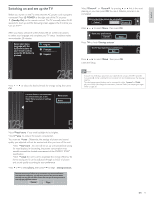Philips 46PFL7505D User manual - Page 17
Changing picture format, Summary of picture formats
 |
UPC - 609585186286
View all Philips 46PFL7505D manuals
Add to My Manuals
Save this manual to your list of manuals |
Page 17 highlights
Changing picture format 1 Press FORMAT on the remote control. 2 Use Î or ï to select a picture format and press OK to confirm your choice. Summary of picture formats Display modes can be selected when the broadcasting station is sending 16:9 or 4:3 video signal. And 3 types of display modes can be selected for PC input signal. For 16:9 (480i, 480p, 720p) video signal / 4:3 (720p) video signal [Automatic] [4:3] [Wide screen] Automatic Enlarges the picture automatically to best fit the screen.The subtitles remain visible. 4:3 Display a 16:9 picture at a 4:3 size; the picture is shortened horizontally. Sidebars appear on both edges of the screen. Wide screen Display a picture that is stretched horizontally and vertically. For 16:9 (1080i, 1080p) video signal / 4:3 (1080i, 1080p) video signal [Automatic] [4:3] [Unscaled] [Wide screen] Automatic Enlarges the picture automatically to best fit the screen.The subtitles remain visible. 4:3 Display a 16:9 picture at a 4:3 size; the picture is shortened horizontally. Sidebars appear on both edges of the screen. Wide screen Display a picture that is stretched horizontally and vertically. Unscaled Display a 16:9 picture at its original size. 16 EN For 4:3 (480i, 480p) video signal [Automatic] [Super zoom] [Wide screen] [4:3] [Movie expand 16:9] [Movie expand 14:9] Automatic Enlarges the picture automatically to best fit the screen.The subtitles remain visible. Super zoom Display a 4:3 picture at a 16:9 size; the picture is stretched horizontally and vertically and its left and right edges are enlarged. This crops out the top and bottom of the picture. 4:3 Display a 4:3 picture at its original size. Sidebars appear on both edges of the screen. Movie expand 14:9 Display a 4:3 picture at a 14:9 size; the picture is stretched horizontally and vertically.This crops out the top and bottom of the picture. Sidebars appear on both edges of the screen. Movie expand 16:9 Display a 4:3 picture at a 16:9 size; the picture is stretched horizontally and vertically.This crops out the top and bottom of the picture. Wide screen Display a picture that is stretched out of proportion to fill the screen. For PC input signal [4:3] [Wide screen] [Unscaled] 4:3 Display a proportionately stretched picture. Sidebars appear on both edges of the screen. Wide screen Display a picture that is stretched out of proportion to fill the screen. Unscaled Display a picture in its original size.