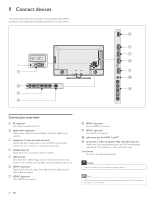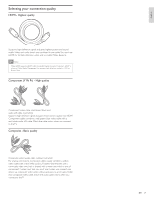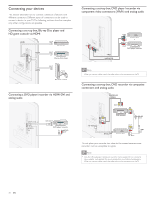Philips 46PFL7505D User manual - Page 26
Picture, Music, Video, Video1.divx, Video2.mpg, Title, Director, Track1.mp3, Track2.mp3, Artist,
 |
UPC - 609585186286
View all Philips 46PFL7505D manuals
Add to My Manuals
Save this manual to your list of manuals |
Page 26 highlights
English Listen to music on a USB storage device 1 In the USB content browser, use Î/ï to select [Music]. 2 Press Î or ï to select a file or a folder on the USB storage device. Picture Music Track1.mp3 Track2.mp3 Video Title: ... Artist: ... Album: ... Duration: 00:03:41 Year: 3 Press OK or F to play the selected files. • Press OK or F to pause, press OK or F again to resume. • Press D to skip up the next file. • Press E to skip down the previous file. • Press C to stop playback. • Press OPTIONS to display the optional menu, then use Î or ï to select the desired item. Setting items Off Repeat On Off Shuffle On Off TV speakers On Speakers EasyLink Description Sets repeat playback to off. Sets repeat playback for all MP3 files in the current folder. Sets shuffle playback to off. Sets shuffle playback for all MP3 files in the current folder. The sound will not be output from the unit's speakers. The sound will be output from the unit's speakers. You can control audio output from your connected EasyLink Compliant Devices with VOL + / − by using this unit's remote control. Note • [Master EasyLink] must be activated in the [Preferences] menu to make the [TV Speakers] menu available when you select [On] or [Speakers EasyLink]. Watch your Video on a USB storage device 1 In the USB content browser, use Î/ï to select [Video]. 2 Press Î or ï to select a file or a folder on the USB storage device. Picture Music Video1.divx Video2.mpg Video Title: ... Director: ... Date: ... 3 Press OK or F to play the selected files. • Press OK or F to pause, press OK or F again to resume. • Press D to fast-forward search. • Press E to fast-backward search. • Press C to stop playback. » Press F to resume from the point at which playback was stopped. Press OK to play from the beginning of the file at which playback was stopped. • Press OPTIONS to display the optional menu, then use Î or ï to select the desired item. Setting items Subtitle Audio Lang TV speakers Not available Subtitle Off Subtitle 1-8 Not available Audio 1-8 Off On Speakers EasyLink Description Displays if no subtitle is available. Set subtitle to off. Select the desired subtitle if the DivX® file contains them. The unit displays if no audio language is available. Select the desired audio language if the DivX® file contains them. The sound will not be output from the unit's speakers. The sound will be output from the unit's speakers. You can control audio output from your connected EasyLink Compliant Devices with VOL + / − by using this unit's remote control. Note • The resume information will be kept even when the unit is turned off. • The file or the folder in resume stop mode will be hignlighted in gray on [List] or [Thumbnails] . EN 25