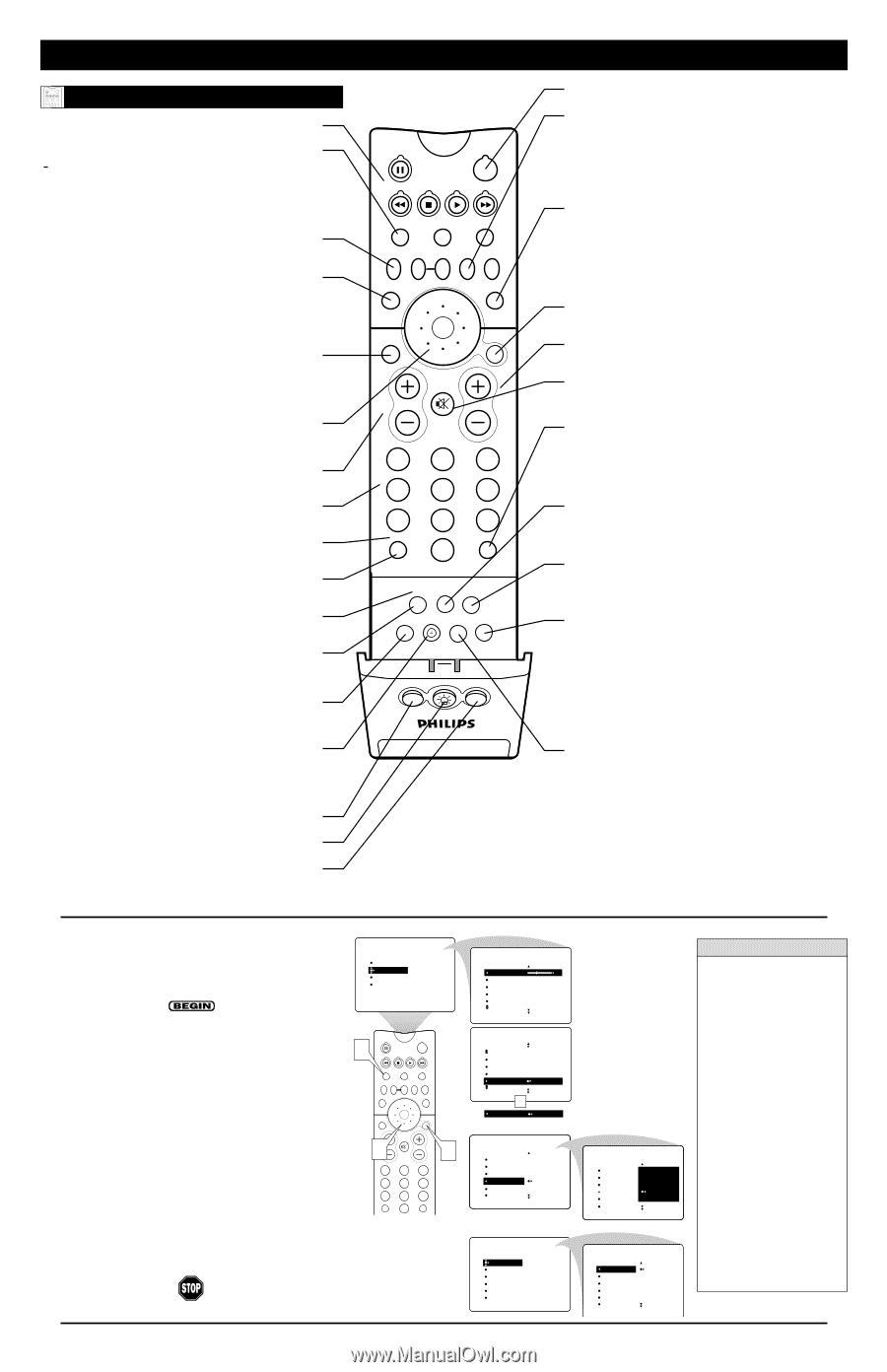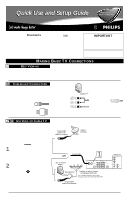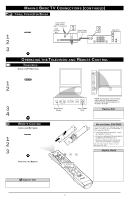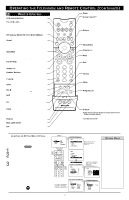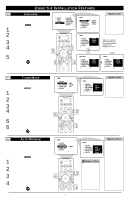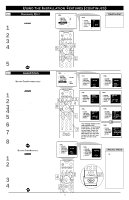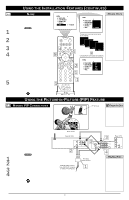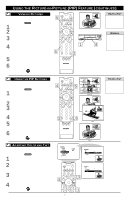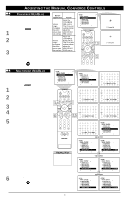Philips 60PP9202 Quick start guide - Page 3
Remote Control - 60
 |
View all Philips 60PP9202 manuals
Add to My Manuals
Save this manual to your list of manuals |
Page 3 highlights
OPERATING THE TELEVISION AND REMOTE CONTROL (CONTINUED) POWER TV SWAP VCR PIP CH ACC ACTIVE CONTROL FREEZE DN UP SOUND PICTURE REMOTE CONTROL VCR control buttons Press to pause, rewind, stop, play, or fast forward a videotape. TV • VCR • ACC (Mode buttons) Press to send remote signals to either the TV, VCRs, or other accessory devices such as cable TV converters, satellite receivers, DVDs, or laser disc players. (See pages 16-21 in the Directions for Use manual that came with your set for details about setting your TV remote to work accessory devices. The capability of your TV remote to work the different functions of accessory devices may vary based on the accessory device.) PIP buttons: SWAP, PIP CH DN/UP, FREEZE Press to operate the Picture-in-Picture (PIP) features. See page 7 in this publication for more information on using these buttons. Sound Press to select an AutoSound™ control. (See page 23 in the Directions for Use manual.) Choose from three factory-set controls- Voice, Music, and Theatre-and a Personal control that you set according to your own preferences through the onscreen Sound menu. The three factory-set controls will tailor the TV sound so as to enhance the type of program you are watching. Status/Exit Pressing the button once shows the current channel number, name (if set), time (if set), Sleep Timer setting, and sound setting (stereo, mono, SAP, or mute). Pressing the button twice shows the current AutoLock™ settings. Pressing the button once when an onscreen display is showing removes the onscreen display. Cursor Ring Up/Down: allows you to select the next or previous menu item in the menu. Left/Right: allows you to access the submenus, to adjust the settings, and to select another picture format. Volume +/- Press to adjust the TV sound level. Number Buttons Press to select TV channels. When selecting single-digit channels, press the number of the desired channel. The TV will pause for a few seconds and then tune to the selected channel. TV/VCR Press while in VCR mode to view the playback of a videotape. Press again to return to TV mode. A/CH Press to alternate between the currently viewed channel and the previously viewed channel. Rec ¶ Press this button simultaneously with the 3 button when in VCR mode to record. SAP Press to select between main sound and SAP (Second Audio Program) when you tune to a program offering SAP. (See page 35 in the Directions for Use manual.) AV Press repeatedly to select the different signal sources connected to the TV: TV, AV1, CVI, AV2, AV3 (side jack panel), and AV4. (See page 22 in the Directions for Use manual.) Clock Press to access the onscreen Timer menu, where you can set the time for the TV's clock or set the TV's Timer features, such as channel switch over, power on set, and power off set. (See page 5 of this publication for setting the time manually. See pages 37-41 in the Directions for Use manual for information on using the TV's Timer feature.) Position Press to move the PIP picture to any of the four corners of the screen. Back Light button Press to light the buttons on the remote control. PIP Press to turn PIP (picture-in-picture) on or off or control the size of the PIP window. See pages 6 and 7 of this publication for more information on PIP. POWER TV SWAP VCR PIP CH ACC ACTIVE CONTROL FREEZE DN UP SOUND PICTURE STATUS/ EXIT MENU/ SELECT MUTE VOL CH 123 456 789 TV/VCR A/CH 0 SURF SURF PIP ON/OFF REC • FORMAT SLEEP SAP AV DOLBY V PROG.LIST ITR/ RECORD HOME VIDEO HOME PERSONAL MOVIES POSITION PIP Active Control, AutoPicture, AutoSound, AutoSurf, and Incredible Surround are trademarks of Philips Consumer Electronics North America. Copyright 2002 Philips Consumer Electronics. *Manufactured under license from Dolby Laboratories. "Dolby" and the double-D symbol are trademarks of Dolby Laboratories. Power Press to turn the TV on or off. Active Control™ Measures and corrects all incoming signals in order to provide the best picture quality settings. See page 53 in the Directions for Use manual. Press to select the Active Control™ values On or Off. On: Sharpness and Noise reduction are controlled automatically. The picture settings are being adapted continuously and automatically. Picture Press to select an AutoPicture™ control. Choose from four factory-set controls-Movies, Sports, Weak Signal, and Multimedia-and a PERSONAL control that you set according to your own preferences through the onscreen Picture menu. See page 24 in the Directions for Use manual. The four factory-set controls will enhance the TV picture according to the particular type of program you are watching. It may also be used to enhance pictures with weak signals. Menu/Select Press to display the onscreen menu. Press to return to a higher menu level. Channel +/- Press to select channels in ascending or descending order or cycle through the signal inputs. Mute Press to turn the TV sound off. To restore the sound to its previous level, press the button again. See pages 15 and 51 in the Directions for Use manual. Surf Press to select previously entered channels. With the TV's AutoSurf™ control, you can place up to 10 favorite channels or sources in memory. Then by pressing the Surf button, you can quickly view the selected channels. (See page 25 in the Directions for Use manual that came with the TV to learn how to select a series of your favorite channels using the Surf button.) Format Press to cycle through the picture Format options. For TV, AV1, CVI, AV2, and AV3 (side-panel jacks), the options are 4:3, AUTO, and EXPAND 4:3. For AV4 the options are 4:3 and COMPRESS 16:9. (See page 52 in the Directions for Use manual.) Sleep Press to set the TV to automatically turn itself off after a period of time. Choose 15, 30, 45, 60, 90, 120, 180, or 240 minutes before the TV will automatically turn off. (See page 27 in the Directions for Use manual.) Program List Press to display a list of channel numbers and their names. See the "Tuner Mode," "Auto Program," "Channel Edit," and "Name" sections on pages 4-6 in this guide for setup. Each channel will appear as a selectable menu item. The current channel will be highlighted as default. Five channels will be listed on screen at one time. Press the Cursor Ring up or down to scroll the list and and highlight a channel. Press the Cursor Ring right to tune to the highlighted channel. Channels marked "Skipped" in the Channel Edit control will not appear in the list. Each channel that is being blocked by AutoLock™ will appear with a padlock icon to indicate that the channel is not viewable. (See page 26 in the Directions for Use manual.) Dolby V Press to select various factory surround sound listening modes. Dolby* Virtual (Virtual Dolby Surround) (with Virtual Dolby Surround signals) Dolby Virtual uses two speakers to simulate the surround effect produced by a multichannel system. Incredible Surround™ • In Stereo sound mode-when Incredible Surround™ is turned on-it seems as though the loudspeakers are spread farther apart from each another. • In Mono sound mode-when Incredible Surround™ is turned on-enables you to hear a spatial sound effect. (See page 33 in the Directions for Use manual.) ADJUSTING OR SETTING MENU OPTIONS Amenu is simply a list of options. You can adjust or set your TV's onscreen menu options by pressing buttons on the remote control. The following steps will familiarize you with how to use the remote control with the onscreen menu. 1 Press the TV mode button to ensure that the remote control is in TV mode. 2 Press the MENU/SELECT button to bring the menu to the screen. Then, as necessary, press the CURSOR RING DOWN or UP to highlight a menu option. Press the CURSOR RING RIGHT to enter the submenu for the option. 3 Within the submenu, press the CURSOR RING DOWN or UP to highlight an option. Based on the submenu you are in, you can press the CURSOR RING RIGHT or LEFT to make an adjustment, select a setting, or enter a list or another submenu. You can return to the submenu from a list by pressing the CURSOR RING LEFT. To go from a submenu to the previous menu, highlight the option at the top of the screen and press the CURSOR RING UP. You can also press MENU/SELECT to return to the previous menu. Press STATUS/EXIT to exit the menu. MENU PICTURE SOUND FEATURES INSTALL TREBLE BASS BALANCE AVL INCR . SURROUND SOUND SUBMENU SOUND TREBLE BASS BALANCE AVL INCR . SURROUND 30 Make adjustments or selections within a submenu. POWER 1 TV SWAP VCR PIP CH ACC ACTIVE CONTROL FREEZE DN UP SOUND PICTURE STATUS/ EXIT MENU/ SELECT MUTE 3VOL 2 CH 123 456 789 TV/VCR A/CH 0 SURF SOUND BALANCE AVL INCR . SURROUND HEADPHONE STEREO MONO OR STEREO STEREO INSTALL SUBMENU INSTALL LANGUAGE AV3 TUNER MODE AV4 AUTO PROGRAM 1 CHANNEL EDIT 2 AutoChron 3 POSITION PIP FEATURES SUBMENU Go from one submenu to another and make settings or adjustments. FEATURES TIMER AutoLock PIP CLOSED CAP FORMAT TIME START TIME STOP TIME CHANNEL ACTIVATE Also from a Submenu, enter a list to make selections. INSTALL LANGUAGE AV3 TUNER MODE AV4 AUTO PROGRAM 1 CHANNEL EDIT 2 AutoChron 3 TIMER SUBMENU FEATURES TIMER TIME START TIME STOP TIME CHANNEL ACTIVATE 8:06 PM HELPFUL HINTS • If you don't press any remote buttons, the menu will automatically disappear after about 20 seconds. To bring the menu back, press MENU/SELECT. • Sometimes not all the menu items are visible on the screen. If more items exist in the menu, a cursor arrow will appear. Also, a bullet will appear for each remaining item, up to a maximum of three. This will help you determine how many items are left in the menu. Keep pressing the CURSOR RING DOWN until you display all items. • Should your remote become lost or otherwise unavailable for use, you can use the buttons on the front of the TV to access the onscreen menu and make adjustments or settings. See page 2. 3