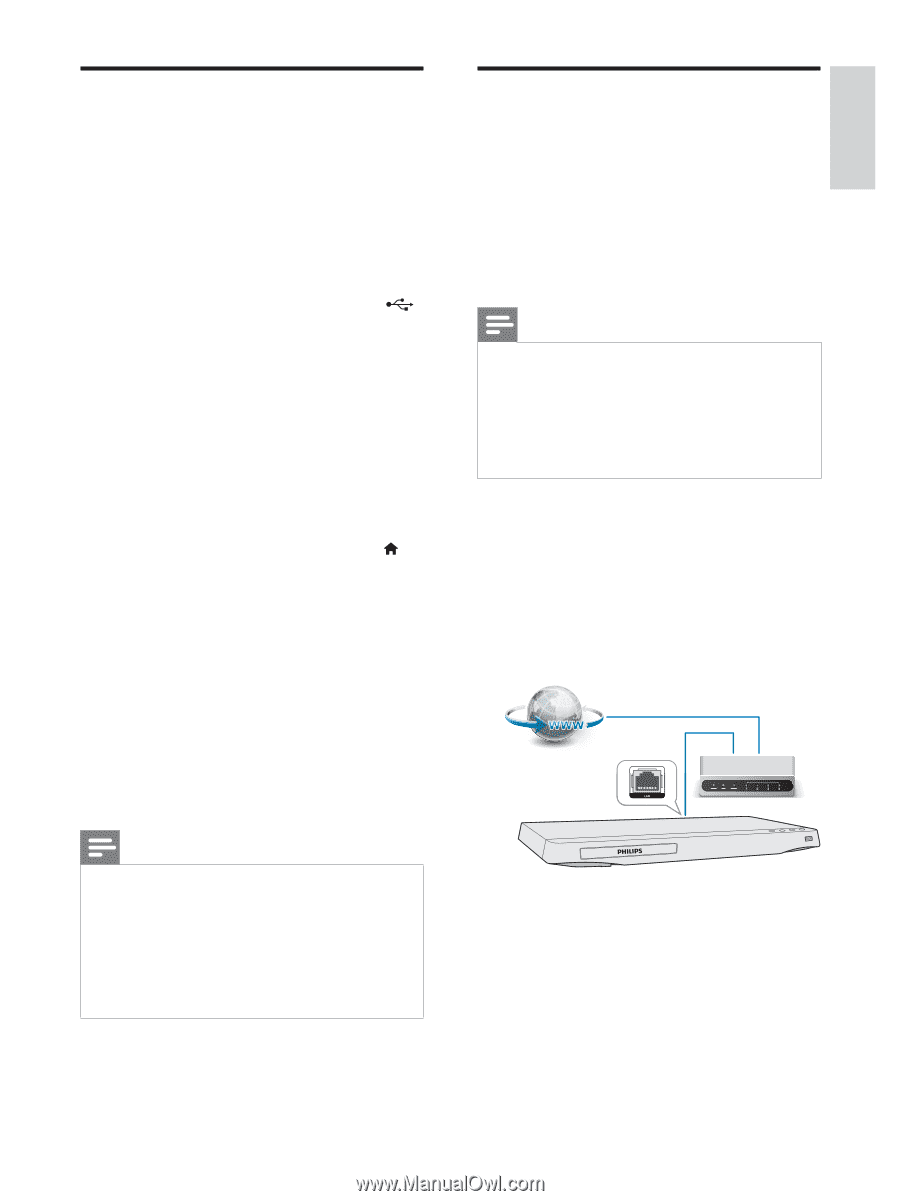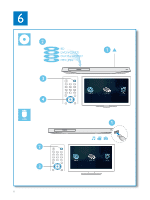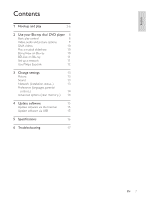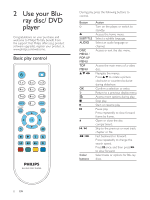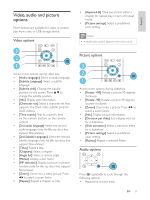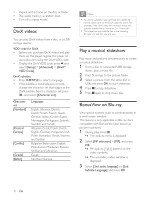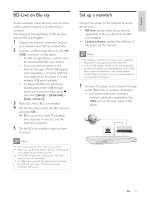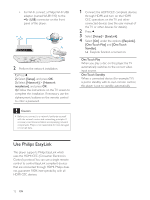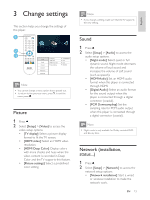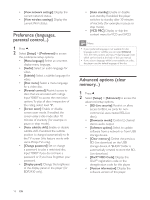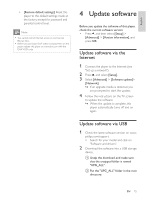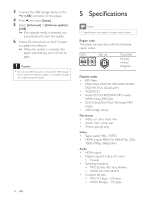Philips BDP2900/F7 User Manual - Page 11
BD-Live on Blu-ray, Set up a network - wireless adapter
 |
View all Philips BDP2900/F7 manuals
Add to My Manuals
Save this manual to your list of manuals |
Page 11 highlights
English BD-Live on Blu-ray Access exclusive online services, such as movie trailers, games, ringtones and other bonus contents. This feature is only applicable to Blu-ray discs that are BD-Live enabled. 1 Prepare the Internet connection and set 2 Connect a USB storage device to the (USB) connector on this player. A USB storage device is used to store the downloaded BD-Live content. If you connect this player to the Internet through a Wi-Fi USB adapter (sold separately), connect a USB hub (not supplied) to this player to make multiple USB ports available. To delete the BD-Live previously downloaded on the USB storage device for memory release, press and select [Setup] > [Advanced] > [Clear memory]. 3 Play a disc that is BD-Live enabled. 4 On the disc menu, select the BD-Live icon, and press OK. » BD-Live starts to load.The loading time depends on the disc and the Internet connection. 5 On the BD-Live interface, select an item to access. Note BD-Live services vary from discs and countries. When you use BD-Live, data on the disc and this player are accessed by the content provider Use a USB storage device with at least 1GB of free space to store the download. If a USB hub is used with this player, do not overload the USB hub with many USB devices to avoid Set up a network Connect this player to the Internet to access the services: BD-Live: access online bonus features (applicable to Blu-ray discs that are BDLive enabled) Update software: update the software of this player via the Internet. Note For wireless connection, you need to use an optional Philips Wi-Fi USB adapter (named WUB1110). Te Wi-Fi USB Adapter (WUB1110) is not included.To purchase this adapter, visit shop.philips.com. If the Philips online shop is not available in your country, please contact Philips customer service. For contact details, go to www.philips.com/support. 1 Connect this player to the Internet through wired (Ethernet) or wireless connection. For wired connection, connect a network cable (not supplied) to the LAN port on the back panel of this player. EN 11