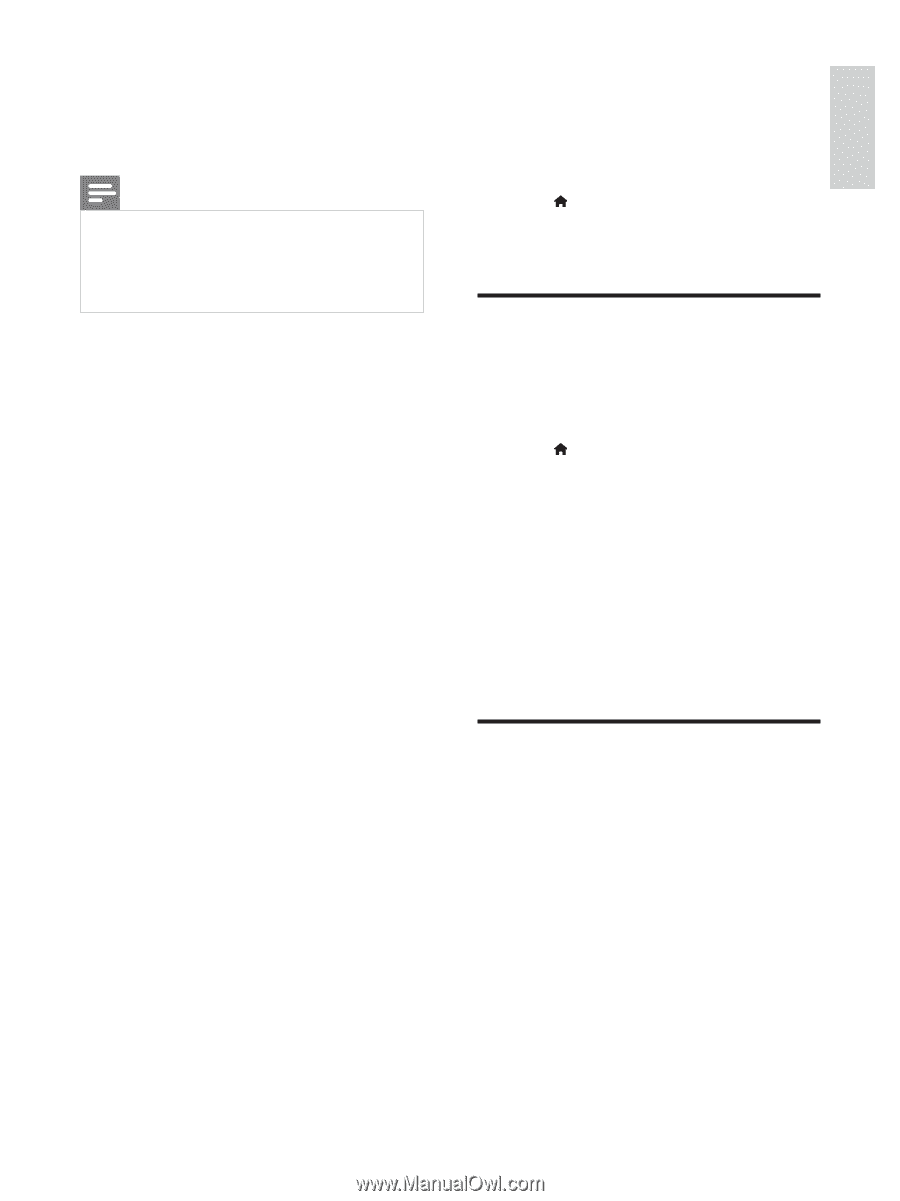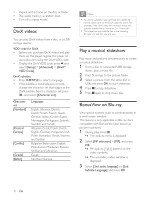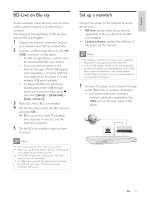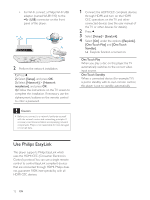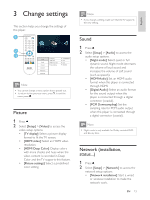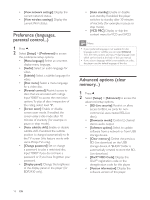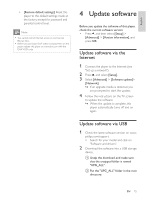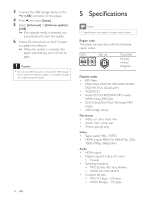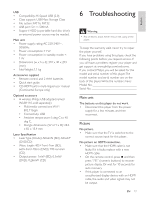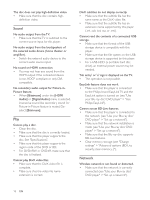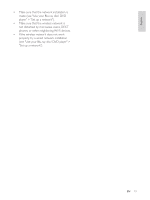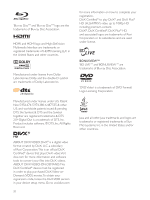Philips BDP2900/F7 User Manual - Page 15
Update software - model
 |
View all Philips BDP2900/F7 manuals
Add to My Manuals
Save this manual to your list of manuals |
Page 15 highlights
English [Restore default settings]: Reset this player to the default settings made at the factory, except for password and parental control level. Note You cannot restrict Internet access on commercial Blu-ray discs. Before you purchase DivX videos and play them on this player, register this player on www.divx.com with the DivX VOD code. 4 Update software Before you update the software of this player, check the current software version: Press , and then select [Setup] > [Advanced] > [Version information], and press OK. Update software via the Internet 1 Connect the player to the Internet (see 2 Press , and select [Setup]. 3 Select [Advanced] > [Software update]> [Network]. » If an upgrade media is detected, you are prompted to start the update. 4 Follow the instructions on the TV screen to update the software. » When the update is complete, this player automatically turns off and on again. Update software via USB 1 Check the latest software version on www. philips.com/suppor t. Search for your model and click on 2 Download the software into a USB storage device. a Unzip the download, and make sure that the unzipped folder is named "UPG_ALL". b Put the "UPG_ALL" folder in the root directory. EN 15