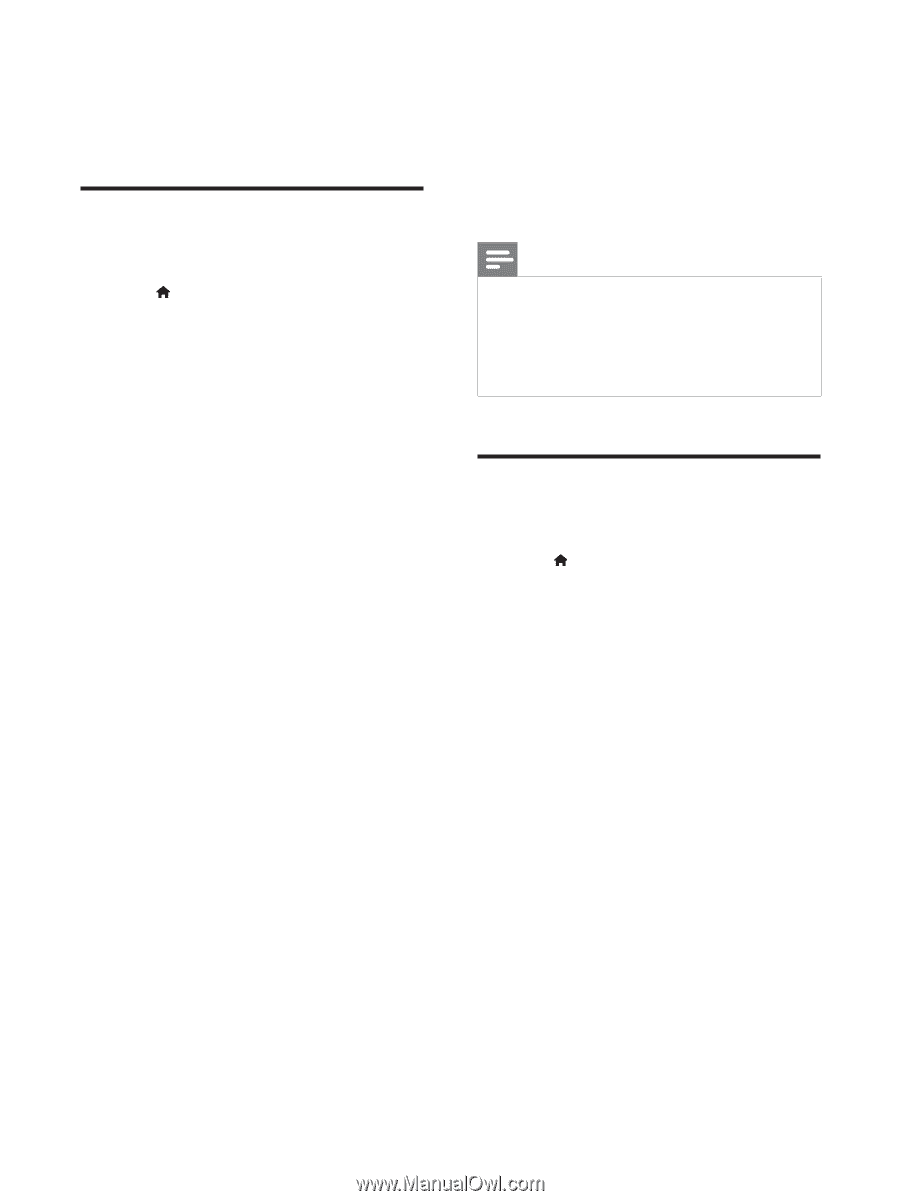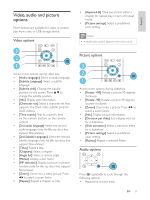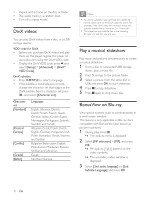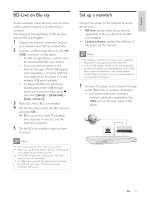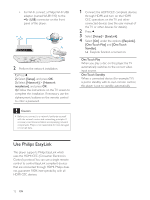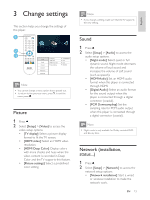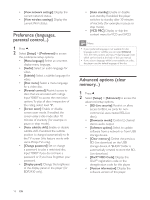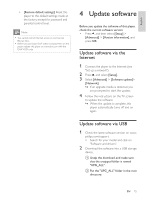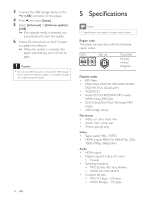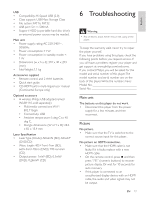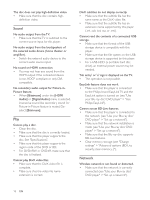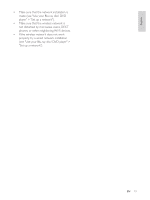Philips BDP2900/F7 User Manual - Page 14
Preference languages, Advanced options clear - outputs
 |
View all Philips BDP2900/F7 manuals
Add to My Manuals
Save this manual to your list of manuals |
Page 14 highlights
[View network settings]: Display the current network status. [View wireless settings]: Display the current Wi-Fi status. Preference (languages, parental control...) 1 Press . 2 Select [Setup] > [Preference] to access the preference setup options. [Menu language]: Select an onscreen display menu language. [Audio]: Select an audio language for video. [Subtitle]: Select a subtitle language for video. [Disc menu]: Select a menu language for a video disc. [Parental control]: Restrict access to discs that are encoded with ratings. options.To play all discs irrespective of [Screen saver]: Enable or disable screen saver mode. If enabled, the screen enters idle mode after 10 minutes of inactivity (for example, in pause or stop mode). [Auto subtitle shift]: Enable or disable subtitle shift. If enabled, the subtitle the TV screen (this feature works with some Philips TVs only). [Change password]: Set or change a password to play a restricted disc. password or if you have forgotten your password. [Display panel]: Change the brightness of the display panel of the player (for BDP2930 only). [Auto standby]: Enable or disable auto standby. If enabled, the player switches to standby after 30 minutes of inactivity (for example, in pause or stop mode). [VCD PBC]: Display or skip the content menu for VCD and SVCD. Note If your preferred language is not available for disc language, audio or subtitle, you can select [Others] from the menu options and input 4-digit language code which can be found at the back of this user manual. If you select a language which is not available on a disc, this player uses the default language of the disc. Advanced options (clear memory...) 1 Press . 2 Select [Setup] > [Advanced] to access the advanced setup options. [BD-Live security]: Restrict or allow access to BD-Live (only for noncommercial, user-created BD-Live discs). [Downmix mode]: Control 2-channel stereo audio output. [Software update]: Select to update software from a network or from USB storage device. [Clear memory]: Delete the previous BD-Live download on the USB automatically created to store the BDLive download. [DivX® VOD Code]: Display the DivX® registration code or the deregistration code for this player. [Version information]: Display the software version of this player. 14 EN