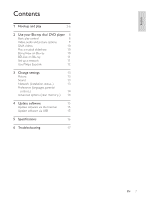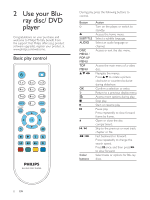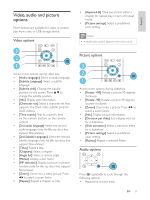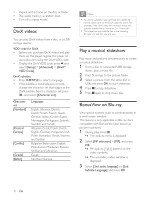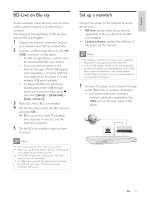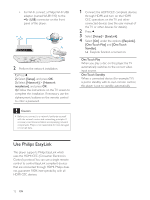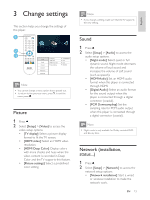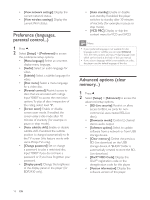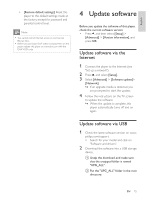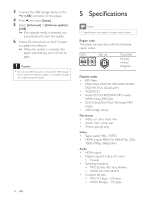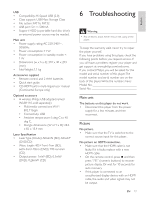Philips BDP2900/F7 User Manual - Page 12
Use Philips EasyLink - manual
 |
View all Philips BDP2900/F7 manuals
Add to My Manuals
Save this manual to your list of manuals |
Page 12 highlights
For Wi-Fi, connect a Philips Wi-Fi USB adapter (named WUB1110) to the (USB) connector on the front panel of this player. 2 Perform the network installation. 1) Press . 2) Select [Setup], and press OK. 3) Select [Network] > [Network installation], and press OK. 4) Follow the instructions on the TV screen to complete the installation. If necessary, use the alphanumeric buttons on the remote control to enter a password. Caution Before you connect to a network, familiarize yourself with the network router, and networking principles. If necessary, read documentation accompanying network components. Philips is not responsible for lost, damaged or corrupt data. 1 Connect the HDMI CEC compliant devices through HDMI, and turn on the HDMI CEC operations on the TV and other connected devices (see the user manual of the TV or other devices for details). 2 Press . 3 Select [Setup]> [EasyLink]. 4 Select [On] under the options: [EasyLink], [One Touch Play] and [One Touch Standby]. » EasyLink function is turned on. One Touch Play When you play a disc on this player, the TV automatically switches to the correct video input source. One Touch Standby When a connected device (for example TV) is put to standby with its own remote control, this player is put to standby automatically. Use Philips EasyLink This player supports Philips EasyLink which uses the HDMI CEC (Consumer Electronics Control) protocol.You can use a single remote control to control EasyLink compliant devices that are connected through HDMI. Philips does not guarantee 100% interoperability with all HDMI CEC devices. 12 EN