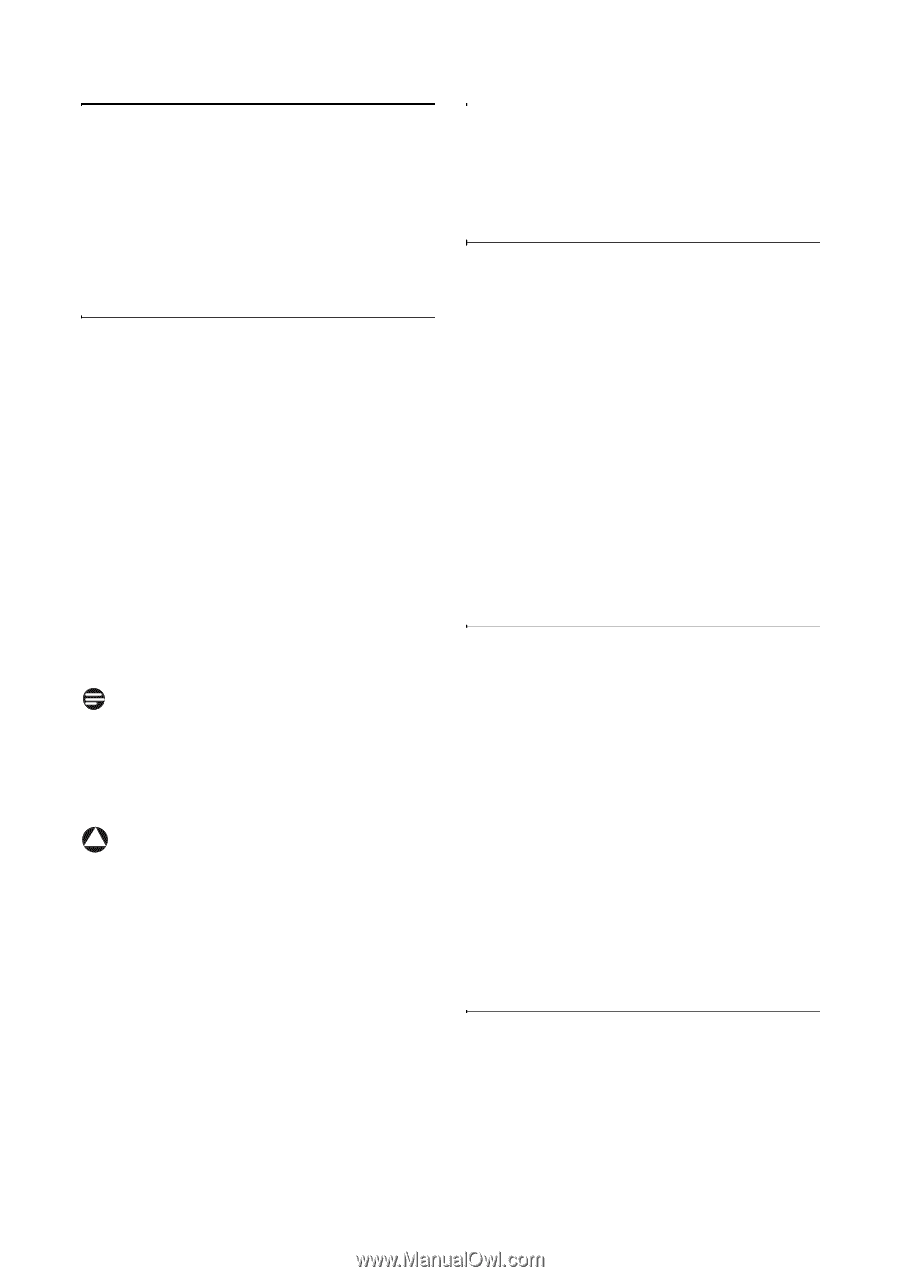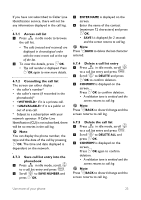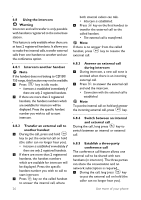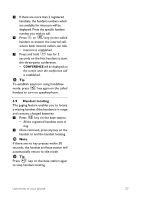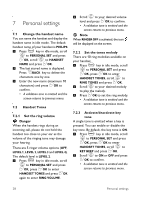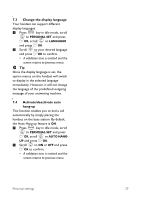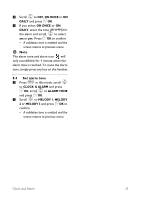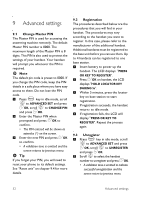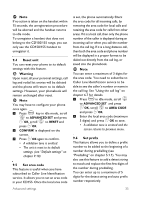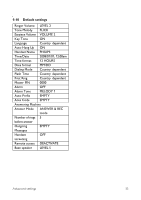Philips CD1552B User manual - Page 32
Clock and Alarm
 |
UPC - 609585144781
View all Philips CD1552B manuals
Add to My Manuals
Save this manual to your list of manuals |
Page 32 highlights
8 Clock and Alarm This feature allows you to set the date, time and alarm settings for your phone. The default date and time is 2008/01/01 and 12:00 am respectively. m : 8.1 Set date and time 1 Press in idle mode, scroll < < to CLOCK & ALARM and press OK, press OK to enter SET DATE/TIME. 2 The last stored date is displayed. < Enter the current date (YYYY/MM/ DD) and press OK. 3 The last stored time is displayed. Enter the current time (HH:MM) and : scroll to select am or pm. < Press OK to confirm. • A validation tone is emitted. Note An error tone will be emitted if an invalid digit is entered in the date/time fields. Hour: 00 to 12; Minute: 00 to 59 Date: 01 to 31; Month: 01 to 12 ! Warning If your phone is connected to an ISDN line through an adaptor, the date & time may be updated after each call. The availability of date & time update is dependent on your network provider. Please check the date & time settings in your ISDN system or contact your network provider. 8.2 Set date/time format You can set your preferred date/time format for your phone. The default format is MM/DD and 12 HOURS. m : 8.2.1 Set time format 1 Press in idle mode, scroll 2 to CLOCK & ALARM and press < : OK, scroll to SET FORMAT < and press OK. < Press OK to enter TIME FORMAT. : • The current setting is displayed. 3 Scroll to select time format < display (12 HOURS or 24 HOURS) and press OK to confirm. • A validation tone is emitted and the screen returns to previous menu. m : 8.2.2 Set date format 1 Press in idle mode, scroll 2 to CLOCK & ALARM and press < : OK, scroll to SET FORMAT < and press OK. : Scroll to enter SET FORMAT < and press OK. : • The current setting is displayed. 3 Scroll to select date format < display (DD/MM or MM/DD) and press OK to confirm. • A validation tone is emitted and the screen returns to previous menu. m : 8.3 Set alarm 1 Press in idle mode, scroll to CLOCK & ALARM and press < : OK, scroll to ALARM and < press OK. 30 Clock and Alarm