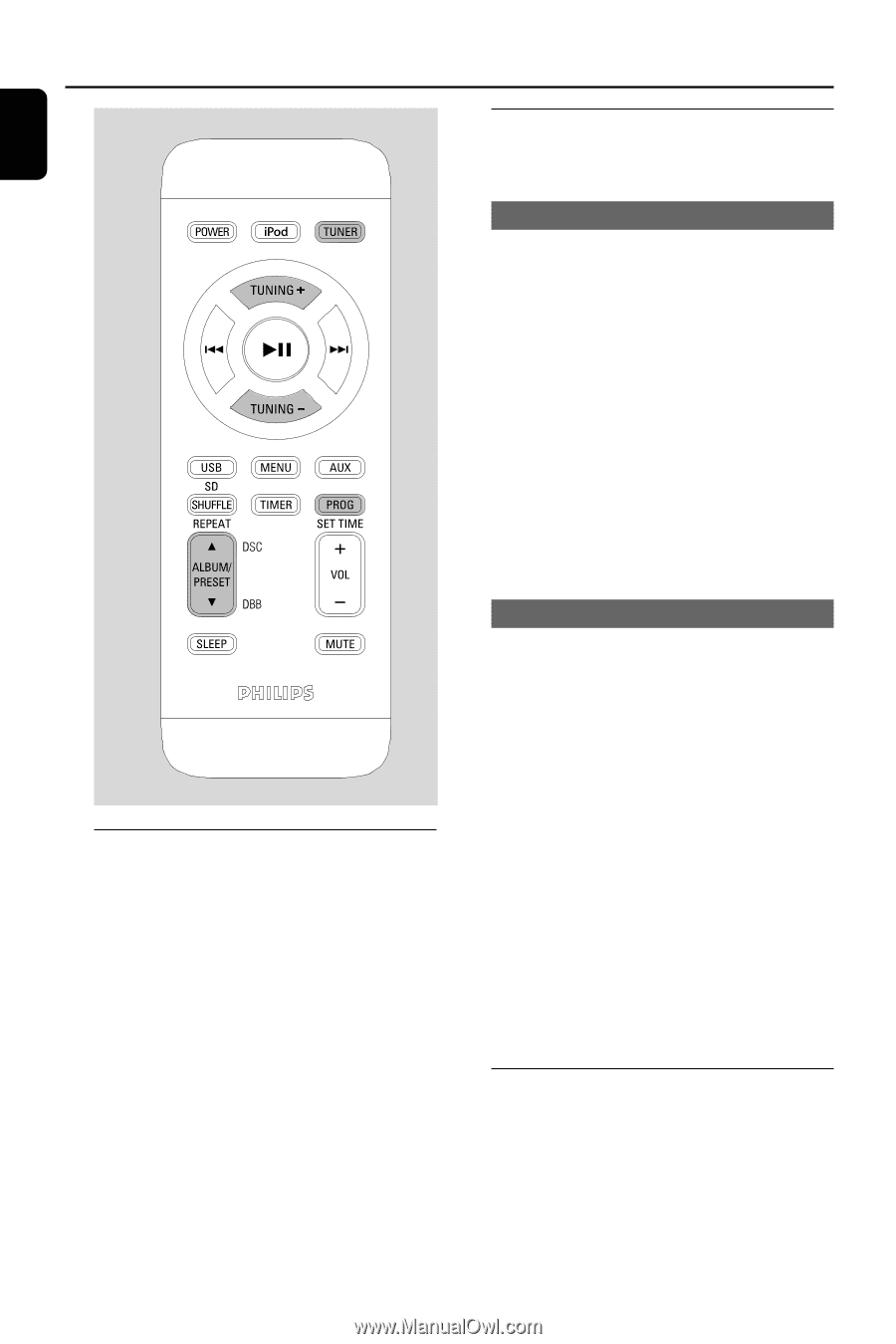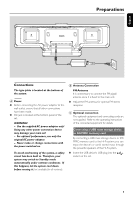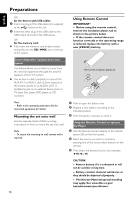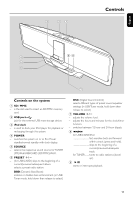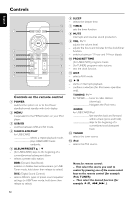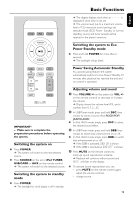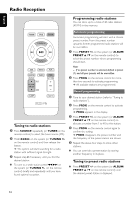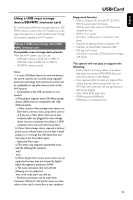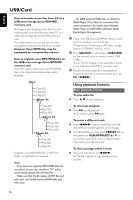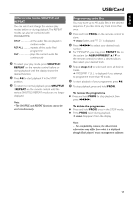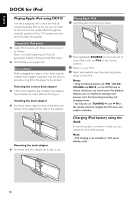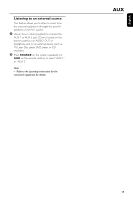Philips DC910 User manual - Page 14
Radio Reception - manual
 |
UPC - 609585153790
View all Philips DC910 manuals
Add to My Manuals
Save this manual to your list of manuals |
Page 14 highlights
English Radio Reception Programming radio stations You can store up to a total of 40 radio stations (40 FM) in the memory. Automatic programming Automatic programming will start with a chosen preset number. From this preset number upwards, former programmed radio stations will be overridden. 1 Press PRESET +/- on the system (or ALBUM/ PRESET 3 / 4 on the remote control) to select the preset number where programming should start. Note: - If no preset number is selected, default is preset (1) and all your presets will be overridden. 2 Press PROG on the remote control for more than two seconds to activate programming. ➜ All available stations are programmed. Manual programming Tuning to radio stations 1 Press SOURCE repeatedly (or TUNER on the remote control) to select the tuner source (FM). 2 Hold S/T on the system (or TUNING +/- on the remote control) and then release the button. ➜ The system will start searching for a radio station with sufficient signal strength. 3 Repeat step 2 if necessary until you find the desired station. ● To tune to a weak station, press S/T on the system (or TUNING +/- on the remote control) briefly and repeatedly until you have found optimal reception. 1 Tune to your desired station (refer to "Tuning to radio stations"). 2 Press PROG on the remote control to activate programming. ➜ PROG appears in the display. 3 Press PRESET +/- on the system (or ALBUM/ PRESET 3 / 4 on the remote control) to allocate a number from 1 to 40 to this station. 4 Press PROG on the remote control again to confirm the setting. ➜ PROG disappears, the preset number and the frequency of the preset station are shown. 5 Repeat the above four steps to store other stations. ● You can override a preset station by storing another frequency in its place. Tuning to preset radio stations ● Press PRESET +/- on the system (or ALBUM/ PRESET 3 / 4 on the remote control) until the desired preset station is displayed. 14