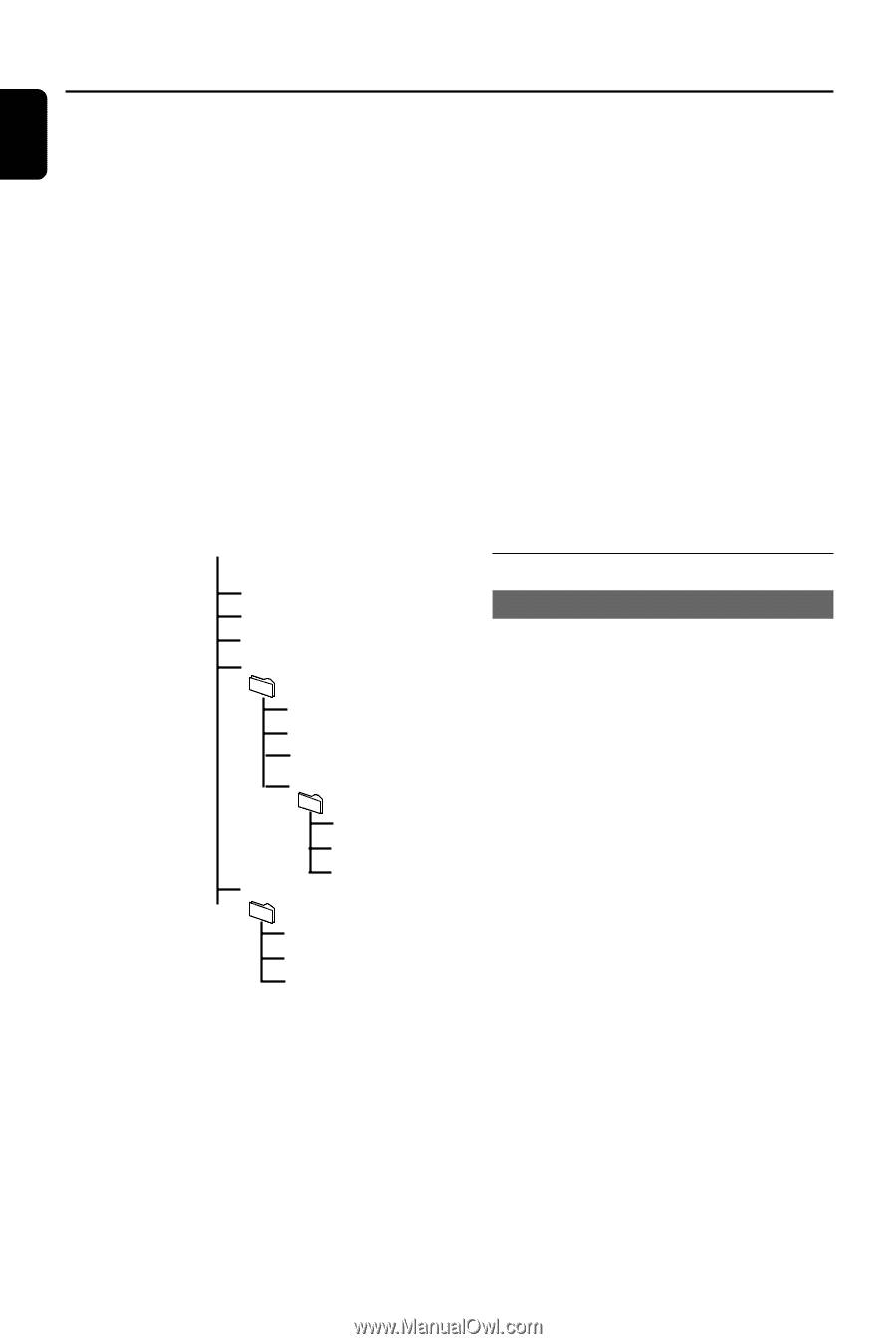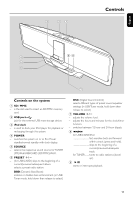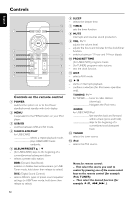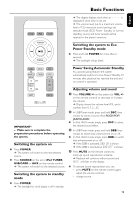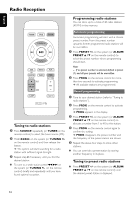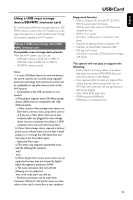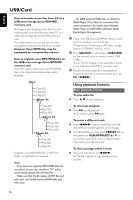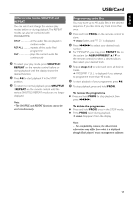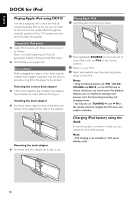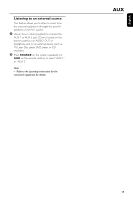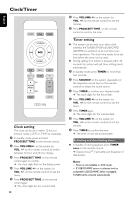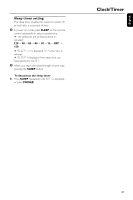Philips DC910 User manual - Page 16
Using playback features - 10
 |
UPC - 609585153790
View all Philips DC910 manuals
Add to My Manuals
Save this manual to your list of manuals |
Page 16 highlights
English USB/Card How to transfer music files from PC to a USB mass storage device/SD/MMC memory card By dragging and dropping music files, you can easily transfer your favorite music from PC to a USB mass storage device/SD/MMC memory card. For a flash player, you can also use its music management software for the music transfer. However, those WMA files may be unplayable for compatibility reasons. How to organize your MP3/WMA files on the USB mass storage device/SD/MMC memory card This Hi-Fi system will browse the MP3/WMA files in the folders/sub-folders/titles order. Example: Root Title 001 Title 002 Title 003 Album 01 - For DRM protected WMA files, use Windows Media Player 10 (or later) for conversion.Visit www.microsoft.com for details about Windows Media Player and WM DRM (Windows Media Digital Rights Management). 1 Check the USB device/SD/MMC memory card has been properly connected. (See "Preparations: Connecting a USB mass storage device or SD/MMC memory card"). 2 Press SOURCE on the system (USB/CARD on the remote) once or more to select USB/ CARD. ➜ NO AUDIO appears if no audio file is found in the USB device/SD/MMC memory card. 3 Play the available audio files using playback buttons on the set or remote control (such as 2;, S/T). Using playback features Basic playback controls To play audio file ● Press ÉÅ to start playback. Title 001 Title 002 Title 003 Album 02 Title 001 Title 002 Title 003 Album 03 Title 001 Title 002 Title 003 Organize your MP3/WMA files in different folders or subfolders as required. Notes: - If you have not organized MP3/WMA files into any albums on your disc, an album "01" will be automatically assigned for all those files. - Make sure that the file names of MP3 files end with .mp3. and the file names of WMA files end with .wma. To interrupt playback ● Press 2; during playback. ➜ To resume, press 2; again. To select a different track ● Press S/T once or repeatedly until the desired track number appears in the display. ● For MP3/WMA, you may press PRESET +/- on the system (or ALBUM/PRESET 3 / 4 on the remote control) to select a desired album, then select your desired track. To find a passage within a track ● Press and hold down on S/T . ➜ The file is played at high speed and low volume. 16