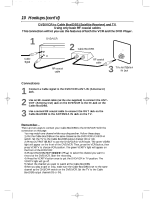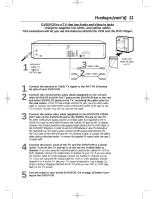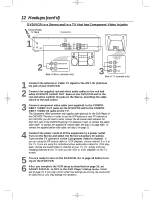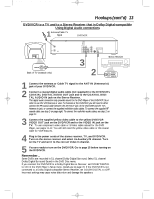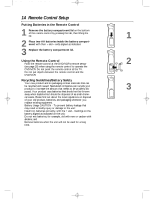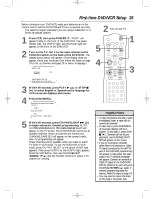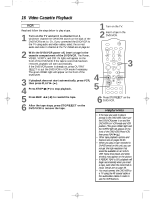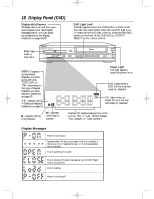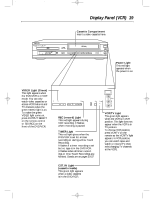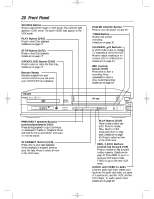Philips DVD740VR Owners Manual - Page 15
First-time DVD/VCR Setup - remote control
 |
View all Philips DVD740VR manuals
Add to My Manuals
Save this manual to your list of manuals |
Page 15 highlights
DVD740VR 4/12/02 12:08 PM Page 15 First-time DVD/VCR Setup 15 Before turning on your DVD/VCR, make sure batteries are in the remote control and the DVD/VCR and TV are connected correctly. q You cannot program channels if you are using a Cable Box or a Direct Broadcast System. 1 Press VCR, then press POWER y. "P-ON" will appear briefly on the front of the DVD/VCR. The green VIDEO light, the VCR/TV light, and the Power light will appear on the front of the DVD/VCR. 2 Turn on the TV. Set it to the same channel as the CH3/CH4 switch on the back of the DVD/VCR. The display shown below will appear. (If the display does not appear, check your hookups, then follow the steps on page 24 to set up channels and page 29 to select a language.) SELECT op → ENGLISH ON ESPAÑOL MAKE SELECTION OR PUSH MENU TO CONTINUE 3 Within 60 seconds, press PLAY B (o) or STOP C (p) to select English or Spanish as the language for VCR on-screen displays and menus. 4 Press DISC/MENU. CONNECT ANTENNA OR CABLE TO VCR THEN... PUSH CH UP KEY OR... FOR PLAY ONLY - PUSH STOP 5 Within 60 seconds, press CHANNEL/SKIP G (o) to begin automatic channel programming. AUTO CH PROGRAMMING IN PROCESS PLEASE WAIT will appear on the TV screen. The DVD/VCR will memorize all available channels. When all channels are memorized, CHANNELS ARE SET will appear on the screen briefly, then TV programming will appear. These channels will be available when you want to watch TV while in VCR mode. To put the DVD/VCR in VCR mode, press OUTPUT SELECT so the green VIDEO light appears. Then press VCR/TV so the VCR/TV light appears. Press the VCR button, then use CHANNEL/SKIP j/i (p/o) and the Number buttons to select a TV channel for viewing. 2 Turn on the TV. 5 4 MARKER POWER SETUP AUDIO SUBTITLE ANGLE REC/OTR TITLE REPEAT CHANNEL/SKIP CLEAR MODE REPEAT A-B RETURN OUTPUT SELECT DVD VCR DISC MENU OK STOP PLAY REW FF PAUSE TIMER SET 1 23 VCR/TV 4 56 MEMORY 7 89 +10 0 SPEED SEARCH MODE DISPLAY ZOOM SLOW TIME SEARCH STATUS/EXIT 1 3 Helpful Hints • To skip this feature and play a tape immediately, insert a tape with its record tab removed. • To skip step 3, press DISC/MENU. All on-screen displays will be in English. To skip step 5, press STOP C (p). Channels will not be programmed, and CHANNELS NOT SET will appear on the screen. • If you try to program channels when there is no antenna or Cable TV signal connected to the ANT-IN jack of the DVD/VCR, programming will appear to take place, but eventually a NO TV SIGNALS message will appear. Connect an antenna or Cable TV signal to the DVD/VCR's ANT-IN (Antenna In) jack and press CHANNEL/SKIP G (o) again. If channel programming does not resume, follow the steps on page 24. • You may need to repeat the steps on this page if the power fails.