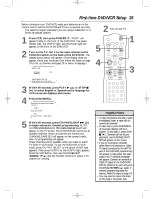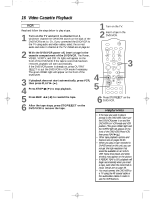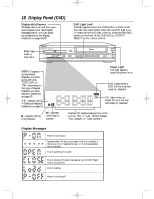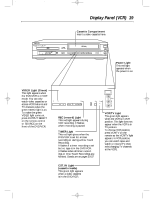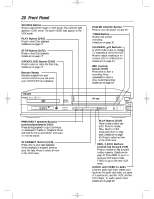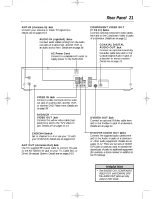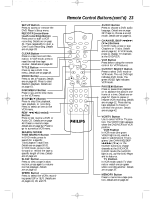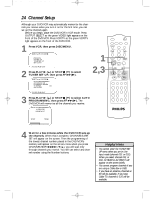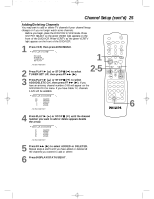Philips DVD740VR Owners Manual - Page 20
Front Panel
 |
View all Philips DVD740VR manuals
Add to My Manuals
Save this manual to your list of manuals |
Page 20 highlights
DVD740VR 4/12/02 12:08 PM Page 20 20 Front Panel SOURCE Button Press to select DVD mode or VCR mode. The red DVD light appears in DVD mode. The green VIDEO light appears in the VCR mode. PLAY Button (DVD) Press to start Disc playback. Details are on page 17. STOP Button (DVD) Press to stop Disc playback. Details are on page 17. OPEN/CLOSE Button (DVD) Press to open or close the Disc tray. Details are on page 17. Remote Sensor Receives a signal from your remote control so you can work your DVD/VCR from a distance. POWER ON/OFF Button Press to turn the power on and off. TIMER Button Press to set a timer recording. Details are on page 36. CHANNEL K/L Buttons In VCR mode, press to change TV channels at the DVD/VCR. Press to adjust tracking or to remove jitter in a Still picture. Details are on page 43. REC (record) button (VCR) Press once to start a recording. Press repeatedly to start a One-Touch Recording. Details are on page 33. P3 MP3 CD PLAYBACK DVD OPEN/CLOSE POWER ON/OFF STOP PREV PLAY SEARCH NEXT DVD VIDEO SOURCE STOP/EJECT REW PLAY F.FWD REC CHANNEL TIMER VCR/TV CST.IN VIDEO L AUDIO R PREV/NEXT SEARCH Buttons (previous/next/search DVD) Press during playback to go to previous or subsequent Tracks or Chapters. Press and hold for three seconds for a forward or reverse search. STOP/EJECT Button (VCR) Press once to stop tape playback. When playback is stopped, press to eject the tape. Press to select an item in the VCR menu. PLAY Button (VCR) Press to play a video cassette. Press to release Slow, Search, or Still mode and return to playback. Details are on page 42. Press to select an item in the VCR menu. REW, F.FWD Buttons (rewind, fast forward VCR) Press to rewind or fast forward a video cassette. Details are on page 42. Press REW to go to a previous VCR menu. Press F.FWD to go to the next VCR menu. AUDIO and VIDEO In Jacks Connect audio and video cables coming from the audio and video out jacks of a camcorder, another VCR, another DVD Player, or audio system here. Details are on page 38.