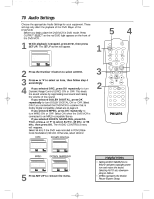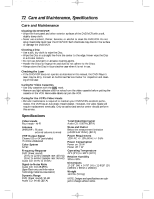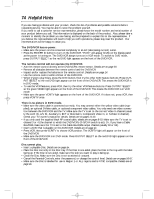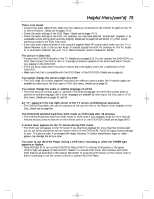Philips DVD740VR Owners Manual - Page 75
Helpful Hints cont'd
 |
View all Philips DVD740VR manuals
Add to My Manuals
Save this manual to your list of manuals |
Page 75 highlights
DVD740VR 4/12/02 12:09 PM Page 75 Helpful Hints (cont'd) 75 There is no sound. • Connect the audio cables firmly. Make sure the cables are connected to the AUDIO IN jacks on the TV or Stereo Receiver. Details are on pages 11-13. • Check the audio settings of the DVD Player. Details are on pages 70-71. • Check the audio settings of the DVD. For example, you may have selected "soundtrack" playback or an unavailable sound setting (such as Dolby Digital). Details are on pages 58 and 68-69. Try other sound options provided in the DVD Disc menu. • If you used audio cables (instead of only using the supplied black RF coaxial cable) make sure the TV or Stereo Receiver is set to the correct Audio In channel (usually the AUX IN, Auxiliary In, A/V IN, Audio In, or External In channel). See your TV or Stereo Receiver owner's manual for details. The picture is distorted. • Connect the DVD/VCR directly to the TV. Details are on pages 8-13. Do not connect the DVD/VCR to a VCR, then connect the VCR to the TV. Copyright protection systems in the VCR could distort the picture playing on the DVD/VCR. • There are some cases where the picture may be distorted slightly; this is not a malfunction of the DVD/VCR. • Make sure the Disc is compatible with the DVD Player of the DVD/VCR. Details are on page six. You cannot change the camera angle of a DVD. • The DVD might not contain segments recorded from different camera angles. See if multiple angles are available by referring to the Disc case or DVD Disc menu. Details are on page 55. You cannot change the audio or subtitle language of a DVD. • The DVD does not contain audio or subtitles in the desired language. Not all DVDs contain audio or subtitles in multiple languages. See if other languages are available by referring to the Disc case or DVD Disc menu. Details are on pages 55 and 58. An "X" appears in the top right corner of the TV screen, prohibiting an operation. • The DVD/VCR prohibits the current operation at the current time or the feature is not available on the Disc. Details are on page five. The DVD/VCR switches itself from DVD mode to VCR mode after 35 minutes. • The DVD/VCR switches itself from DVD mode to VCR mode if Disc playback stops for more than 35 minutes and you press no buttons on the remote control or the DVD/VCR. Details are on pages 66-67. A screen saver appears on the TV screen during DVD mode. • The DVD logo will appear on the TV screen if you stop Disc playback for more than five minutes (and you do not press any buttons on the remote control or the DVD/VCR). The DVD logo prevents damage to your TV's picture tube. A prolonged still image, including TV station identification logos or video games, may damage the picture tube. You want to use the DVD Player during a VCR timer recording or while the TIMER light appears or flashes. • Press POWER y to turn on the DVD/VCR. Press VCR/TV to choose VCR position. (The green VCR/TV light will appear.) Press OUTPUT SELECT to choose DVD mode, then continue with other DVD features as described in this manual. Remember to press the DVD button on the remote control before continuing to use the remote control to operate the DVD Player.