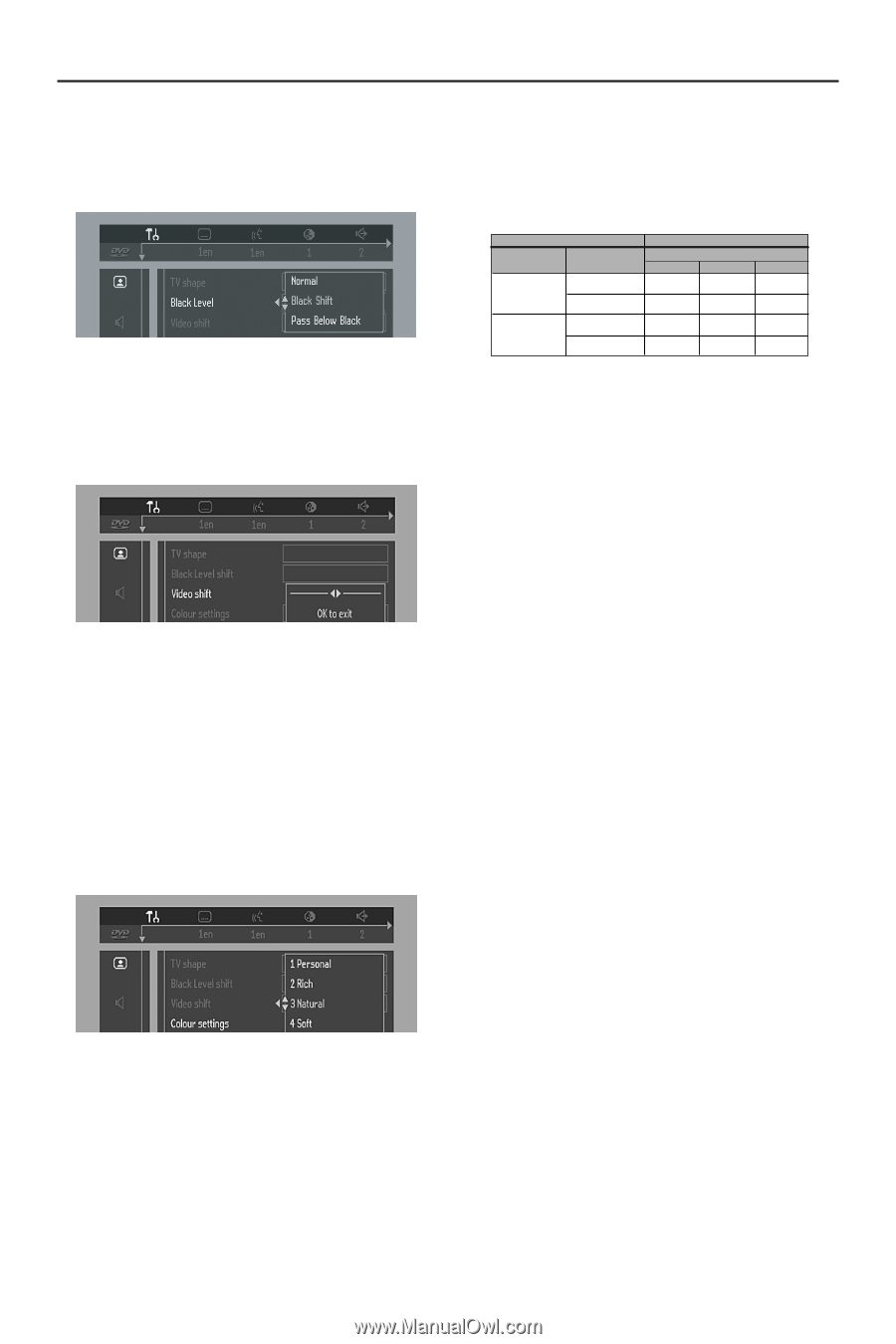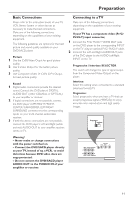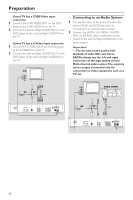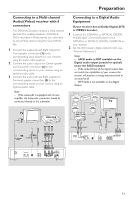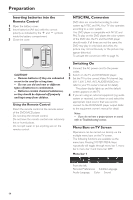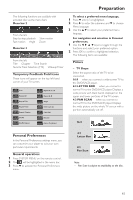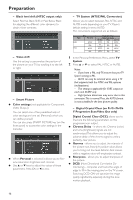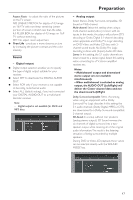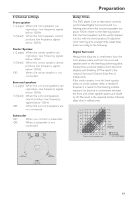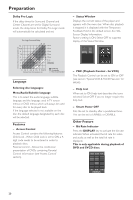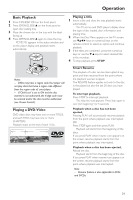Philips DVD963SA User manual - Page 16
Digital Crystal Clear on Pr/Cr Pb/Cb
 |
View all Philips DVD963SA manuals
Add to My Manuals
Save this manual to your list of manuals |
Page 16 highlights
Preparation - Black level shift (NTSC output only) Select Normal, Black Shift or Pass Below Black for adapting the different color dynamics to obtain richer contrasts. - TV System (NTSC/PAL Conversion) Allows you to select between PAL, NTSC and AUTO mode depending on your TV. Player's default setting is set to AUTO. The conversions supported are as follows: Disc Type Format DVD VCD NTSC PAL NTSC PAL Output format Selected mode NTSC PAL AUTO NTSC PAL NTSC Not Supported PAL PAL NTSC PAL NTSC NTSC PAL PAL - Video shift Use this setting to personalize the position of the picture on your TV by scrolling it to the left or right. - Smart Picture ¶ Color settings (not applicable for Component Video Output) You can select one of five predefined sets of color settings and one set (Personal) which you can define yourself. You can also press SMART PICTURE key (on the front panel) to access the color settings in the menubar. ¶ When Personal is selected it allows you to finetune saturation, brightness and contrast ¶ Use 3 or 4 keys to adjust the values of these parameters. Press OK or 1 to exit. 1 In the Personal Preferences Menu, select TV System. 2 Press 3 or 4 to select PAL, NTSC or AUTO. Notes: - If you have a PAL only TV, ensure that your TV System setting is PAL. - AUTO can only be selected when using a TV that supports both the NTSC and PAL systems (multisystems). - This setting is applicable for CVBS output on cinch and SCART only. - Slight picture distortions may occur due to this conversion.This is normal.Thus, the AUTO format is most suitable for the best picture quality. - Digital Crystal Clear (on Pr/Cr Pb/Cb Y Progressive Scan Video Out only) Digital Crystal Clear (DCC) allows you to fine-tune the following parameters on the progressive scan output. ¶ Chroma Delay - is where the Chroma (color) and luma (brightness) signals are not synchronized.This allows you to adjust the advance delay of the chroma signal to yield a perfectly clear picture. ¶ Gamma - allows you to adjust the intensity of the picture non-linearly. A positive value allows you to bring out low level detail in dark scenes, while a negative value will emphasize contrast. ¶ Sharpness - allows you to adjust sharpness of the picture. ¶ DCDi (New Directional Correlation Deinterlacing) - computes and tracks the angle of edge to fill in the missing pixel on the TV screen. Switching DCDi ON will optimize the image quality significantly, especially during the slow motion playback. 16