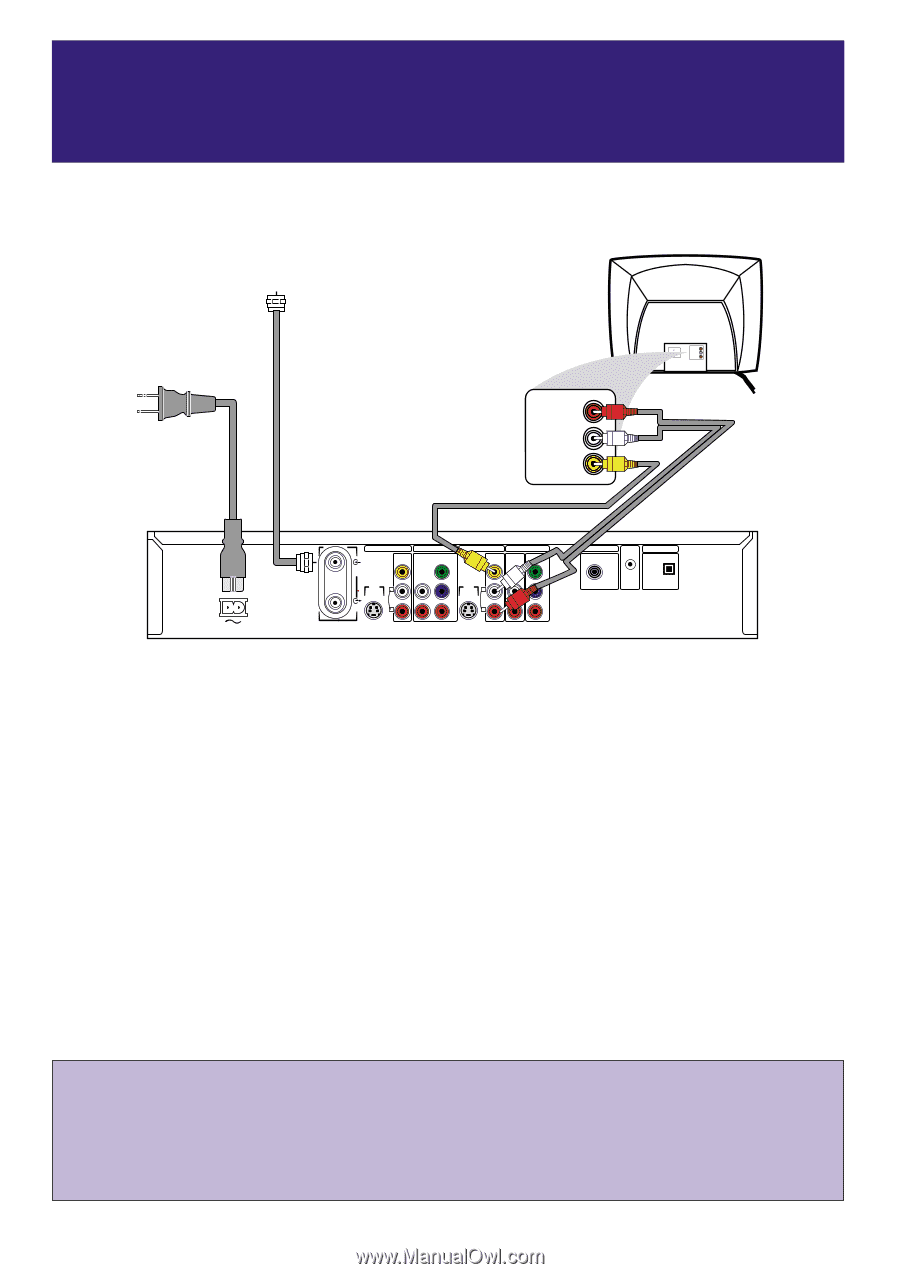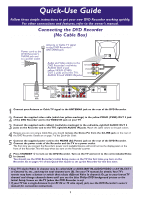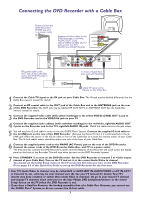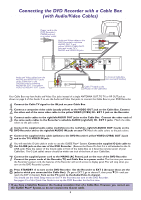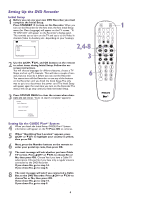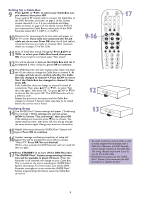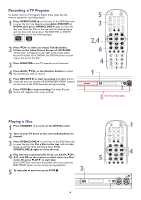Philips DVDR75 Quick start guide - Page 1
Philips DVDR75 Manual
 |
View all Philips DVDR75 manuals
Add to My Manuals
Save this manual to your list of manuals |
Page 1 highlights
Quick-Use Guide Follow these simple instructions to get your new DVD Recorder working quickly. For other connections and features, refer to the owner's manual. Connecting the DVD Recorder (No Cable Box) Antenna or Cable TV signal to the DVD Recorder's ANTENNA jack Power cord to the DVD Recorder's RIGHT AUDIO IN MAINS jack and LEFT AUDIO IN VIDEO IN to a power outlet Audio and Video cables to the DVD Recorder's red/white AUDIO OUT 2 and yellow VIDEO (CVBS) OUT 2 jacks and to the TV's AUDIO IN and VIDEO IN jacks RIGHT AUDIO IN LEFT AUDIO IN VIDEO IN MAINS IN - EXT 2 VIDEO (CVBS) ANTENNA IN - EXT 1 AUDIO COMPONENT VIDEO Y OUT 2 OUT 1 480p/480i VIDEO AUDIO COMPONENT (CVBS) VIDEO Y S-VIDEO S-VIDEO (Y/C) (Y/C) L PB L PB AUDIO AUDIO TV R PR R PR IN - EXT 1 COAX OUT G-LINK DIGITAL AUDIO OUT OPTICAL OUT 1 Connect your Antenna or Cable TV signal to the ANTENNA jack on the rear of the DVD Recorder. 2 Connect the supplied video cable (which has yellow markings) to the yellow VIDEO (CVBS) OUT 2 jack of the DVD Recorder and to the VIDEO IN jack on your TV. 3 Connect the supplied audio cable(s) (red/white markings) to the red/white, right/left AUDIO OUT 2 jacks on the Recorder and to the TV's right/left AUDIO IN jacks. Match the cable colors to the jack colors. 4 Because you are not using a Cable Box, you should remove the Demo Pin from the G-LINK jack on the rear of the DVD Recorder. Details are on page 7 of this Quick-Use Guide. 5 Connect the supplied power cord to the MAINS (AC Power) jack on the rear of the DVD Recorder. Connect the power cords of the Recorder and the TV to a power outlet. The first time you connect the Recorder's power cord, available features will scroll across the display panel on the front of the Recorder. This will stop when you turn on the Recorder's power. 6 Press STANDBY y to turn on the DVD Recorder. Turn on the TV and set it to the correct Audio/Video In channel. You should see the DVD Recorder's Initial Setup menu on the TV the first time you turn on the Recorder. Go to pages 4-5 of this Quick-Use Guide to set up the Recorder for the first time. • Your TV's Audio/Video In channel may be called AUX or AUXILIARY IN, AUDIO/VIDEO or A/V IN, EXT1 or External In, etc., and may be near channel zero (0). See your TV manual for details. Your TV's remote may have a button or switch that selects different Video In channels.Or, go to your lowest TV channel and change channels down until you see the blue Philips DVD background picture or the Initial Setup Screen on the TV (when the DVD Recorder is on). • If your TV has a single Antenna In (or RF IN or 75 ohm input) jack, see the DVD Recorder's owner's manual for connection instructions. 1