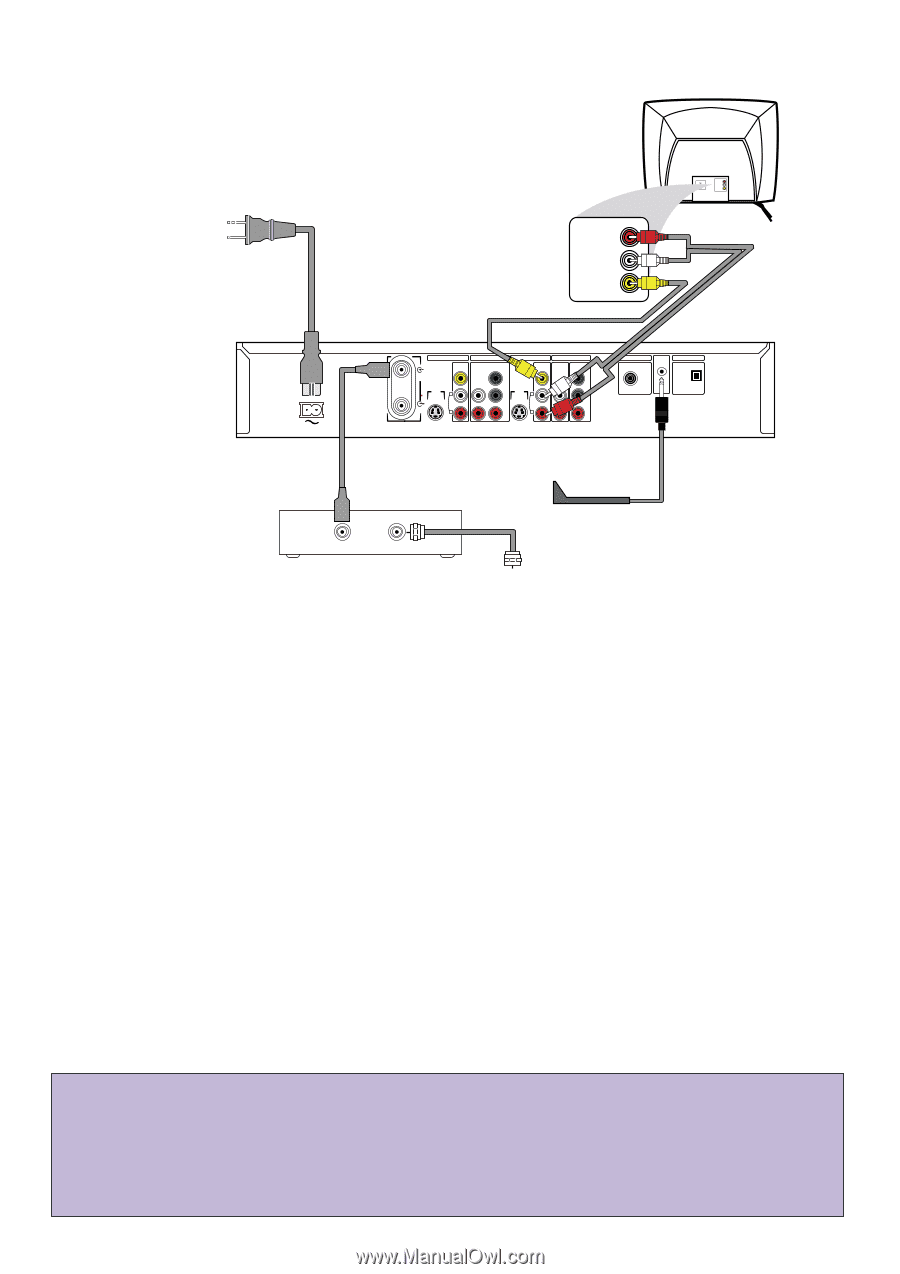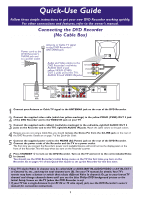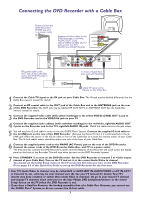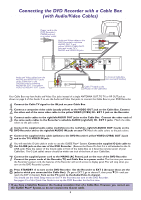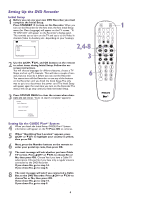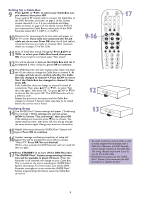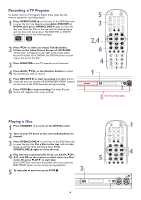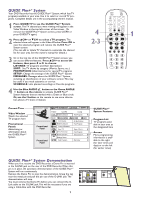Philips DVDR75 Quick start guide - Page 2
Connecting the DVD Recorder with a Cable Box - power cord
 |
View all Philips DVDR75 manuals
Add to My Manuals
Save this manual to your list of manuals |
Page 2 highlights
Connecting the DVD Recorder with a Cable Box Power cord to the DVD Recorder's RIGHT AUDIO IN MAINS jack and LEFT AUDIO IN VIDEO IN to a power outlet Audio and Video cables to the DVD Recorder's red/white AUDIO OUT 2 and yellow VIDEO (CVBS) OUT 2 jacks and to the TV's AUDIO and VIDEO IN jacks RIGHT AUDIO IN LEFT AUDIO IN VIDEO IN MAINS RF coaxial cable to the OUT jack of the Cable Box and to the DVD Recorder's ANTENNA jack IN - EXT 2 VIDEO (CVBS) ANTENNA IN - EXT 1 AUDIO COMPONENT VIDEO Y OUT 2 OUT 1 480p/480i VIDEO AUDIO COMPONENT (CVBS) VIDEO Y S-VIDEO S-VIDEO (Y/C) (Y/C) L PB L PB AUDIO AUDIO TV R PR R PR IN - EXT 1 COAX OUT G-LINK DIGITAL AUDIO OUT OPTICAL OUT To front of Cable Box (not used with Satellite) OUT IN Cable TV signal to the IN jack on the Cable Box 1 Connect the Cable TV signal to the IN jack on your Cable Box. The IN jack may be labelled differently. See the Cable Box owner's manual for details. 2 Connect an RF coaxial cable to the OUT jack of the Cable Box and to the ANTENNA jack on the rear of the DVD Recorder. The OUT jack may be labelled RF OUT, TO TV, or ANTENNA OUT. See the Cable Box owner's manual for details. 3 Connect the supplied video cable (with yellow markings) to the yellow VIDEO (CVBS) OUT 2 jack of the DVD Recorder and to the VIDEO IN jack on your TV. 4 Connect the supplied audio cable(s) (with red/white markings) to the red/white, right/left AUDIO OUT 2 jacks on the Recorder and to the TV's right/left AUDIO IN jacks. Match the cable colors to the jack colors. 5 You will need the G-Link cable in order to use the GUIDE Plus+® System. Connect the supplied G-Link cable to the G-LINK jack on the rear of the DVD Recorder. (Remove the Demo Pin first if it is still attached to the GLINK jack.) Place the sensor of the G-Link cable in front of the Cable Box so it faces the remote sensor of your Cable Box. The G-Link cable's sensor should be within one inch of the front of your Cable Box. 6 Connect the supplied power cord to the MAINS (AC Power) jack on the rear of the DVD Recorder. Connect the power cords of the DVD Recorder, Cable Box, and TV to a power outlet. The first time you connect the DVD Recorder's power cord, the features of the Recorder will scroll across the display panel on the front of the Recorder. This will stop when you turn on the DVD Recorder's power. 7 Press STANDBY y to turn on the DVD Recorder. Set the DVD Recorder to channel 3 or 4 (the output channel of your Cable Box).Turn on the TV and set it to the correct Audio/Video In channel. You should see the Initial Setup menu on the TV screen the first time you turn on the DVD Recorder. Go to pages 4-5 of this Quick-Use Guide to set up the DVD Recorder for the first time. • Your TV's Audio/Video In channel may be called AUX or AUXILIARY IN, AUDIO/VIDEO or A/V IN, EXT1 or External In, etc., and may be near channel zero (0). See your TV manual for details. Your TV's remote may have a button or switch that selects Video In channels. Or, go to your lowest TV channel and change TV channels down until you see the blue Philips DVD background picture or the Initial Setup Screen on the TV (when the DVD Recorder is on). • If you have a Satellite Receiver, the hookup resembles that of a Cable Box. However, you cannot use the GUIDE Plus+® System, so do not connect the G-Link cable. 2