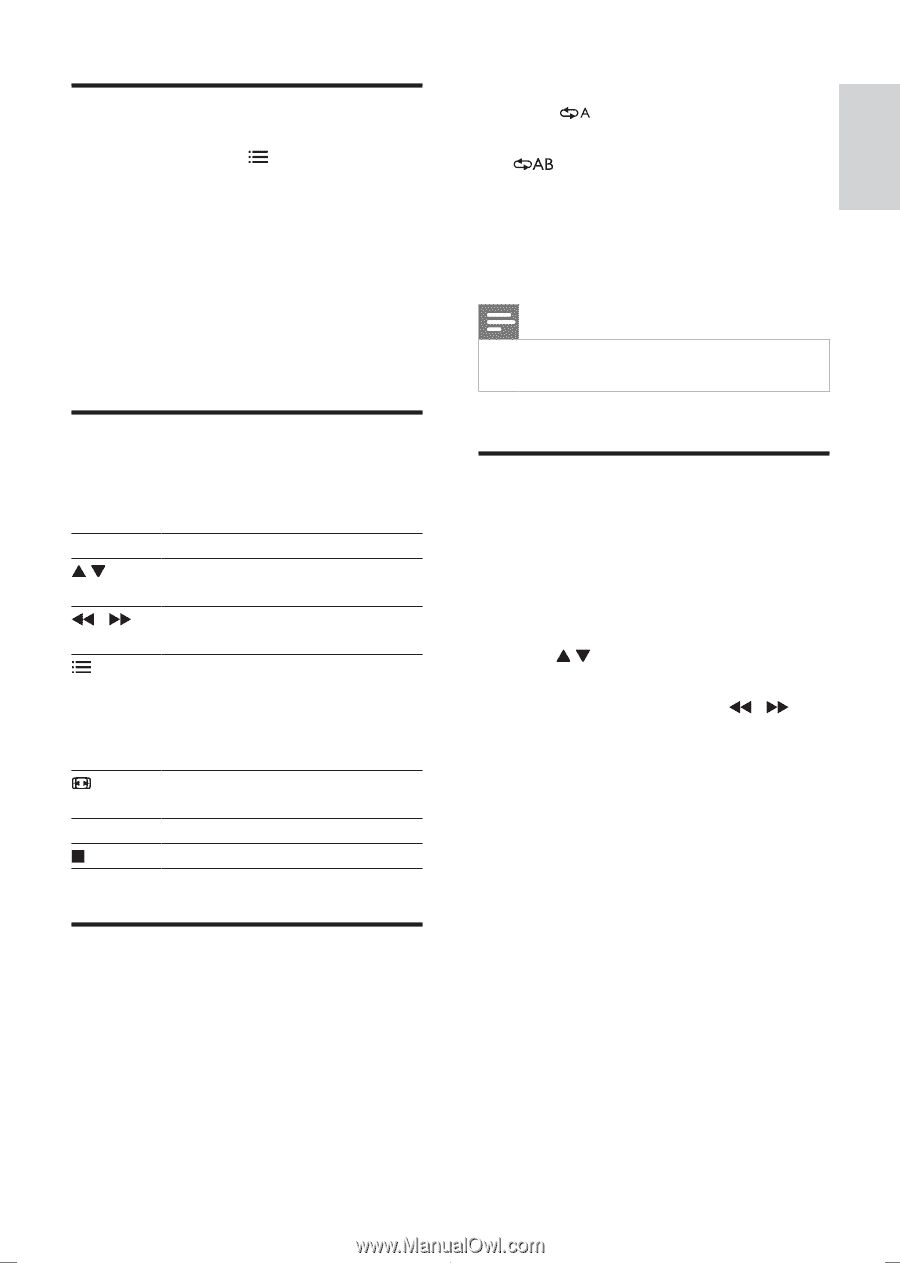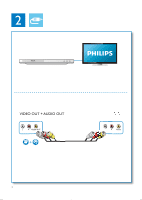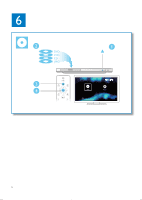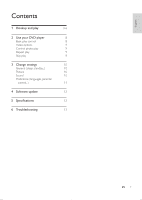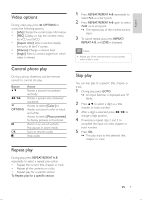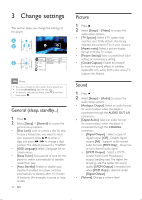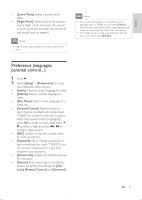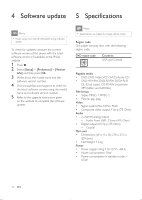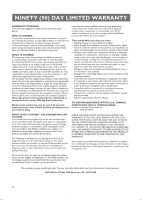Philips DVP2800 User manual - Page 9
Video options, Control photo play, Repeat play, Skip play, OPTIONS, Info], Aspect ratio], Volume]
 |
View all Philips DVP2800 manuals
Add to My Manuals
Save this manual to your list of manuals |
Page 9 highlights
English Video options During video play, press OPTIONS to access the following options. • [Info]: Display the current play information. • [PBC]: Display or skip the content menu for VCD and SVCD. • [Aspect ratio]: Select a picture display format to fit the TV screen. • [Volume]: Change a volume level. • [Angle]: Select a camera angle from which video is viewed. Control photo play During a photo slideshow, use the remote control to control the play. Button / OPTIONS OK Action Rotate a picture horizontally/ ver tically. Rotate a picture anti-clockwise/ clockwise. Access to select [Color] to display a picture in color or black and white. Access to select [Photo preview] to display pictures in thumbnail. Zoom in or out of a photo. Play pauses in zoom mode. Start or resume a play. Stop a play. Repeat play During play, press REPEAT/REPEAT A-B repeatedly to select a repeat play option. • Repeat the current title, chapter, or track. • Repeat all the contents on a disc. • Repeat play for a specific section. To Repeat play for a specific section 1 Press REPEAT/REPEAT A-B repeatedly to select as a start point. 2 Press REPEAT/REPEAT A-B again to select as an end point. »» The repeat play of the marked section star ts. 3 To cancel repeat play, press REPEAT/ REPEAT A-B until [Off] is displayed. Note •• Repeat play of the marked section is only possible within a title or track. Skip play You can skip play to a specific title, chapter or track. 1 During play, press GOTO. »» An input field bar is displayed, and "0" blinks. 2 Press to select a digit as a title, chapter, or track number. 3 After a digit is selected, press / to change a digit position. 4 If necessary, repeat step 2 and 3 to complete the input of a title, chapter, or track number. 5 Press OK. »» The play skips to the selected title, chapter or track. EN 9