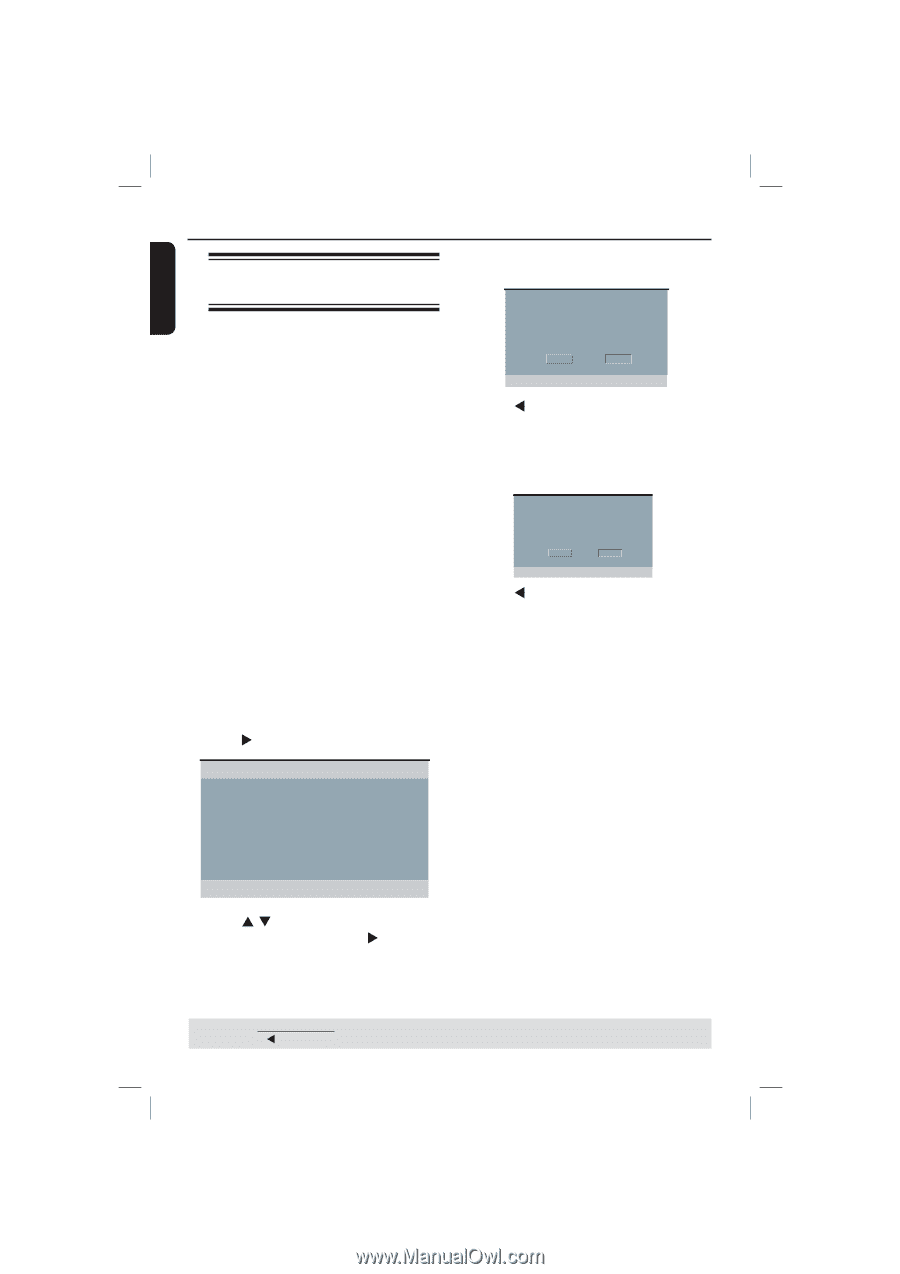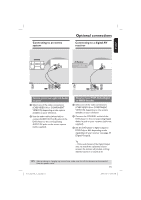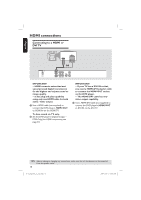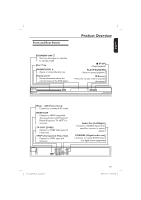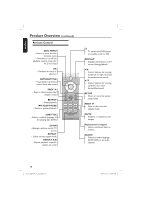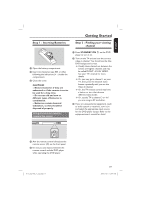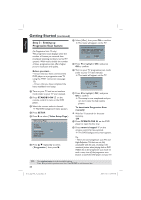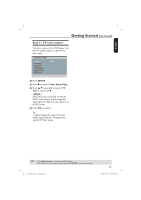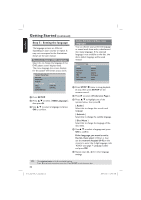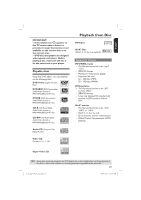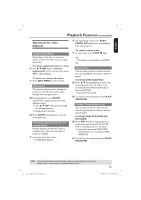Philips DVP3960 User manual - Page 20
Step 3 : Setting up, Progressive Scan feature - dvd player manual
 |
UPC - 609585187818
View all Philips DVP3960 manuals
Add to My Manuals
Save this manual to your list of manuals |
Page 20 highlights
English Getting Started (continued) Step 3 : Setting up Progressive Scan feature (for Progressive Scan TV only) The progressive scan displays twice the number of frames per seconds than interlaced scanning (ordinary normal TV system). With nearly double the number of lines, progressive scan offers higher picture resolution and quality. Before you start... - Ensure that you have connected this DVD player to a progressive scan TV using the YPbPr connection (see page 12). - Ensure that you have completed the basic installation and setup. G Select { On }, then press OK to confirm. The menu will appear on the TV. ACTIVATING PROGRESSIVE SCAN: 1.ENSURE YOUR TV HAS PROGRESSIVE SCAN. 2.CONNECT USING YPBPR(GBR) VIDEO CABLE. 3.IF THERE IS A DISTORTED PICTURE, WAIT 15 SECONDS FOR AUTO RECOVERY. OK CANCEL H Press W to highlight { OK } and press OK to confirm. I Turn on your TV progressive scan mode (refer to your TV user manual). The menu will appear on the TV. CONFIRM AGAIN TO USE PROGRESSIVE SCAN. IF PICTURE IS GOOD, PRESS OK BUTTON ON REMOTE. OK CANCEL A Turn on your TV and set to interlace mode (refer to your TV user manual). B Press STANDBY-ON 2 on the remote control to turn on the DVD player. C Select the correct video-in channel. The DVD background menu appears. D Press SETUP. E Press X to select { Video Setup Page }. Video Setup Page TV Type TV Display Progressive On Picture Setting Off Closed Captions HDMI Setup F Press S T repeatedly to select { Progressive }, then press X. J Press W to highlight { OK } and press OK to confirm. The setup is now completed and you can start enjoy the high quality picture. To deactivate Progressive Scan manually: Wait for 15 seconds for the auto recovery. OR A Press OPEN/CLOSE ç on the DVD player to open the disc tray. B Press numeric keypad '1' on the remote control for few seconds. The DVD background screen appears. Tip: - There are some progressive scan TVs and High-Definition TVs that are not fully compatible with this unit, resulting in the unnatural picture when playing back a DVD VIDEO disc in the progressive scan mode. In such a case, turn off the progressive scan feature on both the DVD player and your TV. TIPS: 20 The underlined option is the factory default setting. Press W to go back to previous menu item. Press SETUP to exit the menu item. 01-53_dvp3960_37_eng2.indd 20 2006-12-28 11:24:44 AM