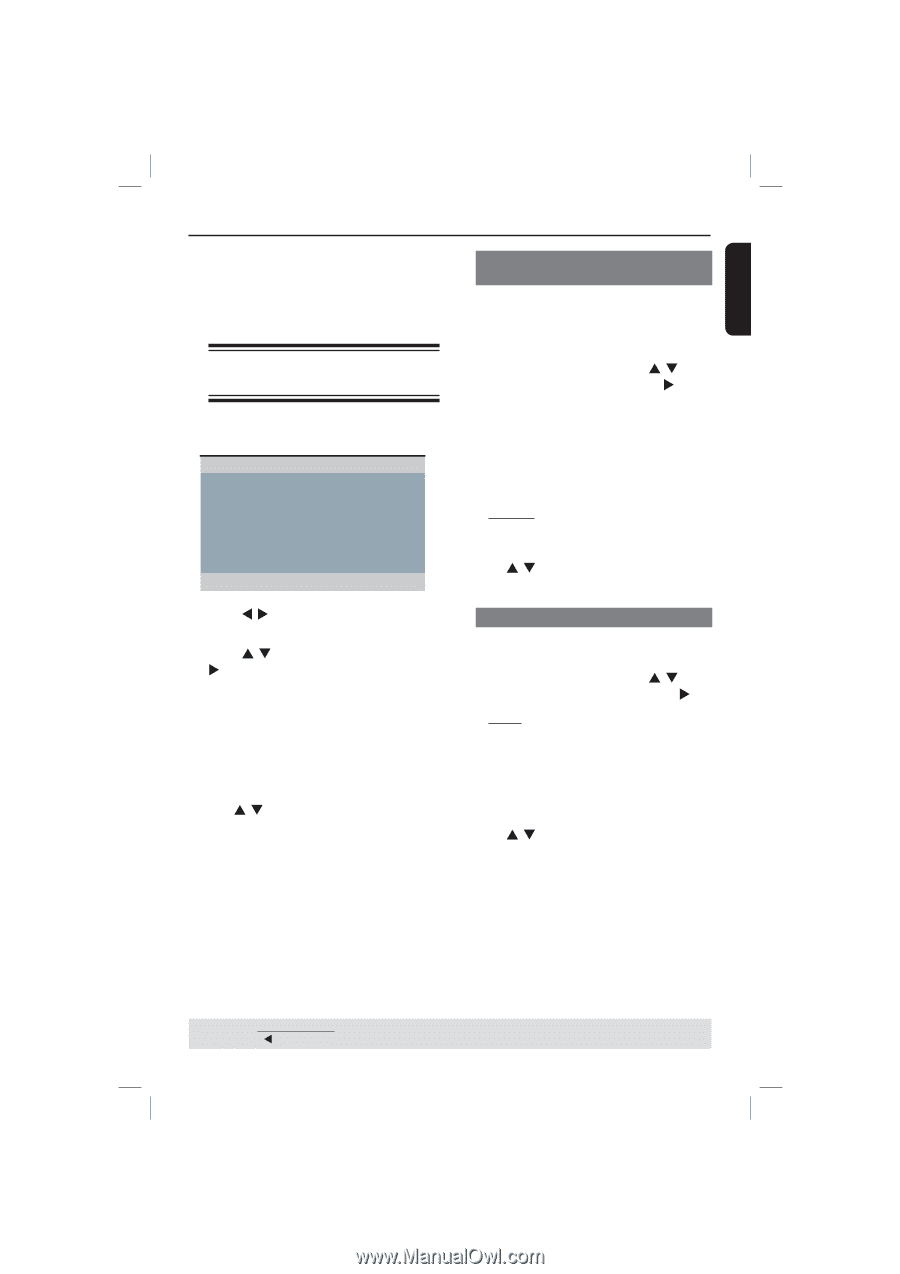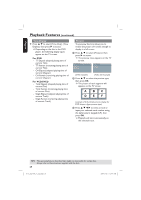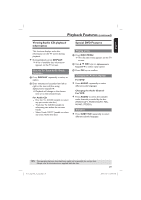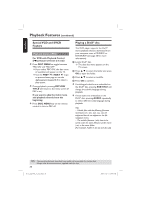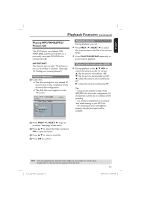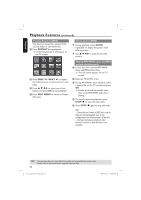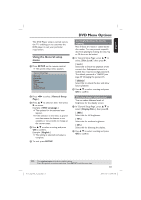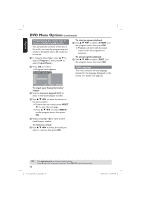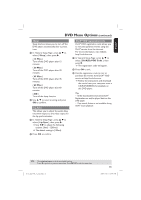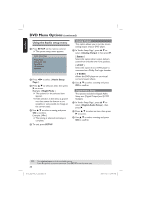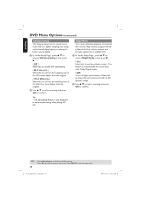Philips DVP3960 User manual - Page 33
DVD Menu Options - no divx code
 |
UPC - 609585187818
View all Philips DVP3960 manuals
Add to My Manuals
Save this manual to your list of manuals |
Page 33 highlights
English This DVD Player setup is carried out via the TV, enabling you to customize the DVD player to suit your particular requirement. Using the General setup menu A Press SETUP on the remote control. The system setup menu appears. General Setup Page Disc Lock Display Dim Program OSD Language Sleep Lip Sync DivX(r) VOD Code B Press W X to select { General Setup Page }. C Press S T to select an item, then press X to access. Example: { OSD Language } The options for the selected item appears. If the selection in the menu is greyed out, that means the feature is not available or not possible to change at the current state. D Use S T to select a setting and press OK to confirm. Example: { English } The setting is selected and setup is complete. E To exit, press SETUP. DVD Menu Options Locking/Unlocking the disc for viewing Not all discs are rated or coded by the disc maker. You can prevent a specific disc from playing by locking the disc. Up to 20 discs can be locked. A In 'General Setup Page', press S T to select { Disc Lock }, then press X. { Lock } Select this to block the playback of the current disc. Subsequent access to a locked disc requires six-digit password. The default password is '136900' (see page 45 'Changing the password'). { Unlock } Select this to unlock the disc and allow future playback. B Use S T to select a setting and press OK to confirm. Dimming player's display panel You can select different levels of brightness for the display screen. A In 'General Setup Page', press S T to select { Display Dim }, then press X. { 100% } Select this for full brightness. { 70% } Select this for medium brightness. { 40% } Select this for dimming the display. B Use S T to select a setting and press OK to confirm. TIPS: The underlined option is the factory default setting. Press W to go back to previous menu item. Press SETUP to exit the menu item. 01-53_dvp3960_37_eng2.indd 33 33 2006-12-28 11:24:49 AM