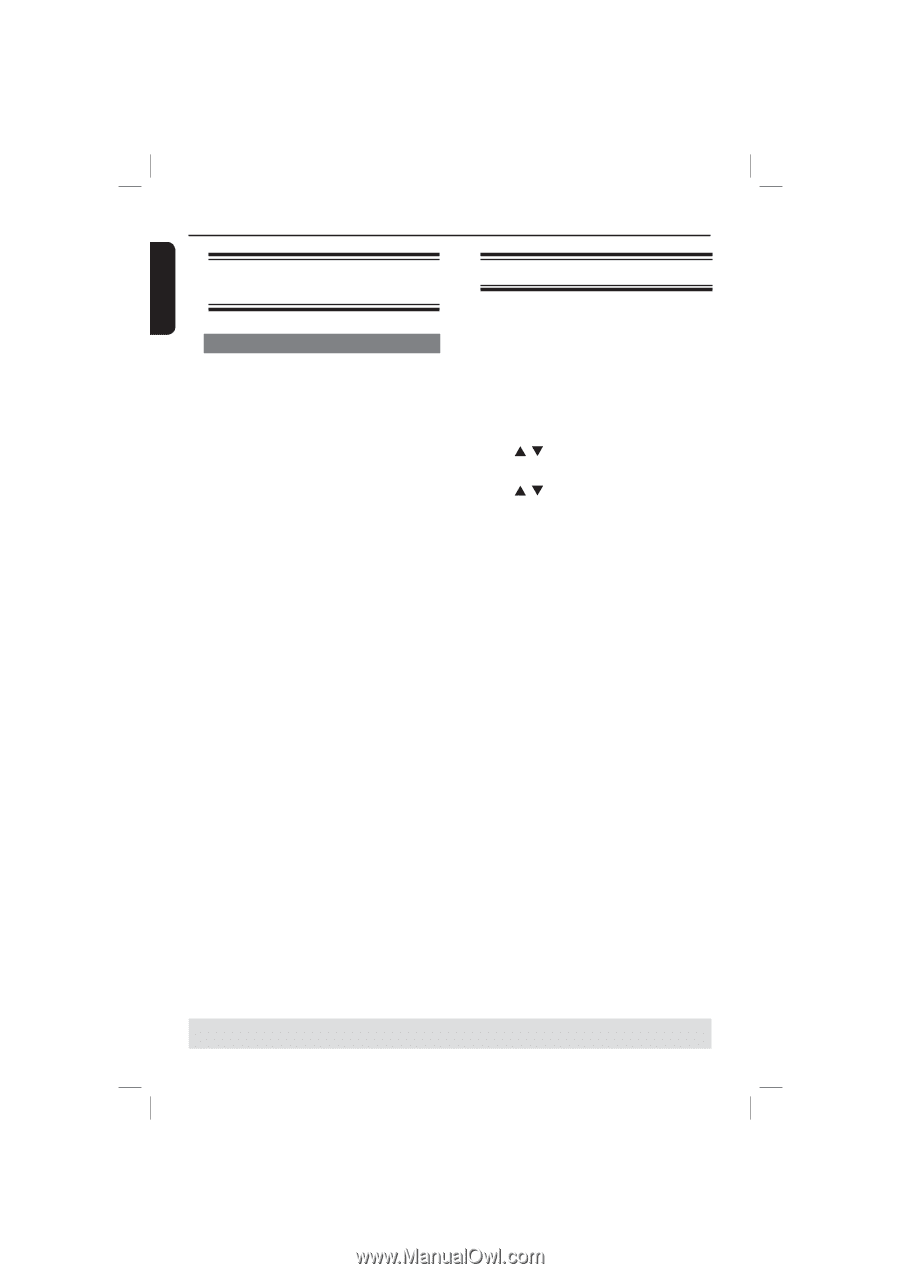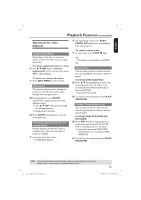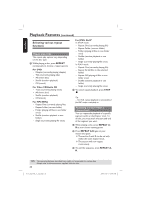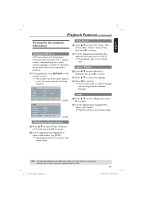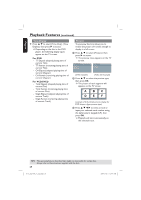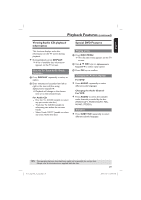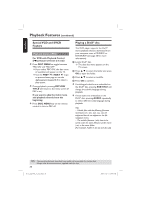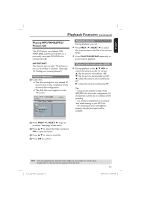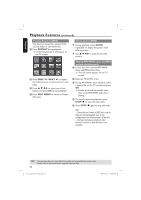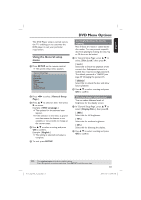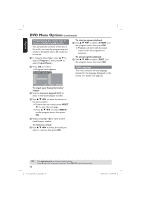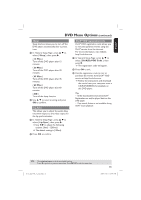Philips DVP3960 User manual - Page 30
Special VCD and SVCD, Feature, Playing a DivX - play avi
 |
UPC - 609585187818
View all Philips DVP3960 manuals
Add to My Manuals
Save this manual to your list of manuals |
Page 30 highlights
English Playback Features (continued) Special VCD and SVCD Feature Playback Control (PBC) For VCD with Playback Control (PBC) feature (version 2.0 only) Press DISC MENU to toggle between 'PBC ON' and 'PBC OFF'. If you select 'PBC ON', the disc menu (if available) will appear on the TV. Use the PREV í / NEXT ë to go to previous/next page or use the alphanumeric keypad 0-9 to select a play option. During playback, pressing RETURN/ TITLE will return to the menu screen (if PBC is on). If you want to skip the index menu and playback directly from the beginning, Press DISC MENU key on the remote control to turn to PBC off. Playing a DivX® disc This DVD player supports the DivX® movie playback that you download from your computer onto a CD-R/RW or DVD±R/RW (see page 35 for more information). A Load a DivX® disc. The data disc menu appears on the TV screen. B Press S T to select the folder and press OK to open the folder. C Press S T to select a track/file. D Press OK to confirm. If multilingual subtitles are embedded on the DivX® disc, pressing SUBTITLE will change the subtitle language during playback. If multi audio are embedded on the DivX® disc, pressing AUDIO repeatedly to select different audio language during playback. Tips: - Subtitle files with the following filename extensions (.srt, .smi, .sub, .ssa, .txt) are supported but do not appear on the file navigation menu. - The subtitle filename (.sub) have to be saved under the same filename as the movie (.avi) in the same folder. [For example, Folder A: abc.avi and abc.sub] TIPS: The operating features described here might not be possible for certain discs. Always refer to the instructions supplied with the discs. 30 01-53_dvp3960_37_eng2.indd 30 2006-12-28 11:24:48 AM