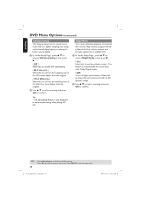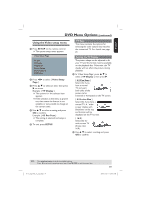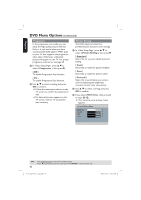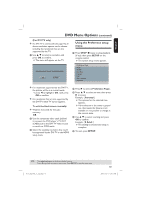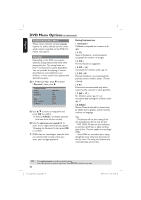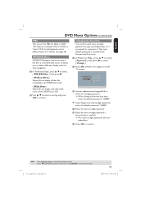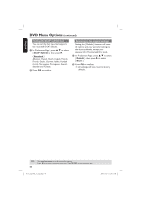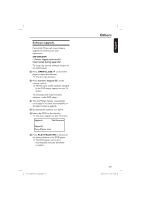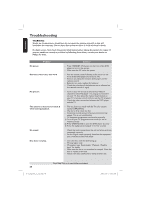Philips DVP3960 User manual - Page 43
Using the Preference setup
 |
UPC - 609585187818
View all Philips DVP3960 manuals
Add to My Manuals
Save this manual to your list of manuals |
Page 43 highlights
English DVD Menu Options (continued) (For DVI TV only) If a DVI TV is connected (see page 16) all above resolution options can be chosen, including the resolution that are not supported by the TV. A Use S T to select a resolution and press OK to confirm. The menu will appear on the TV. Using the Preference setup menu A Press STOP Ç twice to stop playback, (if any), then press SETUP on the remote control. The system setup menu appears. CONFIRM AGAIN TO USE THIS RESOLUTION OK CANCEL Preference Page Audio Subtitle Disc Menu Parental PBC Mp3 / Jpeg Nav Password For resolution supported by the DVI TV, the picture will be in a normal mode, press W to highlight { OK } and press OK to confirm. For resolution that are not supported by the DVI TV, black TV screen appears. To exit the black screen manually: Wait for 5 seconds for the auto recovery. OR A Use the composite video cable (yellow) to connect the DVD player's TV OUT (CVBS) jack to the DVI TV Video In jack to switch to CVBS mode. B Select the available resolution that could be supported by the DVI TV in the HDMI setup menu. B Press X to select { Preference Page }. C Press S T to select an item, then press X to access. Example: { Parental } The options for the selected item appears. If the selection in the menu is greyed out, that means the feature is not available or not possible to change at the current state. D Use S T to select a setting and press OK to confirm. Example: { 8 Adult } The setting is selected and setup is complete. E To exit, press SETUP. TIPS: The underlined option is the factory default setting. Press W to go back to previous menu item. Press SETUP to exit the menu item. 01-53_dvp3960_37_eng2.indd 43 43 2006-12-28 11:24:51 AM