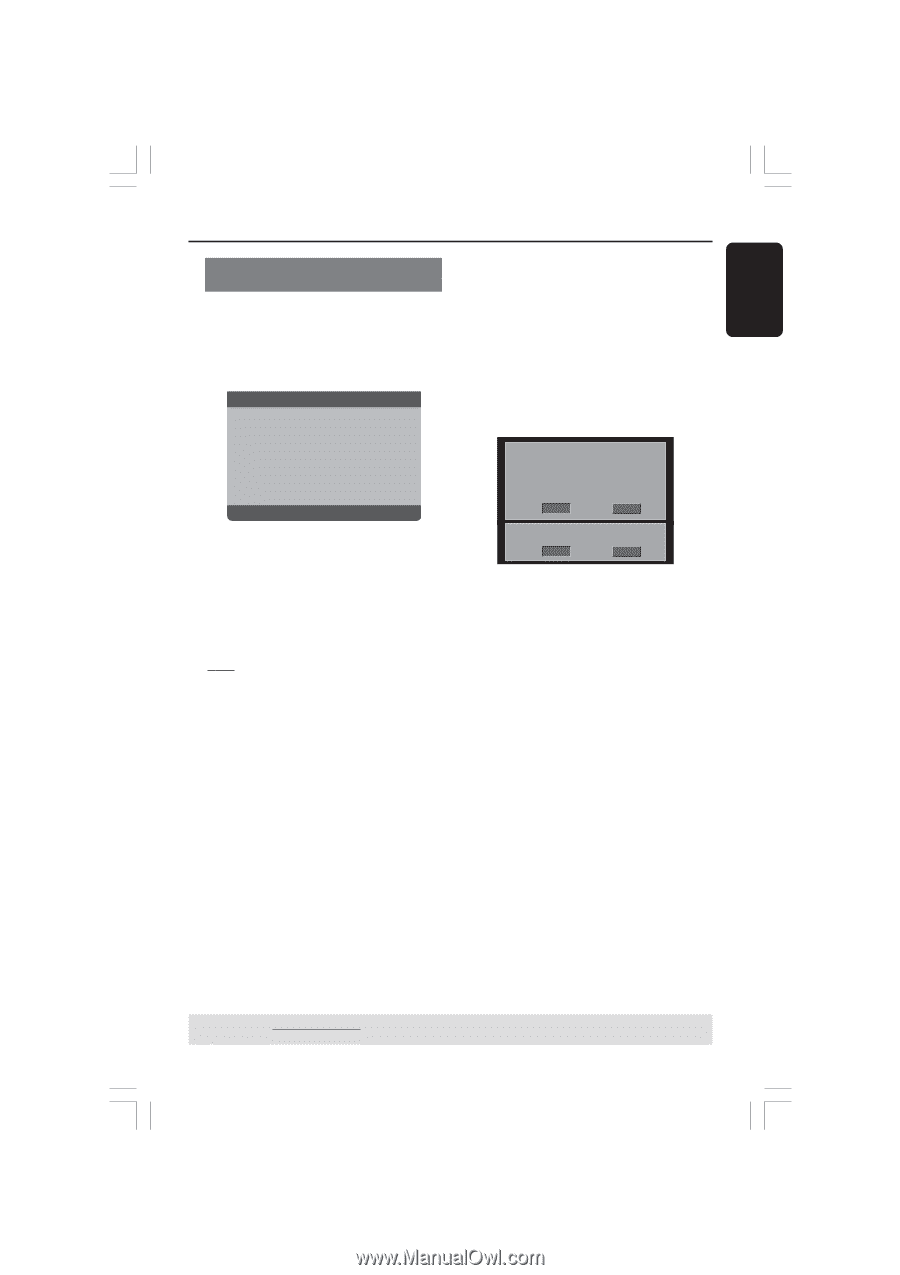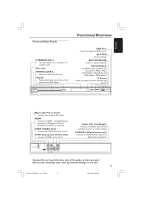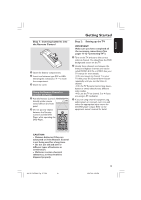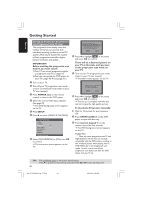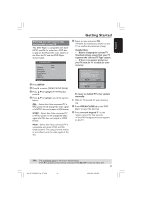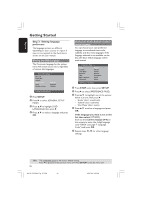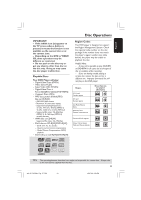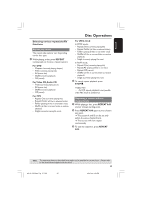Philips DVP5960 User manual - Page 21
selected TV Type - dvd player manual
 |
UPC - 046677111250
View all Philips DVP5960 manuals
Add to My Manuals
Save this manual to your list of manuals |
Page 21 highlights
English Getting Started Selecting the color system that corresponds to your TV This DVD Player is compatible with both NTSC and PAL. In order for a DVD disc to play on this Player, the color system of the Disc, the TV and the DVD Player should match. - - Video Setup Page - - TV Type TV Display Progressive Picture Setting Closed Captions HD JPEG HDMI Setup PAL Multi NTSC NTSC TV 1 Press SETUP. 2 Press 2 to select {VIDEO SETUP PAGE}. 3 Press 3 4 to highlight {TV TYPE}, then press 2. 4 Press 3 4 to highlight one of the options below: PAL - Select this if the connected TV is PAL system. It will change the video signal of a NTSC disc and output in PAL format. NTSC - Select this if the connected TV is NTSC system. It will change the video signal of a PAL disc and output in NTSC format. Multi - Select this if the connected TV is compatible with both NTSC and PAL (multi-system). The output format will be in accordance with the video signal of the disc. 5 Select an item and press OK. ➜ Follow the instructions shown on the TV to confirm the selection (if any). Helpful Hints: - Before changing the current TV Standard setting, ensure that your TV supports the 'selected TV Type' system. - If there is no proper picture on your TV, wait for 15 seconds for auto recovery. CHANGING PAL TO NTSC: 1. ENSURE THAT YOUR TV SUPPORTS NTSC STANDARD. 2. IF THERE IS A DISTORTED PICTURE DISPLAYED ON THE TV, WAIT 15 SECONDS FOR AUTO RECOVERY. OK CANCEL CONFIRM AGAIN TO USE NEW TV TYPE SETTING. OK CANCEL To reset to default TV color system manually: G Wait for 15 seconds for auto recovery. OR 1 Press OPEN CLOSE 0 on the DVD player to open the disc tray. 2 Press numeric keypad '3' on the remote control for few seconds. ➜ The DVD background screen appears on the TV. TIPS: The underlined option is the factory default setting. Press 1 to go back to the previous menu item. Press SETUP to exit the menu item. 21 001-51 DVP5960_Eng_37_RC3 21 05/07/06, 3:59 PM