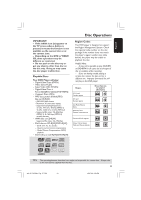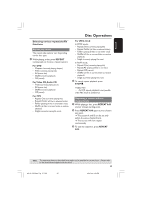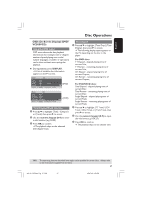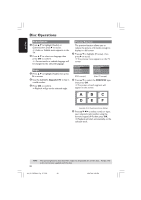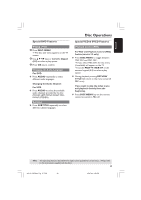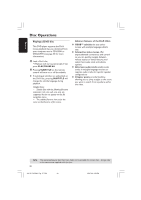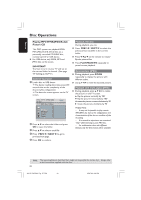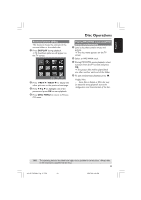Philips DVP5960 User manual - Page 28
Audio/Subtitle, Angle, Preview Function
 |
UPC - 046677111250
View all Philips DVP5960 manuals
Add to My Manuals
Save this manual to your list of manuals |
Page 28 highlights
English Disc Operations Audio/Subtitle 1 Press 3 4 to highlight {Audio} or {Subtitle}, then press 2 to access. ➜ Audio or Subtitle menu appears on the TV. 2 Press 3 4 to select one language, then press OK to confirm. ➜ Current audio or subtitle language will be changed to the selected language. Angle 1 Press 3 4 to highlight {Angle}, then press 2 to access. 2 Use the numeric keypad (0-9) to key in a valid number. 3 Press OK to confirm. ➜ Playback will go to the selected angle. Preview Function The preview function allows you to reduce the picture of 6 tracks enough to display in a full screen. 1 Press 3 4 to highlight {Preview} , then press 2 to access. ➜ The preview menu appears on the TV screen. Select Digest Type: Title Digest Chapter Digest Title Interval Chapter Interval Select Digest Type: Track Digest Disc Interval Track Interval (DVD example) (Video CD example) 2 Press 3 4 to select the PREVIEW type, then press OK. ➜ The picture of each segment will appear on the screen. A 01 04 D 02 B 05 E 03 C 06 F (example for 6 thumbnail pictures display) 3 Press 3 4 1 2 to select a track or input your selected track number using the numeric keypad (0-9), then press OK. ➜ Playback will start automatically on the selected track. TIPS: 28 The operating features described here might not be possible for certain discs. Always refer to the instructions supplied with the discs. 001-51 DVP5960_Eng_37_RC3 28 05/07/06, 3:59 PM