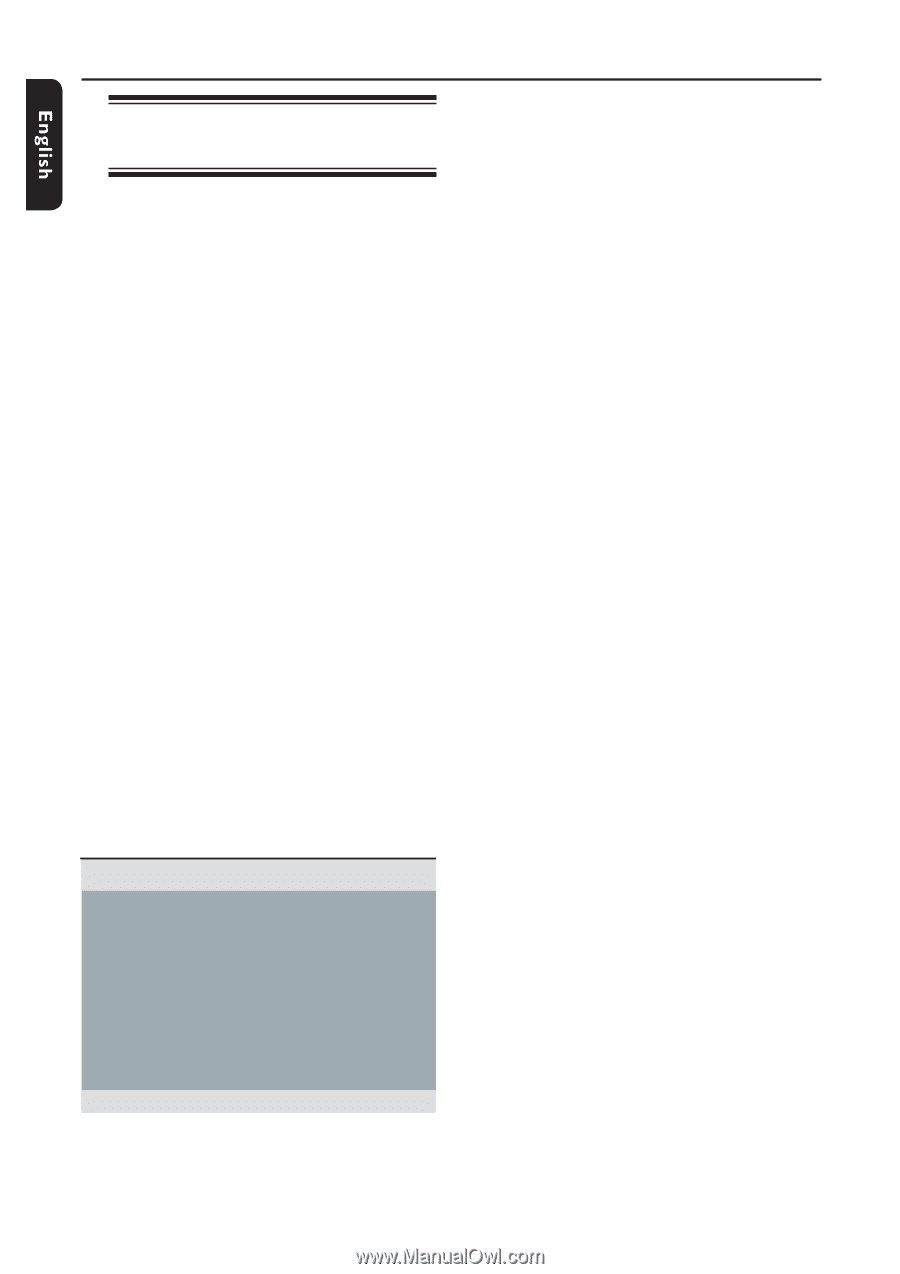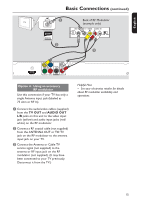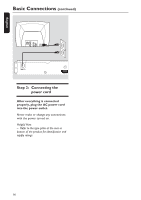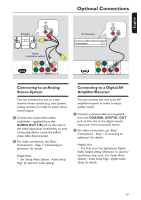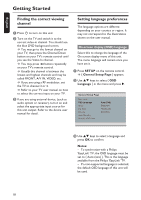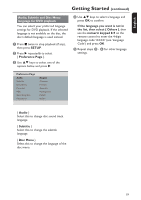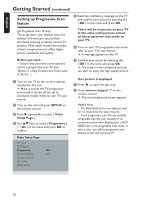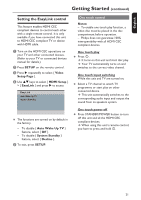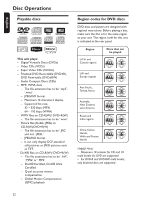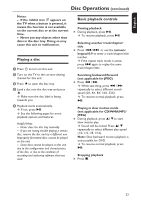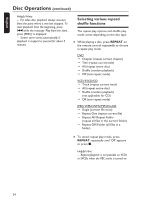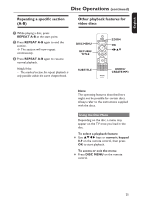Philips DVP5990 User manual - Page 20
Setting up Progressive Scan, feature - won t play dvds
 |
UPC - 609585146617
View all Philips DVP5990 manuals
Add to My Manuals
Save this manual to your list of manuals |
Page 20 highlights
:c\a^h] Getting Started (continued) Setting up Progressive Scan feature E Read the notification message on the TV and confirm your action by selecting the { OK } in the menu and press OK. (for Progressive Scan TV only) The progressive scan displays twice the number of frames per second than interlaced scanning (ordinary normal TV system). With nearly double the number of lines, progressive scan offers higher picture resolution and quality. Before you start... - Ensure that you have connected this unit to a progressive scan TV (see 'Option 2: Using Component Video jacks (Y Pb Pr)' ). A Turn on the TV to the correct viewing channel for this unit. Make sure that the TV progressive scan mode is turned off (or set to interlaced mode). Refer to your TV user manual. B Turn on this unit and press SETUP on the remote control. C Press repeatedly to select { Video Setup Page }. D Use keys to select { Progressive } > { On } in the menu and press OK to confirm. Video Setup Page There will be no picture on your TV at this state until you have turned on the progressive scan mode on your TV. F Turn on your TV progressive scan mode, refer to your TVs user manual. A message appears on the TV. G Confirm your action by selecting the { OK } in the menu and press OK. The setup is now completed and you can start to enjoy the high quality picture. If no picture is displayed A Press ç to open the disc tray. B Press numeric keypad '1' on the remote control. The unit background screen appears. Helpful Hints: - If a blank/distorted screen appears, wait for 15 seconds for the auto recovery. - Some progressive scan TVs are not fully compatible with this unit, resulting in an unnatural picture when playing back a DVD VIDEO disc in the progressive scan mode. In such a case, turn off the progressive scan feature on this unit and your TV. TV Type TV Display Progressive On Picture Setting Off Closed Caption HD JPEG HDMI Setup 20