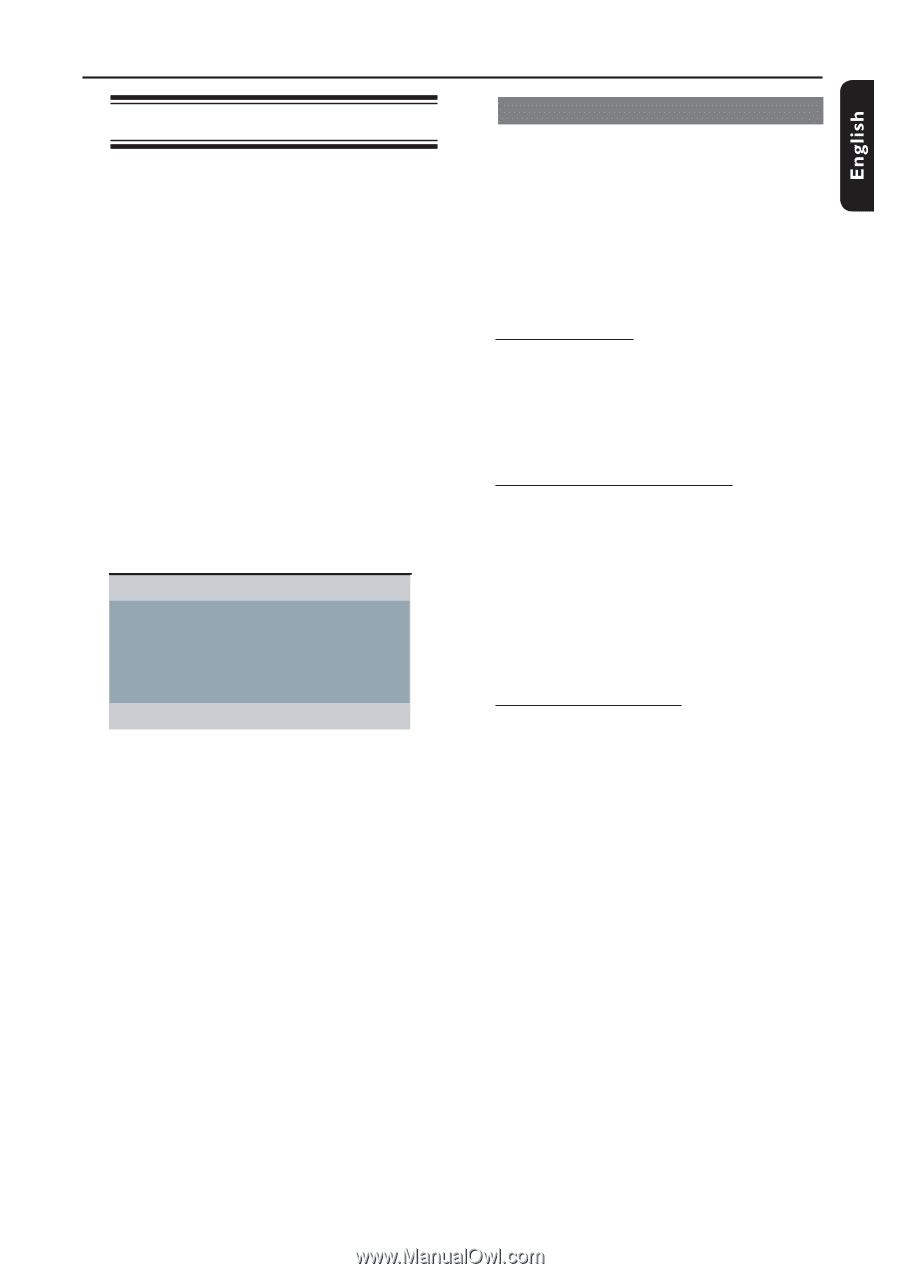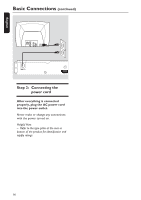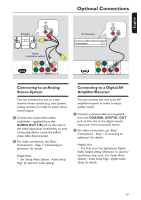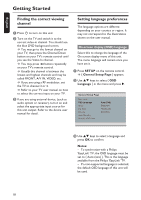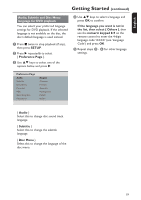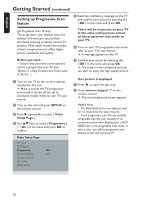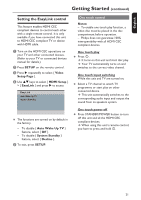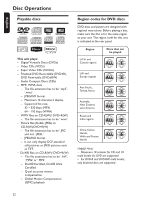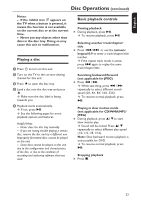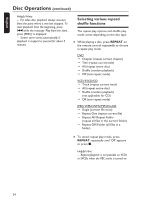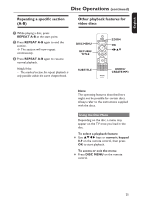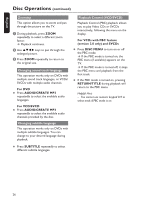Philips DVP5990 User manual - Page 21
Setting the EasyLink control - no disc
 |
UPC - 609585146617
View all Philips DVP5990 manuals
Add to My Manuals
Save this manual to your list of manuals |
Page 21 highlights
:c\a^h] Getting Started (continued) Setting the EasyLink control This feature enables HDMI CEC compliant devices to control each other with a single remote control. It is only available if you have connected this unit to HDMI CEC compliant TV or device with HDMI cable. A Turn on the HDMI CEC operations on your TV and other connected devices. (Refer to your TV or connected devices manual for details.) B Press SETUP on the remote control. C Press repeatedly to select { Video Setup Page }. D Use keys to select { HDMI Setup } > { EasyLink } and press to access. EasyLink Auto Wake Up TV System Standby The functions are turned on by default in the factory. - To disable { Auto Wake Up TV } feature, select { Off }. - To disable { System Standby } feature, select { Decline }. E To exit, press SETUP. One touch control Notes: - To enable one touch play function, a video disc must be placed in the disc compartment before operation. - Philips does not guarantee 100% interoperability with all HDMI CEC compliant devices. One touch play Press 2. It turns on this unit and start disc play. Your TV automatically turns on and switches to the correct video channel. One touch input switching While this unit and TV are turned on; Select a TV channel to watch TV programme or start play on other connected device. This unit automatically switches to the corresponding audio input and output the sound from its speakers system. One touch power off Press STANDBY/POWER button to turn off this unit and all the HDMI CEC compliant devices. When using this unit's remote control, you have to press and hold 2. 21