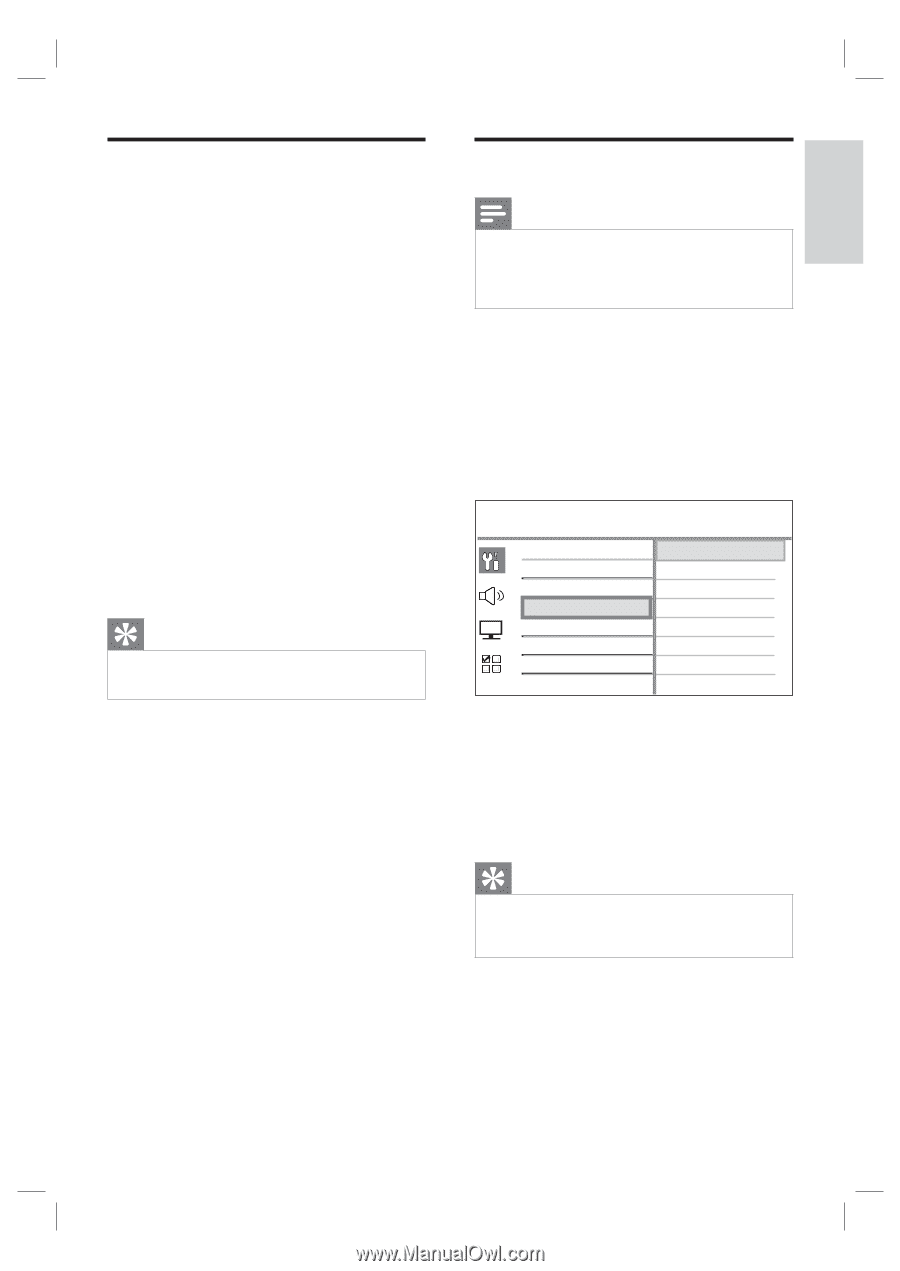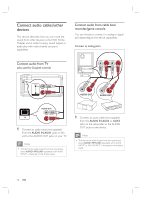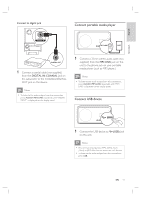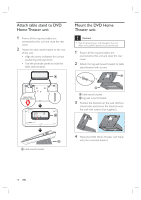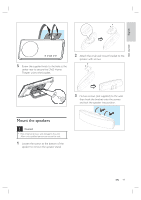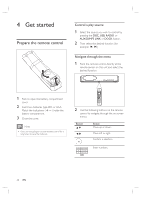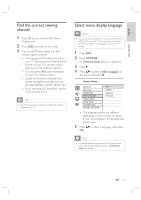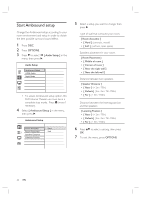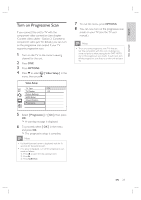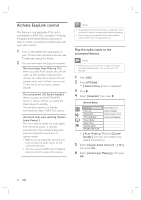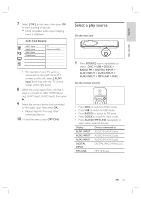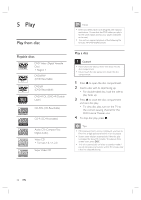Philips HTS6515D User manual - Page 21
Find the correct viewing, channel, Select menu display language
 |
UPC - 609585146853
View all Philips HTS6515D manuals
Add to My Manuals
Save this manual to your list of manuals |
Page 21 highlights
English Get started Find the correct viewing channel 1 Press 2 to turn on the DVD Home Theater unit. 2 Press DISC to switch to disc mode 3 Turn on the TV and switch it to the correct video-in channel. • You may go to the lowest channel on your TV, then press the Channel Down button on your TVs remote control until you see the Video In channel. • You may press ° button repeatedly on your TVs remote control. • Usually this channel is between the lowest and highest channels and may be called FRONT, A/V IN, VIDEO, etc.. • If you are using a RF modulator, set the TV to channel 3 or 4. Tips • See TVs user manual on how to select the correct input on your TV. Select menu display language Note • You can skip this setting if this unit is connected to a HDMI CEC compliant TV. It switches automatically to the same OSD menu language as per your TV setting. 1 Press DISC. 2 Press OPTIONS. [ General Setup ] menu is displayed. 3 Press B. 4 Press vV to select [ OSD Language ] in the menu, then press B. General Setup EasyLink Disc Lock Display Dim OSD Language Screen Saver Sleep Timer Standby Mode DivX(R) VOD Code Auto English Espanõl Français • The language options are different depending on your country or region. It may not correspond to the illustration shown here. 5 Press vV to select a language, then press OK. Tips • To set the default language for DVD audio and disc menu, see chapter 'Adjust settings' - [ Preference Setup ] for details. EN 21