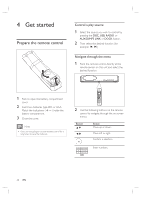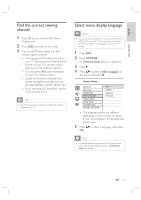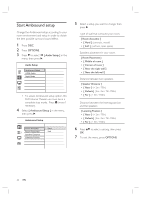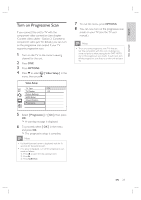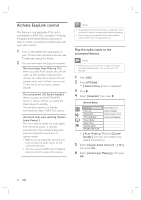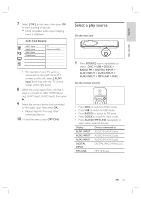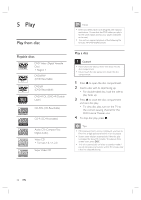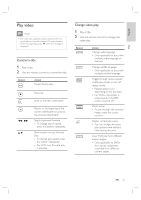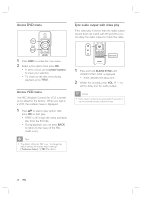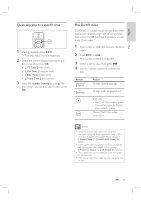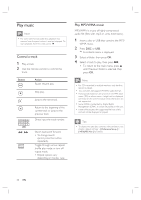Philips HTS6515D User manual - Page 25
Select a play source
 |
UPC - 609585146853
View all Philips HTS6515D manuals
Add to My Manuals
Save this manual to your list of manuals |
Page 25 highlights
English Get started 7 Select [ OK ] in the menu, then press OK to start scanning of devices. Once complete, audio input mapping menu is displayed. Audio Input Mapping AUX1 Input AUX2 Input AUX3 Input Digital Input TV Other (non-HDMI) • For example, if your TV audio is connected to the AUX IN-AUX 1 sockets on this unit, select [ AUX1 Input ] and map with the TV (brand name) at the right panel. 8 Select the audio input of this unit that is used to connect to other HDMI device (e.g. AUX1 Input, AUX2 Input), then press B. 9 Select the correct device that connected to this audio input, then press OK. • Repeat steps 8~9 to map other connected devices. 10 To exit the menu, press OPTIONS. Select a play source On the main unit 1 Press SOURCE button repeatedly to select: DISC > USB > DOCK > RADIO FM > DIGITAL INPUT > AUX1 INPUT > AUX2 INPUT > AUX3 INPUT > MP3 LINK > DISC ... On the remote control • Press DISC to switch to DISC mode. • Press USB to switch to USB mode. • Press RADIO to switch to FM band. • Press DOCK to switch to iPod mode. • Press AUX/DI /MP3 LINK repeatedly to select other external devices. Display Device connected to AUX1 INPUT AUDIO IN-AUX1 jacks. AUX2 INPUT AUDIO IN-AUX2 jacks. AUX3 INPUT AUDIO IN-AUX3 jacks. DIGITAL INPUT DIGITAL IN-COAXIAL jack. MP3 LINK MP3 LINK jack. EN 25