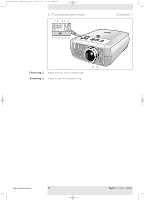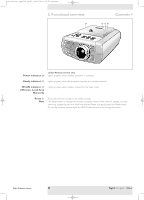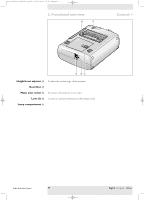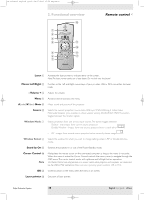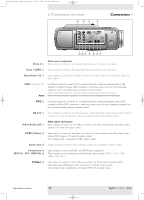Philips LC4745 User Manual - Page 12
Set up, Positioning the projector and screen, Switching the projector on and off
 |
View all Philips LC4745 manuals
Add to My Manuals
Save this manual to your list of manuals |
Page 12 highlights
XP cClear10 English (good) 24-07-2003 15:52 Pagina 12 3. Set up Positioning the projector SCREEN and screen SCREEN > Front projection SCREEN Ceiling front projection SCREEN Rear projection Ceiling rear projection • Place the projector on a stable, level surface, out of direct sunlight and away from sources of excessive dust, dirt, heat, water, moisture, vibration and strong magnetic fields. • Allow sufficient cooling of the product by keeping all air inlets and outlets clear from obstructions. • Position the projector in such way that the viewers cannot watch into the projector light beam. • Choose a screen size suitable for the number of viewers and the size of the room. • Picture quality is best when you sit directly in front of the projector screen. • The projector can be used for both front projection, rear projection and ceiling projection applications. As default factory setting, the projector has been set up for front projection.You can change to rear or ceiling projection via the 'Mirror' function in the 'Picture' menu. • For more information on the projection properties of the projector, please check the 'Projector Assistant' programme on the CD-ROM. Switching the projector on and off AV Mute Stand by Source Lamp Temp Menu OK 6 LASER LLEeFftT Mouse RIGigHhTt VOolume Menu OK AV Mute Standby On Source Mode Select 1 Insert the mains lead into the projectors Mains inlet socket and connect it to the wall outlet. - The Standby indicator lights up red, the projector is now in the Power/Standby mode. 2 Remove the lens cap. 3 Press the Standby button on projector or remote control to switch the projector on. - The Standby indicator lights up orange. - When the projection lamp is on, the Standby indicator lights up green and the start-up screen appears for several seconds. 4 Press the Standby button to switch the projector back into the Power/Standby mode. - The Standby Warning screen will appear for 20 seconds. • The Standby Warning screen can be removed by pressing the OK button. 5 Press the Standby button again to confirm. - The projector will now go into Power/Standby mode. You can also press the Standby button twice in succession to switch the projector into Power/Standby mode immediately. Philips Multimedia Projector 12 English User guide cClear