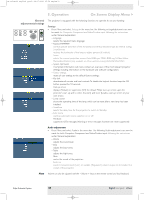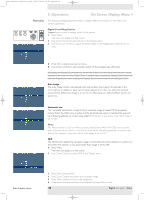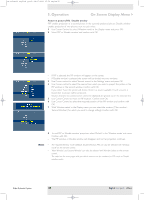Philips LC4745 User Manual - Page 30
Computer adjustments, Picture adjustments, Display adjustments
 |
View all Philips LC4745 manuals
Add to My Manuals
Save this manual to your list of manuals |
Page 30 highlights
XP cClear10 English (good) 24-07-2003 15:52 Pagina 30 5. Operation On Screen Display Menu > Computer adjustments For computer signal input, the following 'Picture' and 'Display' adjustments can be made. AV Mute Stand by Source Lamp Temp Menu OK 6 LASER LLEeFftT Mouse RIGigHhTt VOolume Menu OK AV Mute Standby On Source Mode Select Window Picture adjustments • Press Menu and select 'Picture' in the menu bar.The following 'Picture' adjustments can now be made, following the instructions under 'General explanation': - Brightness adjusts brightness of the displayed picture; - Contrast adjusts the overall contrast intensity; - Mirror mirrors the picture for use of the projector in various positions with respect to the user(s) and the projection screen; - Picture Format selects one of six picture format options (wide screen, super zoom 4:3, 4:3, movie expand 14:9, movie expand 16:9, 16:9 subtitles); - Colour tracking selects between 'Vivid' and 'Natural' representation of colours in the picture. 'Vivid' is automatically set when computer input is used; 'Natural' is automatically set when video input is used. - Colour Temperature adjusts the overall colour impression from warm to cool. The various colours (red, green and blue) can also be adjusted individually. Note Tip for Windows users To adjust size and phase correctly: 1 Select 'Start' and then 'Shut down' from the Windows Taskbar. 2 Adjust the projectors size control, so that no vertical bars are visible. 3 Now adjust the projectors phase control for maximum brightness of the projected image. 4 Press 'No' in the Windows shutdown screen to cancel the shutdown action. Display adjustments • Press Menu and select 'Display' in the menu bar.The following 'Display' adjustments can now be made, following the instructions under 'General explanation': - Window mode selects projection from one or two input sources. Default - only images from current source projected Double Window - images from two sources projected next to each other. PIP (Picture In Picture) - images from second source projected within currently shown image. - PIP location selects the location of the PIP window on the main window; - Window select; selects the window for which you wish to change settings when in Double Window mode; - Freeze captures a moving picture (still picture); Philips Multimedia Projector 30 English User guide cClear