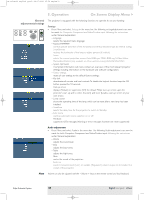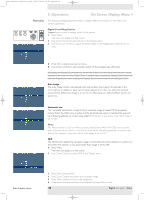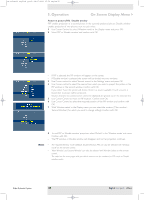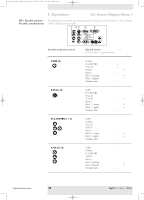Philips LC4746 User Manual - Page 31
Component/Video/S-Video adjustments, Picture adjustments
 |
View all Philips LC4746 manuals
Add to My Manuals
Save this manual to your list of manuals |
Page 31 highlights
XP cClear10 English (good) 24-07-2003 15:52 Pagina 31 5. Operation On Screen Display Menu > - Zoom enlarges a part of the picture; - Auto image automatically sizes and positions the image to fit optimally in the screen picture; - Horizontal size adjusts the computer image in a horizontal direction to make the image completely fill the screen; - Phase minimises picture imperfections. When connecting the projector to your PC for the first time, be sure to adjust the phase control for optimal readability of the projected text; - Shift adjusts the computer image in horizontal and vertical direction to centre it on the screen. Component/Video/S-Video For Component,Video and S-video input, the following 'Picture' and 'Display' adjustments can be adjustments made: AV Mute Stand by Source Lamp Temp Menu OK 6 LASER LLEeFftT Mouse RIGigHhTt VOolume Menu OK AV Mute Standby On Source Mode Select Window Picture adjustments • Press Menu and select 'Picture' in the menu bar. The following 'Picture' adjustments can now be made, following the instructions under 'General explanation': - Brightness adjusts brightness of the projected image; - Contrast adjusts the overall contrast intensity; - Sharpness controls the contour impression of the projected image; - Hue (only for NTSC) adjusts the tint of the projected image; - Saturation adjusts the colour saturation of the projected image; - Mirror mirrors the picture for use of the projector in various positions with respect to the user(s) and the projection screen; - Picture Format selects one of six picture format options (wide screen, super zoom 4:3, 4:3, movie expand 14:9, movie expand 16:9, 16:9 subtitles); - Colour tracking selects between 'Vivid' and 'Natural' representation of colours in the picture. 'Vivid' is automatically set when computer input is used; 'Natural' is automatically set when video input is used. - Colour Temperature adjusts the overall colour impression from warm to cool. The various colours (red, green and blue) can also be adjusted individually. Philips Multimedia Projector 31 English User guide cClear